While unc0ver jailbreak is highly stable, you are just an incompatible tweak away from making it unstable. Here’s how you can delete unc0ver jailbreak from your iPhone or iPad on iOS 12 and start afresh.
Table of Contents
What does RootFS Restore do?
RootFS Restore is an in-built jailbreak removal function in the unc0ver jailbreak for iOS 12.
It rolls back all changes the jailbreak makes to your root filesystem and removes all associated files without you performing a clean restore.
All user data like photos, videos, music, apps, leftover tweak files, and settings etc stays intact.
This feature turns out to be immensely useful whenever your device gets stuck in a respring loop or affected by a tweak-related issue.
There’s one drawback to this function – Cydia icon stays “as is” even after you perform the uninstallation. That’s because the jailbreak doesn’t refresh the icon cache automatically after the removal.
You can manually refresh the icon cache using Terminal. However, no Terminal app will let you run the uicache command without root access.
Removing unc0ver jailbreak from iOS 12 with RootFS Restore
Delete Cydia tweaks
Step 1 Open Cydia.
Step 2 Go to the Installed tab and manually delete all tweaks installed on your Apple device. This will ensure all leftover tweak files, preferences files, and dependencies are removed beforehand and won’t get backed up with every backup performed hereafter.
Enable RootFS Restore
Step 3 Open the jailbreak app and go to the Settings tab.
Step 4 Toggle on Restore RootFS (rec0ver) and Refresh Icon Cache.
Step 5 Go back to the main screen and press Jailbreak or Re-jailbreak.
Restore your device
Step 6 Wait for the exploitation to commence. When the app displays the RootFS Restore notification, tap OK.
Step 7 Wait for the app to restore the root filesystem. This shouldn’t take more than 10-12 minutes. If, however, it somehow ends up taking longer than that, let it do its thing and don’t hard reset or reboot your device.
Step 8 When the app displays the “RootFS has been successfully restored” message, tap OK.
Step 9 Enter wiggle mode and remove the unc0ver application from your iPhone or iPad.
What next?
That’s all there’s to it. DO NOT press the “Reset All Content And Settings” button in Settings after using RootFS Restore.
It may cause your device to get stuck in a bootloop, thus forcing you to upgrade.
If you don’t want to jailbreak your device again, just clean restore with iTunes and move to the latest firmware update. However, if you don’t want to relinquish your jailbreak-able iOS version, install unc0ver again and jailbreak your device.

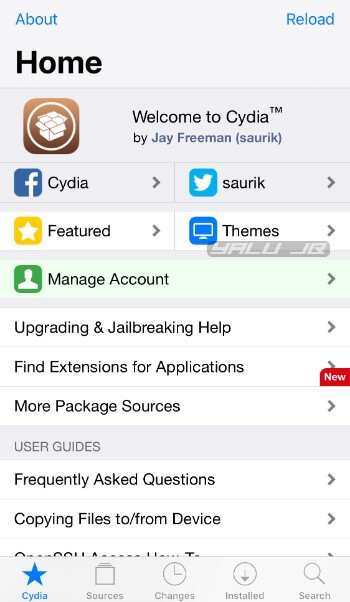
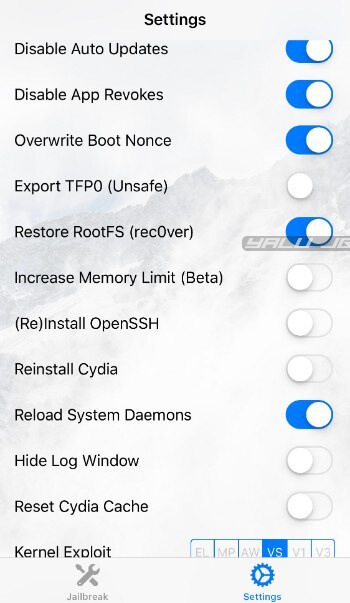
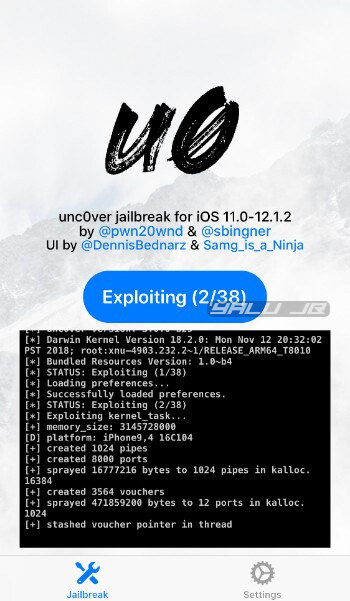



I uninstalled everything in my Cydia installed tab and now my phone can’t even go through the Restore process in unc0ver nor can it even open most apps without it immediately crashing. Please help.
Try installing Chimera and then run its RootFS Restore option.