A lot of enthusiastic users installed LiberiOS jailbreak without knowing that it doesn’t come with Cydia. Here’s a simple how-to tutorial for removing and completely uninstalling it from your iPhone, iPad, and iPod touch.
Table of Contents
Why is removing LiberiOS important?
Although LiberiOS generated solid buzz prior to its release, it proved absolutely useless to the end user.
There’s no package installer or Substrate alternative bundled with this tool.
Moreover, Jonathan Levin stated a while back that this tool will never ever include Cydia. Therefore, it makes sense to get rid of it as soon as possible.
Apart from that, it also makes certain changes to your hosts file that can cause issues. For exmaple, apps may stop downloading from the App Store or working altogether.
Remember, the uninstallation process is a bit typical and simply erasing everything won’t work in this case.
An erase just wipes the /var directory whereas LiberiOS makes changes to the root directory.
If LiberiOS is eating up that precious memory on your device, here’s how you can remove it.
Removing LiberiOS jailbreak from iPhone, iPad, and iPod
SSH Method (automatic)
Step 1 Install iTerminal SSH application from the official App Store.
Step 2 Launch it from your home screen and select SSH.
Step 3 Now enter the following details to establish an SSH session via Wifi with your device –
- IP Address – Your Wifi network’s IP address (you can access it from Settings > Wi-fi by tapping the “i” icon next to your Wifi network)
- Port – 22
- User Name – root
- Password – alpine
Step 4 You should now be in the terminal, which looks something like this.
Step 5 Enter the following SSH commands and press the enter/return key after each line.
bash /jb/removeMe.sh
This command will remove all jailbreak-related files that are bundled with this tool.
Step 6 Download and install FilzaEscaped file manager from here. This app will allow you to revert the changes made to your hosts file.
Step 7 Open it from your home screen and navigate to /etc/hosts.
Step 8 Now you will need to edit this file and remove the following line. Remember, DO NOT delete your hosts file under any circumstances.
127.0.0.1 mesu.apple.com
Filza method (manual)
You can also repeat the aforementioned process manually with FilzaEscaped. In this case, you will need to undo all changes made by this tool yourself.
- Delete /etc/motd.
- Delete /Applications/Cydia.app.
- Delete /jb folder.
- Edit the hosts file to remove the line containing mesu.apple.com.
For more jailbreak tutorials and guides, follow us on Twitter and Facebook.
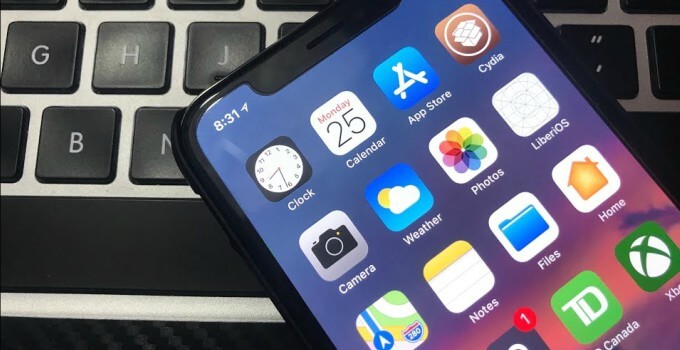
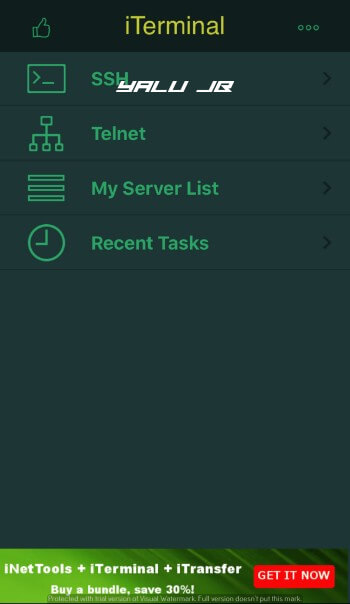
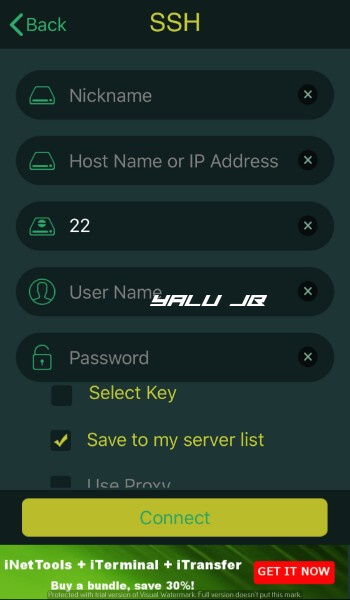
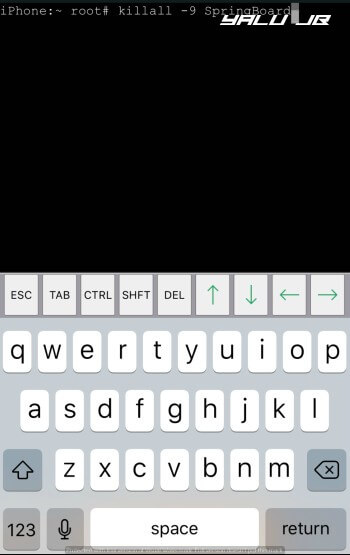
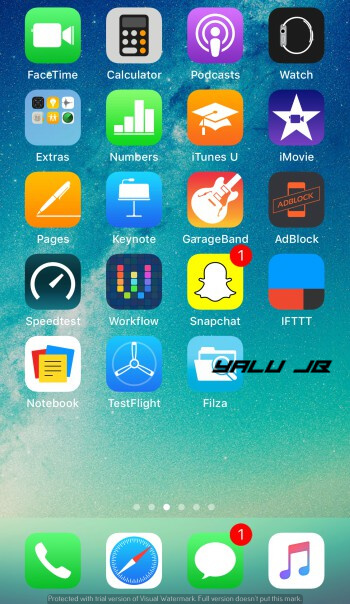
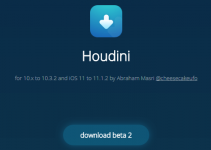


I tried this and it says it failed to connect. 🙁
restarted phone and ran the jailbreak again and still couldnt connect.
Why are you using this tool?
What do I do if I was so dumb and try to remove jailbreak manually with Filza jail, I deleted cydia.no stash / cydia.app/mobile substrate and other stuff. But it still says I am jailbroken and then I found out that I was dumb. Is there any way to restore files where they belong too? I try to get back from trash folder but they become bland file with only 1 byte of memory wtf. Plz help
Yes, you can use Delectra script and re-jailbreak here.
mines says var root also and I already deleted Topanga need help?
I installed to.panga, then used liberios, and used electra. Not all at the same time of course. When to.panga came out i used it and then deleted it. Then liberios came out and i used it once then restarted my phone so the exploit doesn’t run on my phone. I still have it on my phone but i haven’t ran it on my phone since there is no point. Then Electra came out and i ran it but then realized cydia is gonna get updated soon so i wanted to delete it off my phone. I followed the step by step tutorial and all it says after i use “Bash /bootstrap/unjailbreak.sh” and “sh /bootstrap/unjailbreak.sh” but both time they just say killed afterword. And my ssh is starting with root@ (/var/root) #. Please help. I don’t want to screw up my phone for a second time.
You must remove topanga first.
I tried on your other tutorial and it still says killed. Could you make a video tutorial next time?
Did you ever install topanga?
I never installed topanga before
I did install liberios before but never rejailbreak and left the app there. removed it after installing electra
after updating cydia apt. my phone keeps crashing then tried uninstalling but it removed cydia, but anemone and cydia ext3nder icon is still there but not working
now i can’t even reinstall electra says error: topanga but i never installed it. don’t know what to do. been trying to ssh but never connects. manually removed files as instructed but no luck.
please help. i need jailbreak. thanks
Try using Delectra script.