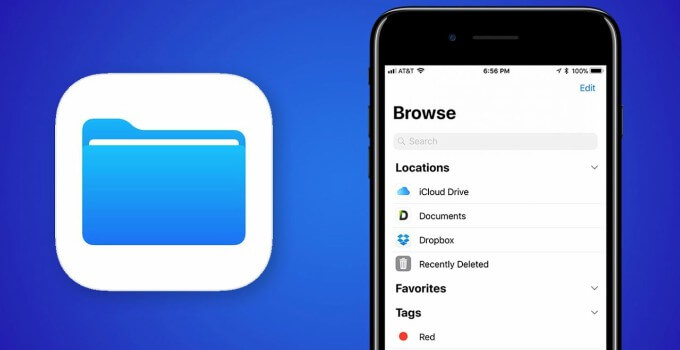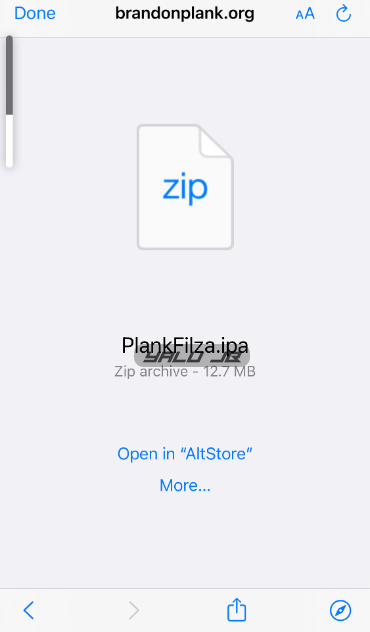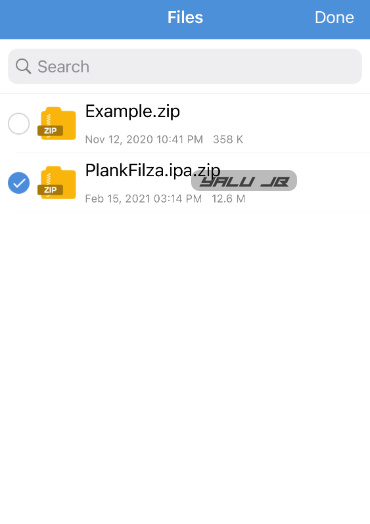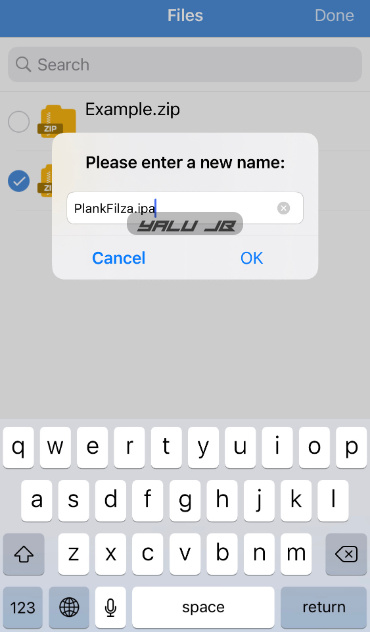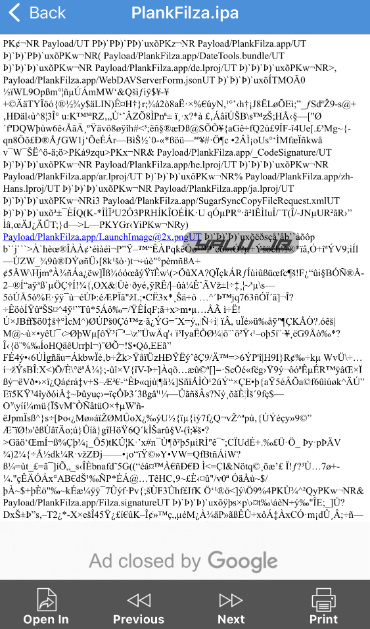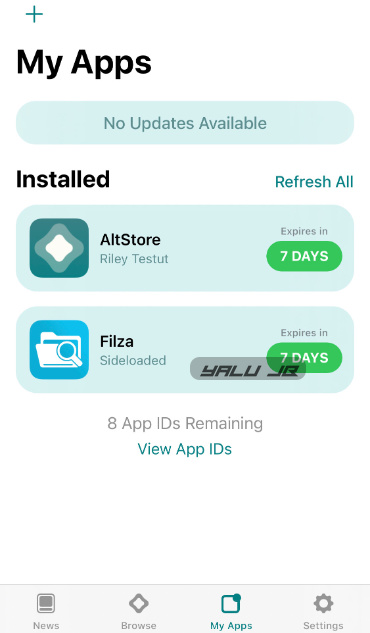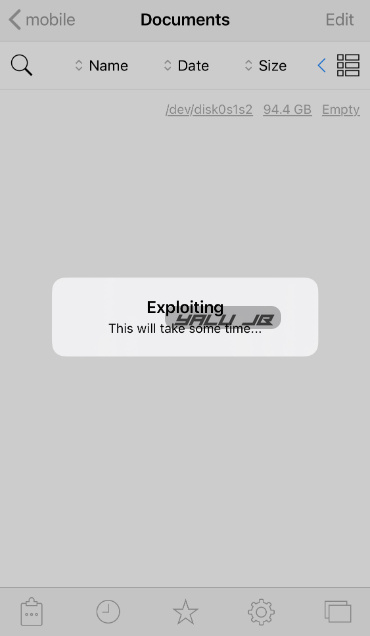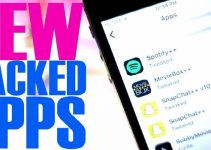PlankFilza is a no-jailbreak version of the popular file explorer app for iOS, Filza. Here’s how you can download and install it on iPhone 12 or below.
Table of Contents
What is PlankFilza?
Developed by Brandon Plank, PlankFilza is a modified version of the Filza file explorer utility for iOS 14. This version of Filza utilizes the cicuta_virosa exploit, which ModernPwner released four days ago.
Essentially, it is just a file manager that works on non-jailbroken iOS devices. Once installed, it gives you limited read/write permissions to the iOS filesystem.
In its current iteration, you can read files from any directory but write only to the /var and /tmp locations.
For what it’s worth, installing a modified version of Filza on your device does not render your device “unjailbreakable”. Once Odyssey14 is out, you will be able to install and use it without any issues.
Plank also plans to release an updated version of rootlessJB for iOS 14.3 and below. The new “rootless” jailbreak will be out within the next two weeks – so keep your eyes peeled for that!
Compatibility
As far as compatibility goes, this version of Filza works on all devices vulnerable to the cicuta_virosa exploit. So, devices with the A14 system-on-chip and below are compatible.
Here’s the full list of compatible iOS versions:
- 14.0
- 14.0.1
- 14.1
- 14.2
- 14.3
Download PlankFilza
Requirements
- A compatible iPhone, iPad, or iPod touch
- iOS 14.0-14.3 operating system
- AltStore (or another signing utility)
- Internet connection
How to install and use PlankFilza on iOS 14.0-14.3 (iPhone 12 or below)
Step 1 First and foremost, you will want to install AltStore sideload utility on your iPhone, iPad, or iPod.
Step 2 Once you’ve set up AltStore, download the PlankFilza IPA file from the link above on your device with Safari.
Step 3 By default, iOS will rename the IPA to a ZIP file. To fix this issue, you need to rename the file to IPA again. To do this, open the App Store on your Apple device and download the iZip app.
There are other methods to rename a file, but this is by far the easiest of all.
Step 4 Go back to Safari. Press More… and open the IPA file with iZip.
Step 5 Press the back button and select the PlankFilza.ipa.zip file. Select it and press Rename.
Step 6 Edit the file name and remove the .zip extension as shown below. The final file name should be “PlankFilza.ipa”.
Step 7 Once you have renamed the PlankFilza file, select it, press Open In, and open it with the AltStore signing app.
Step 8 AltStore will start signing the app automatically. Wait for the sideloading process to complete.
Step 9 Now go back to the home screen and open Filza file manager.
Step 10 The app will now display the following message: “Exploiting This will take some time…”. Wait for the exploitation to finish.
If your device restarts during the exploitation stage, run the app again.
That’s all there’s to it. You can now browse your root filesystem the way you’re supposed to.
Bugs and Issues
- The exploit does not have a 100% success rate on devices running iOS 14.2 firmware.