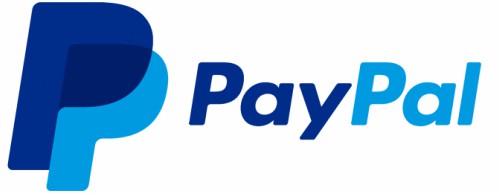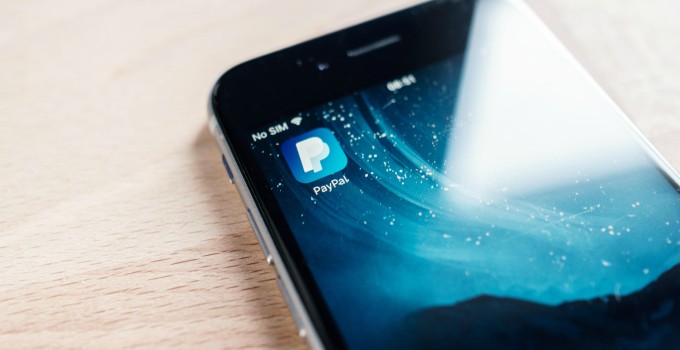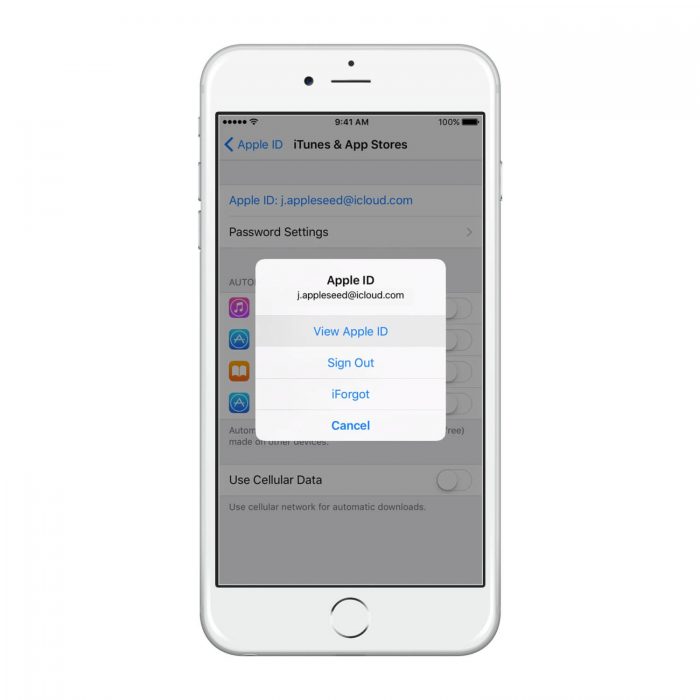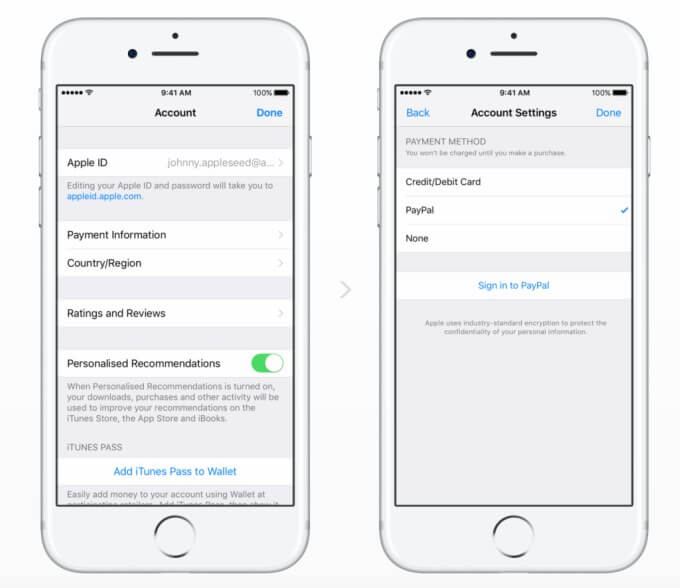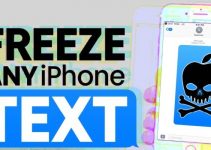Surprisingly, Apple has now added PayPal as a payment method in addition to debit and credit cards. Here’s how you can add it to your Apple ID account.
Table of Contents
Apple adds PayPal as a Payment Option
Until now, it was only possible to pay on the App Store using credit and debit cards from the following companies –
- MasterCard
- Visa
- AmericanExpress
Thankfully, you can now link PayPal to our Apple account and then use it to pay for your Apple Music subscription, iCloud storage, apps, songs, movies, etc.
As far as Android users are concerned, they have been enjoying this payment method since 2014. Nevertheless, it is a great development for us Apple users and is bound to make our life a whole lot easier now.
As you may know already, there’s a very small fee associated with each transaction. This transaction fee depends on a lot of factors such as currency, country, amount, etc.
What are the advantages of using PayPal?
Once you connect your card and its associated information to PayPal, you can pay direct debit from your bank account. This negates the need to apply for credit card and then using it for payments. Moreover, utilizing a credit card for payment also accrues an additional charge.
With the new feature, payments are processed directly using it. If you purchase apps, movies or songs, you no longer have to worry about credit balances. You also don’t need to futz around with iTunes gift cards anymore.
You simply need to link your Apple account with your PayPal account and that’s it. All the subsequent purchases are billed with it and debited directly from your bank account.
Its biggest advantage is – you just have to provide your email. There’s no need whatsoever to mess around with card numbers and other mumbo-jumbo.
How to add PayPal as a payment method in your Apple Account
To pay with iTunes and the App Store with PayPal, you must first change the payment method from iTunes or your Apple ID. Here’s how to do it.
Step 1 Go to Settings > iTunes & App Store.
Step 2 Select your Apple ID and then select View Apple ID.
Step 3 Select the Payment Information option.
Step 4 Select PayPal as your desired payment method.
Step 5 Press the Sign in to PayPal button to start the authentication process.
Step 6 Save your new payment method by pressing Done. That’s all there’s to it.
When you set up PayPal as your primary payment method, all future purchases with your Apple ID will automatically be made through it. All users can revert to their previous payment methods at any time without any restrictions.
You can also transfer money to anyone by using Siri and use the One-Touch feature for quick payments.
For more tutorials and news, follow us on Facebook and Twitter.