TutuApp’s latest tool, Nesstool, has been hogging all the limelight lately. It provides a quick fix for a critical problem. Here’s how you can install it on your iPhone, iPad, and iPod touch.
Table of Contents
What is Nesstool?
Apple has been aggressively blocking TutuApp and other app installers of late. Once Apple revokes their enterprise certificate, your apps stop working. This is where this new tool comes in.
Nesstool is a VPN that bypasses Apple’s certificate revokes and keep your apps running. It is developed by the team behind TutuApp.
Although TutuApp is advertising it as a “protection” and “stability” tool, it’s still an app revoke bypass at its core.
It’s a viable alternative to Joseph Shenton’s AntiRevoke VPN utility that works in a similar manner.
Apple has now closed the security loophole that AntiRevoke was exploiting so it won’t work any longer. However, Nesstool is still working perfectly and I suggest you use that instead of going for other tools.
How Nesstool works
Here’s a brief explanation of how this tool works –
- Once the user activates Nesstool, it installs its VPN profile on the device.
- This special VPN profile redirects all requests originating from Apple’s authentication servers to an alternate server.
- This prevents Apple from communicating with the revoked enterprise certificate.
- Therefore, the user can use all installed apps for an indefinite period of time.
Compatibility
Since it’s an online service, there are no specific firmware requirements. Its utility is based on the versions your apps support.
Here’s the full list of supported versions.
iOS 9
- 9.0.1
- 9.0.2
- 9.1
- 9.2
- 9.2.1
- 9.3
- 9.3.1
- 9.3.2
- 9.3.3
- 9.3.4
- 9.3.5
iOS 10
- 10.0.2
- 10.0.3
- 10.1
- 10.1.1
- 10.2
- 10.2.1
- 10.3
- 10.3.1
- 10.3.2
- 10.3.3
iOS 11
- iOS 11 Golden Master
Requirements
- iPhone, iPad, or iPod touch
- A compatible firmware version
- TutuApp
- Internet connection
Here’s how you can install it on your device for free.
How to Install Nesstool on iPhone, iPad, and iPod
1. Download Nesstool
- Firstly, you would want to open the official website of Nesstool. Simply, open Safari web browser on your device and go to this URL – nesstool.com
- Press the Download button to initiate the download process.
- The website will display prompt to asking for confirmation. Tap Install.
- Wait for it to install on your iOS device. Once it does, it will be present on your home screen but you still will not be able to open it before you “trust” its certificate.
- Go to Settings > General > Profiles & Device Management and trust the certificate associated with it.
2. Setting it up
- The installation process is now complete and we will need to set it up for usage. Open it to start the setup.
- Tap anywhere on the display to start the protection.
- It will now prompt you to install its VPN configuration. Tap Allow.
- Once you do that, it will start protecting all your applications and games from certificate revocations and crashing.
3. Testing
Now that the setup is over and everything is in place, you will need to test if it’s actually working or not. Here’s how to do that –
- Install any app from TutuApp.
- Wait for Apple to revoke TutuApp’s enterprise certificate. Once Apple does that, TutuApp will give you the “Untrusted Enterprise Developer” error.
- Check if your apps and games are still working.
Will you install it?
That’s all there’s to it! All your apps will now remain protected from Apple’s revocations that happen almost on a daily basis. It’s working right now and I don’t know for how long it will work.
So go ahead and download it as soon as possible.
Are you going to give this app a try? If yes, leave a comment below.
For more sideloding goodness, like and follow us on Facebook and Twitter.

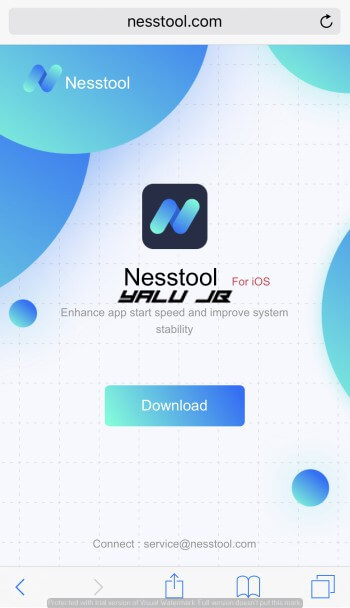
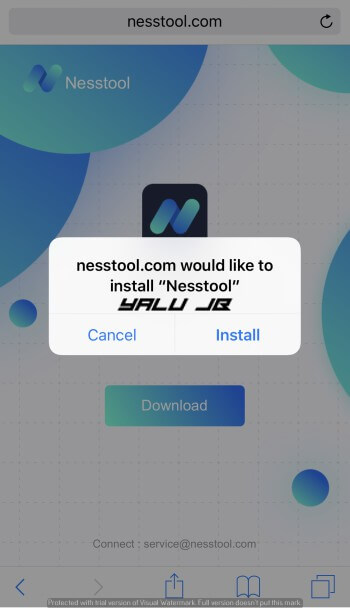
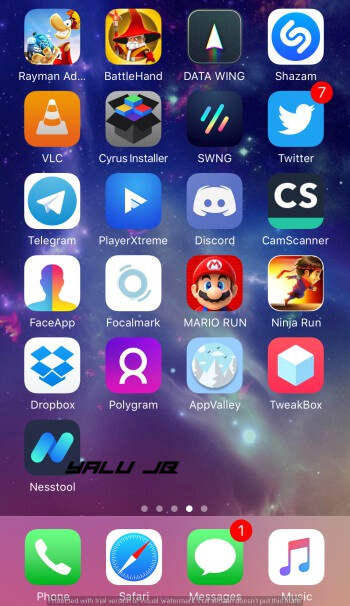
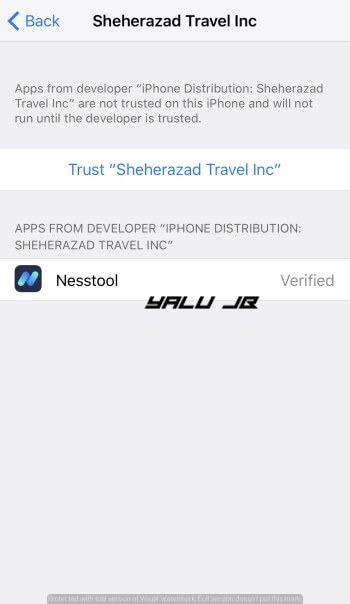
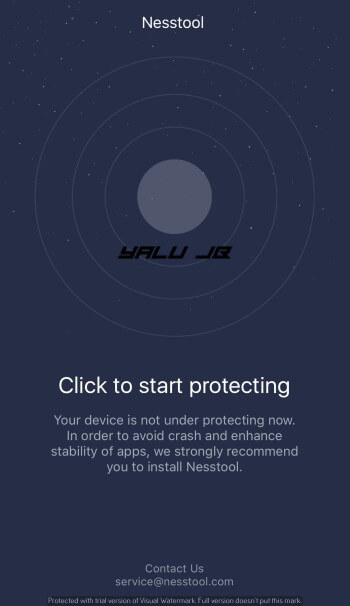
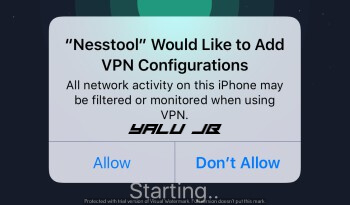
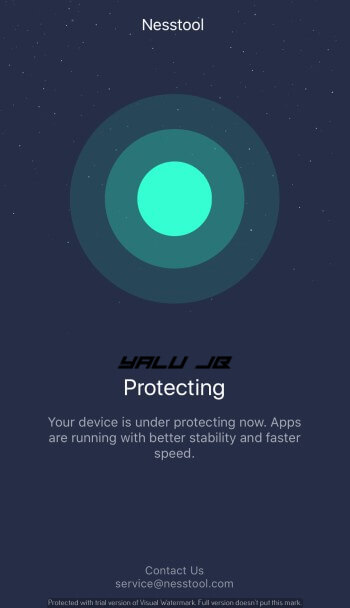
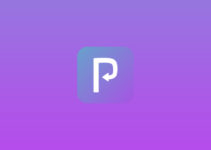

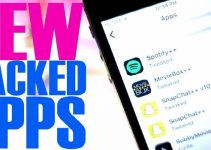
I have installed nesstool and I have downloaded whatsapp but it is not supported in my ipad. What can I do?
You can’t install it without jailbreak on your iPad.
As of today, feb 23 2018, the app does not work. Tried re-installing and will not allow the download. Is the site down or did Apple block this app from further installation? Is there a “work-around” for this to install?
Thanks for any help
Nesstool, as far as I know, is not working like it’s supposed to at the moment. I suggest trying Panda Helper VIP and installing its anti-revoke tool, Panda Hero.