Eminent Tweak developer, Elias Limneos, is back after a short hiatus from the jailbreak scene. Hre’s how you can download his latest mobile mining application for your iPhone.
Table of Contents
What is MobileMiner?
MobileMiner is a one-of-a-kind mobile cryptocurrency mining application for iPhone. It is developed by Greek developer, Elias Limneos.
Remember, 1% of the cryptocurrency your iPhone mines, goes to the developer. This means the developer will walk away with 36 seconds worth of Electroneum in an entire hour of mining.
I don’t have a problem with this and neither should anyone else.
After all, developers must find a way to make money with their apps and this is quite a reasonable model to keep the app free for all to use.
Is it safe and profitable?
According to Elias, Electroneum mining will drain 100% of your iPhone’s battery in approximately 3 hours.
Mining at the rate of 40H/s will net you about $0.12/day. Therefore, it doesn’t seem very profitable or useful.
Mining in the background will also cause you to lose juice quickly. This can be an issue if your battery runs out and something urgent comes up right there and then.
Moreover, mining on your iPhone will be extremely hardware-intensive and make the battery quickly burn through the predefined amount of cycles.
This will degrade the battery much sooner than it would have under normal conditions.
This is why I don’t recommend using MobileMiner as the costs seriously outweigh the benefits. It is capable of doing irreversible damage to your iPhone’s hardware.
If you still want to go ahead and install this miner, I recommend using at least an iPhone 7 to do that. Any model older than that will obviously not be able to handle this amount of load.
Compatibility
Firstly, you DO NOT need a jailbreak to run this app on your iPhone. The developer hasn’t specified any device or firmware requirements yet. Therefore, we can assume it can run on pretty much all new devices such iPhone 5s and later.
- iPhone 5s
- iPhone 6/6 plus
- iPhone 6s/6s plus
- iPhone 7/7 plus
- iPhone 8/8 plus
- iPhone X
As far as firmware goes, it is compatible with all iOS 11 versions. I couldn’t ascertain whether or not it is compatible with iOS 10 firmware as well.
Download MobileMiner
Requirements
- A 64-bit iPhone
- A computer running Windows, macOS, or Linux
- Cydia Impactor
How to install MobileMiner and mine Electroneum on iPhone
Installation
Step 1 Download the MobileMiner.IPA file from the link above.
Step 2 Fire up Cydia Impactor tool and sideload the app by dragging the IPA file to it.
Step 3 Enter Apple ID username and password.
Step 4 Once the app appears on your home screen, go to Settings > General > Profiles & Device Management.
Step 5 Tap on your Apple ID email and tap Verify app. You will now be able to run the application.
Mining Electroneum and Monero
Step 1 Open the MobileMiner app. It will now display the following information on your screen –
- Name
- Pool URL
- User
- Pass
- Threads
- Bitcoin and Elctroneum exchange rate in USD
Step 2 Tap Start Mining! to start mining Electroneum or Monero. By default, it only mines Electroneum but you mine Monero by manually adding your username and Monero Pool URL.
Configuration
Step 1 To edit your details, simply tap the gear icon present in the top right corner. If you are a serious miner, I would recommend enabling the “Keep Alive in Background” as well as “Allow Notifications” options.
Step 2 You can also edit your current configuration by tapping Edit Configurations. You can adjust the number of threads depending on the power and speed of your smartphone’s processor. I would suggest keeping the number of threads in the 3-5 range.
That’s pretty much it! You can now mine cryptocurrencies right on your smartphone without buying a separate GPU.
For more app downloads and updates, give us a thumbs up on our social media channels.


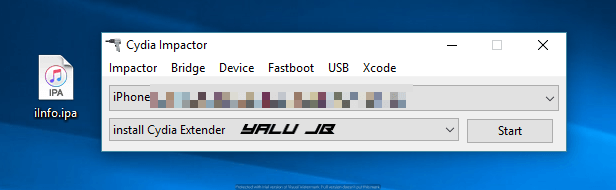
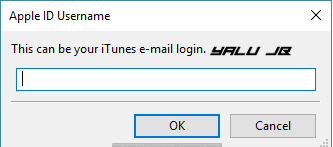
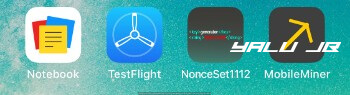
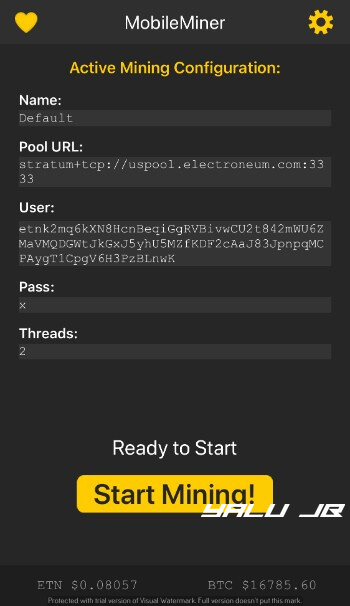
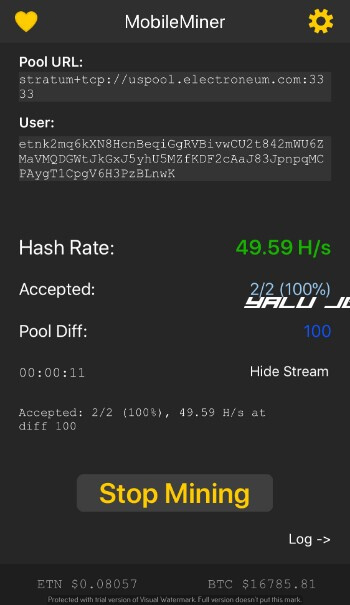
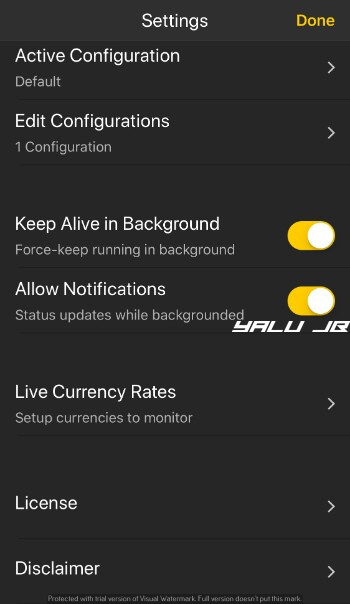
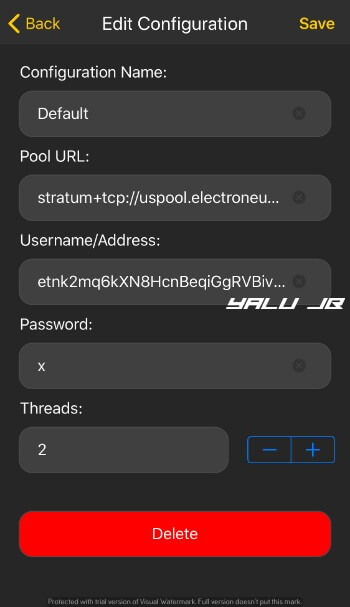

![Download RetroArch Emulator IPA File for iOS [NO JAILBREAK] Download RetroArch Emulator IPA File for iOS [NO JAILBREAK]](https://cdn.yalujailbreak.net/wp-content/uploads/2017/07/retroarch-2-211x150.jpg)
![Download MeSNEmu Emulator IPA for iOS for iOS 10/11 [No Jailbreak] Download MeSNEmu Emulator IPA for iOS for iOS 10/11 [No Jailbreak]](https://cdn.yalujailbreak.net/wp-content/uploads/2017/08/mesnemu-1-211x150.jpg)
I’m all for this but unfortunately the ipa link has been blocked by the repo (http://www.mediafire.com/file/f6qzt8jv26wtqm6/MobileMiner.ipa). Does you/anyone know where to acquire a copy?
Sir, I don’t know if it works on iOS 13 ?
Can’t i have for my Android?
No, this app is only for iOS users.
thank you for the article, i followed all the steps and managed to get the software in my ios devices, however, when i am mining, i never see any accepted shares ever, not only with electroneum, also with other pool with same cryptonight methodology.
someone says this is because network firewall settings, but if i use minergate mobile app on andriod, it works with good shares submitted and detected as a active worker.
i also tried use a vpn connected to US and mine uspool, but still results in no accepted share ever.
did anyone have the similar issue? could anyone help with this regard?
i didn’t face any issue with this app on my iPhone. I suggest not to use it since it’s a PoC and can ruin your device’s hardware completely. Is your URL etc in settings set correctly?
Sir
My iPhone 8 in mobile miner is not working properly . Hasrate is start but do not resolve .
Please help me
Try contacting its developer.