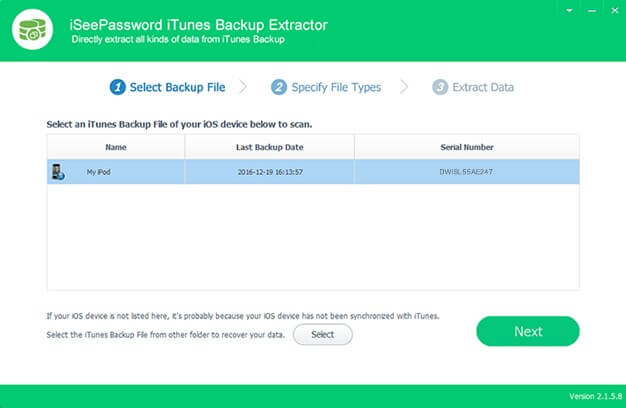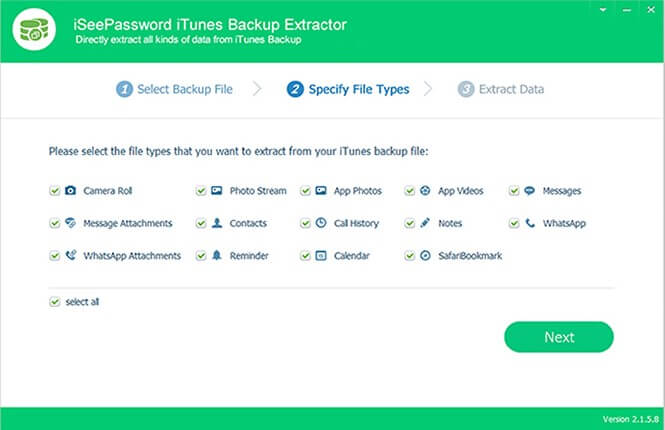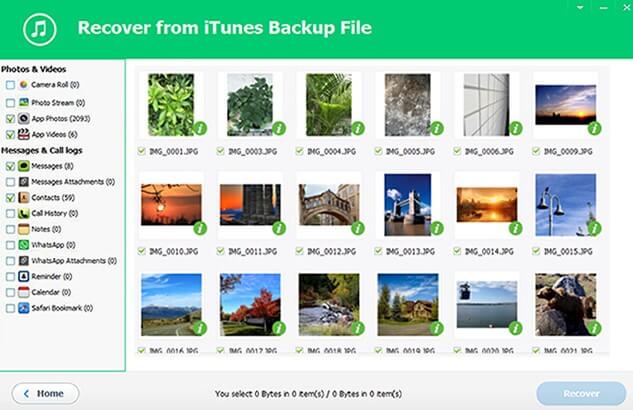Unintentionally deleted data from your iPhone/iPad/iPod and instantly regret it? Lost your device and want to know how to get back the data?
Do you simply want to restore data from your old iPhone to your new Android smartphone? Or do you want to extract files from an old iTunes backup file?
No worries, anymore! If you have synced your iPhone, iPad, or iPod with iTunes before, you can extract all the data from your iTunes backup easily.
Table of Contents
What is iTunes Backup Extractor?
As you may know, iTunes performs a backup of your device whenever you sync with it. Unfortunately, these iTunes backup files cannot be read or reviewed because these are hard database files that cannot be opened using any program on macOS or Windows.
In short, you won’t be able to extract any data from this iTunes backup file. However, you can still extract all important data such as pictures, music, videos, contacts, messages, etc using third-party tools.
This is where iSeePassword – iTunes Backup Extractor comes in.
iSeePassword iTunes Backup Extractor is a utility program that automatically searches your iTunes backup files and extracts all the data present therein.
It restores all files into their respective folders. Furthermore, this amazing tool also automatically classifies all files as photos, contacts, camera roll, messages, notes, call logs categorically.
Here’s a list of all its features.
iTunes Backup Extractor Features
- Quickly preview all your data – This program allows you to take a quick look at the contents of your iTunes backup file. This saves you a great deal of time and effort because you can only recover the files that you want to.
- Different ways to extract iTunes backup – You can extract data directly from your iPhone, iTunes or iCloud. Apart from that, you can even upload a custom iTunes backup file.
- Good compatibility – This tool works not only with iPhone but you can also use your iPad and iPod.
- Supports all file types – You can extract any kind of data from an iTunes backup such as pictures, videos, music, call logs, notes, documents, memos, internet browsing history including other 20+ file types.
iTunes Backup Extractor can be used very efficiently and the design of this program makes the data extraction process extremely simple. Here’s a step by step tutorial to get it up and running.
How to Extract files from iTunes Backup with iSeePassword iTunes Backup Extractor
Step 1 Firstly, you need to install the program on your computer to start the data recovery process. In this guide, we will be using Mac to demonstrate the recovery process.
You can also use it on a Windows system as well. If you are on Windows, just install the Windows version of this utility and follow the same tutorial mentioned below.
Step 2 Connect your iPhone/iPod/iPad to your computer and the software will automatically recognize your device. Alternatively, you can select a backup file from your local storage by clicking on Select and then locating the directory folder.
Step 3 Select the type of data you want to recover and check the data types one by one. You can select anything from pictures, camera roll, music, videos, contacts, messages, etc. When you are done selecting, click Next.
Step 4 The program will now scan the iTunes backup deeply and will give you a preview all the contents of the backup file in their respective categories.
Step 5 Now, select each item and click on Recover” to save all the data on your computer.
Note – If you are directly extracting from your iPhone/iPad/iPod, make sure you DO NOT disconnect it from your computer while the recovery is taking place.
Conclusion
There are very few applications available on the Internet that can actually extract files from iTunes Backup. Thankfully, iSeePassword – iTunes Backup Extractor works perfectly and extracts all types of data.
It is free to try and you will be able to preview all data for free. For performing the actual recovery process, you must go for the registered version of this program. You can check out the positive reviews from satisfied customers like me who like its ease-of-use and efficiency.
What do you think about this nifty little tool? Let us know in the comments section below.
For more tutorials and guides, subscribe to our social channels.