iOS 12 introduces a new inbuilt QR code scanner for both the iPhone and iPad. Here’s how you can enable and use it to scan these codes straight from the Control Center.
Table of Contents
What is a QR Code?
For those who don’t know, QR Code is a machine-readable comprising small black and white squares.
These codes are generally used to store website addresses or URLs and other information that is accessible straight from a camera.
Although Apple first introduced this feature in iOS 11, the feature was never as accessible as it is right now. iOS 12 really hits the nail on the head with its seamless integration of the QR code scanner in the Control Center.
Just tap a few buttons and you will be good to go.
Scanning QR Codes from Control Center
Step 1 Go to Settings > Control Center.
Step 2 Add Scan QR Code from the “MORE CONTROLS” section to the “INCLUDE” section.
Step 3 Access the Control Center and tap on the “QR Code” icon to launch the camera.
Step 3 The camera of your iPhone and iPad will now be ready to scan. Just ensure that the code you are trying to scan is clearly visible and lighting conditions are proper.
Step 4 Once the information is read, your device will display a notification. Tap on that to access the URL or data stored in the code you just scanned.
Alternatively, you can also 3D Touch or long press the Camera app on your home screen to access this feature. The 3D Touch menu already has the scan built into it.
Hopefully, you will no longer need to rely on third-party apps for such a simple task. If you are still using any such app, it’s high time you got rid of it!
For more iOS news and updates, follow us on Twitter and Facebook.
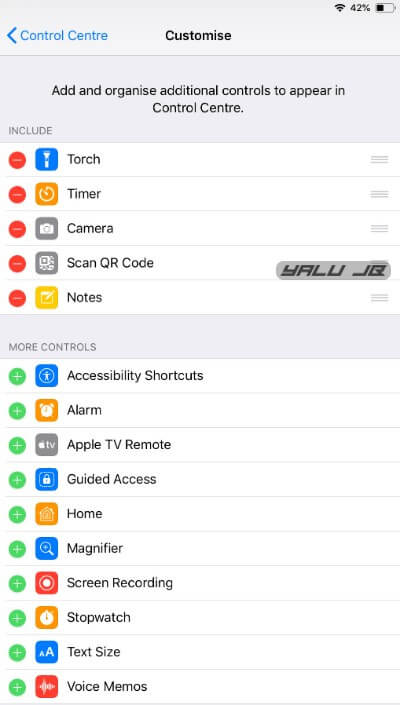
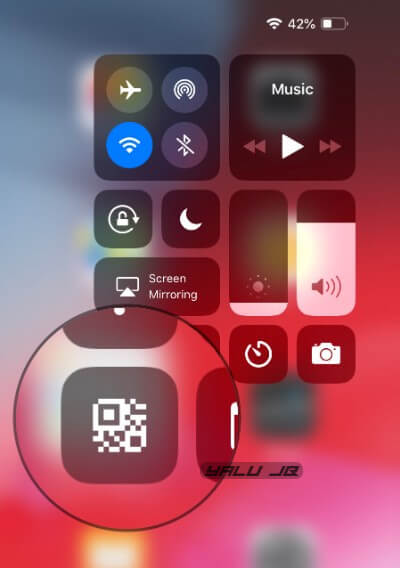


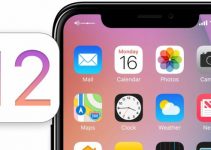
You can scan QR codes by just opening the camera app. This shortcut is unnecessary