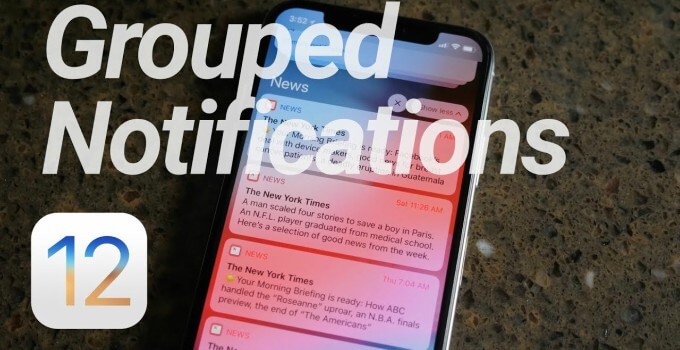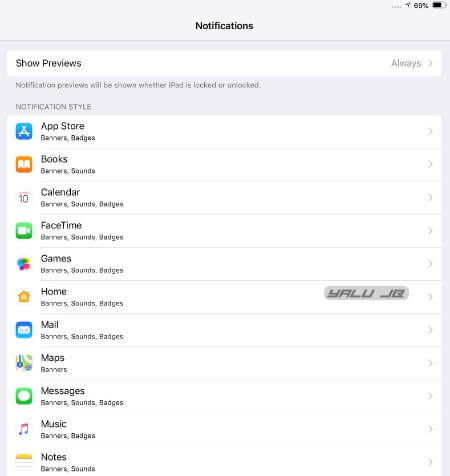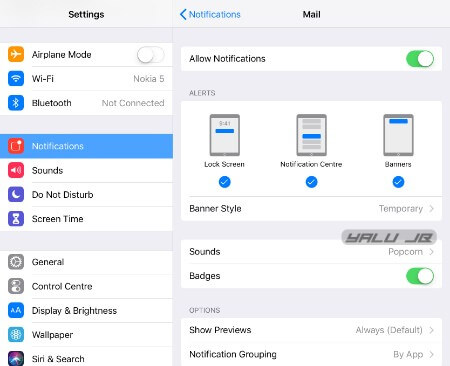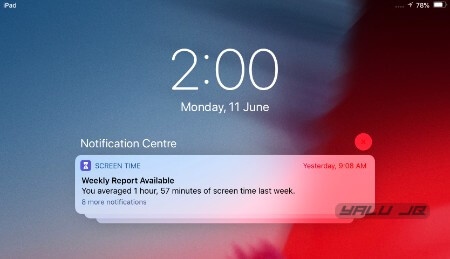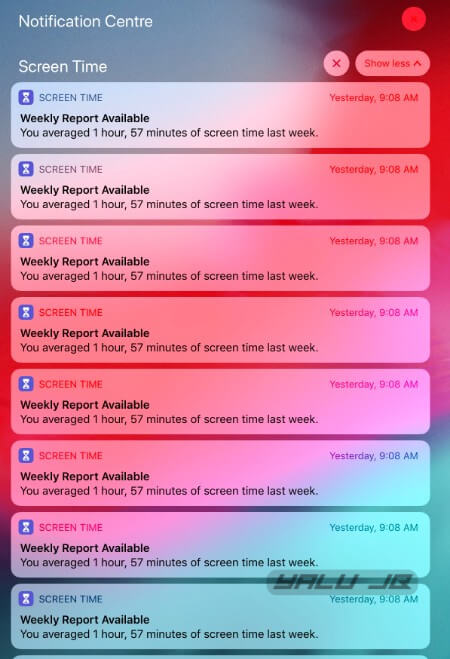Apple’s latest mobile operating system groups notifications by app instead of date. Here’s how you can enable this feature on your iPhone and iPad on iOS 12.
Table of Contents
How iOS 12 grouped notifications work
Users were requesting Apple to implement this feature in iOS 11 but the version retained the old notification system for some reason. Thankfully enough, Apple realized the grouped notification concept in iOS 12.
In older versions, iOS grouped notifications according to the date received.
While sorting and grouping notifications in descending order of the date is the most logical thing to do, it can also clutter the Notification Center to no end.
iOS 12 solves this problem by grouping notifications in “stacks” with the latest notification stacked at the top.
However, there can still be multiple stacks for each app depending on a slew of factors. For example, the News app can have different stacks depending on the websites you browse on the internet.
To solve this problem, you can stack notifications by app regardless of any factor other than the name of the app.
This feature is not enabled out-of-the-box on all Apple devices running iOS 12 firmware and needs to be enabled manually.
Therefore, you must force-group notifications for each app or game from the Settings section.
Enabling grouped notifications by app in iOS 12
Step 1 Open Settings and tap Notifications.
Step 2 Select any application or game from the list.
Step 3 Tap Notification Grouping. This option will let you group notifications automatically, by app, or disable grouping altogether.
Step 3 Tap By App. This will ensure that iOS forces grouping whenever that app sends you notifications.
Step 4 Your notifications will now look something like this. In the image given below, iOS is stacking all “Screen Time” notifications by app with the latest notification stacked at the very beginning.
Step 5 To check notification pertaining to an app, simply tap anywhere on the notification and your device will “unstack” all notifications.
Step 6 To re-stack the notifications again, tap Show less.
Wrapping up
iOS 12 certainly has a very clean-looking Notification Center, something which was missing from older versions.
Surprisingly, Apple didn’t implement a system-wide setting for enabling and disabling this feature.
Hopefully, this shortcoming will be dealt with in the upcoming public build that is due to be released this September.
What do you think about the new Notification system?
For more iOS 12 tips and tricks, follow us on Twitter and Facebook.