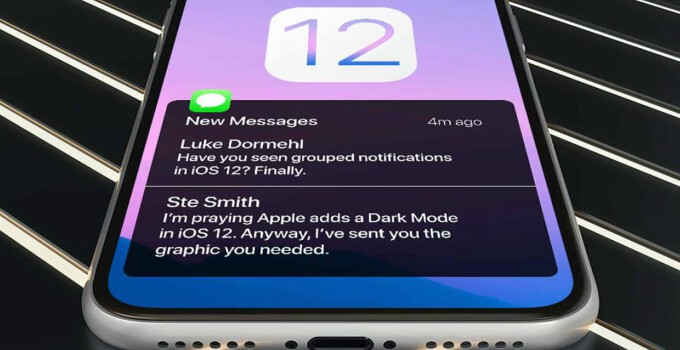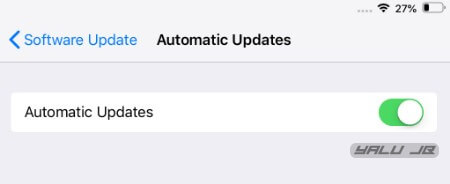iOS 12 now lets you install firmware updates on-the-fly. Here’s how you can enable this option on your iPhone and iPad.
Table of Contents
How Automatic Updates work in iOS 12
Up until now, iPhone and iPad users had to manually install every new iOS update. The latest operating system by Apple changes this and lets users stay on the latest iOS version via automatic OTA updates.
For some unknown reason, Craig Federighi didn’t acquaint WWDC 2018 attendees with this new feature.
When you turn this feature on, your device will automatically search and download updates if your device is on an outdated version.
Your device will most probably download the updates while you sleep to ensure that the upgrade proceeds without any glitches.
Once the update is over, you will need to key in your passcode like you normally do after every update.
Enabling automatic firmware updates
Step 1 Enabling automatic updates is fairly simple. Just open the Settings app and go to General > Software Update.
Step 2 Toggle on the Automatic Updates option.
Ensure your device has internet access – otherwise, the loading icon will occupy this section indefinitely and the option will never appear on the screen.
Why should you enable automatic OTA updates?
As mentioned above, it’s a great way to keep your device on the latest version.
Generally, Apple rolls out a lot of security patches and fixes in their latest versions, which help keep your device’s security and performance in tip-top shape.
If you are a beta enthusiast and like to stay on the latest firmware version, you would want to turn this option on.
For those of you who are more interested in a jailbreak, keep this option disabled, by all means, unless you want to mess your device up.
Check out our Facebook and Twitter pages for more iOS 12 news and updates.