As you already know, iOS 11 borrows a lot of features from jailbreak tweaks. Once such feature is the ability to record your screen natively without using any third-party app. Here’s how you can use this feature.
Table of Contents
iOS 11 brings native Screen Recording
The latest iteration of iOS allows users to record the screen without installing any application or Cydia tweak.
This feature is very useful and does come in handy every now and then. It becomes even more useful for those who want to record games or post tutorials online.
It’s fully push-button and you can start recording your screen literally with a tap.
How to add Screen Recorder to iOS 11 Control Center
Step 1 Firstly, you must include the screen recorder button in the Control Center. By default, iOS 11 doesn’t add this button to the Control Center because it is reserved for advanced users only.
Step 2 To activate this button, go to Settings and open the Control Center section. Go to More Controls and scroll down till you find the Screen Recording option.
Step 3 Tap the green “+” symbol next to it to add it to the Control Center.
Step 4 That’s it and you can now go back to your home screen. Open the Control Center and the screen recorder will now be present in there.
How to Capture Screen in iOS 11 without Computer or Jailbreak
Step 1 Open the Control Center on your iPhone, iPad, or iPod by performing the “swipe up” gesture.
Step 2 Press the Screen Recorder icon to start recording your screen. If you want to include audio in your video, tap the Screen Recorder in the Control Center and then proceed.
Step 3 As soon as you tap it, this icon will turn red indicating that recording has started. The status bar will turn blue indicating the screen recording time. Once you have the requisite recording, simply tap the status bar to stop it. Once you get the “Stop screen recording” prompt, press Stop.
Step 4 You can now access the video file from the stock Photos app.
If you are run into issues while doing this, don’t forget to leave a comment below.
For more such tutorials and guides, like and follow us on Twitter and Facebook.
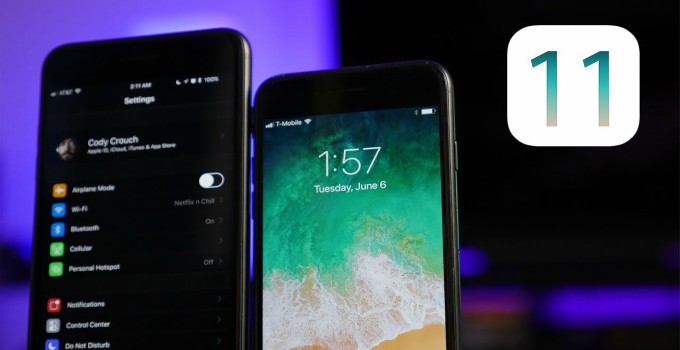
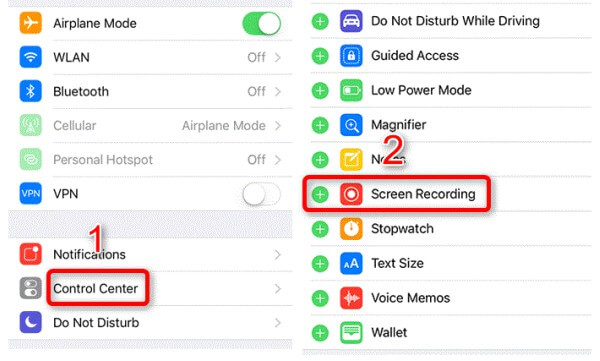
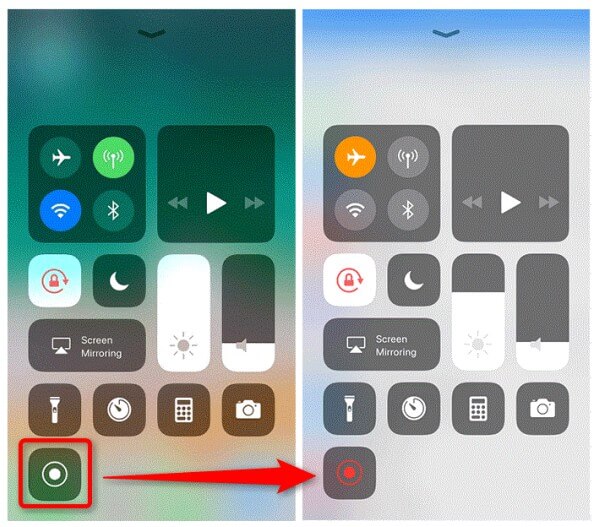
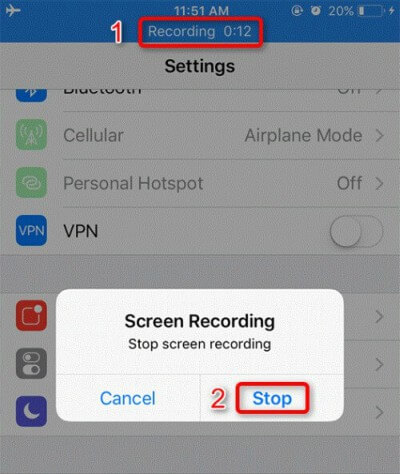


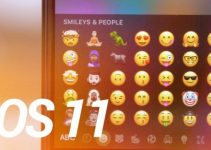
This is awesome! Great find. Since I’m a gamer, I need to capture my gameplay on iPhone for my YouTube channel. Currently, I’m using a desktop app call Acethinker iPhone screen recorder that mirrors my iPhone screen to the computer and use its screen recording function to make videos. It’s not that direct, but it works. Now, I can do that straight on iPhone, that’s cool.
Hello, Mary. Glad you liked it!