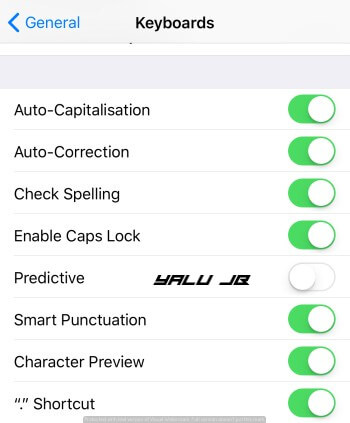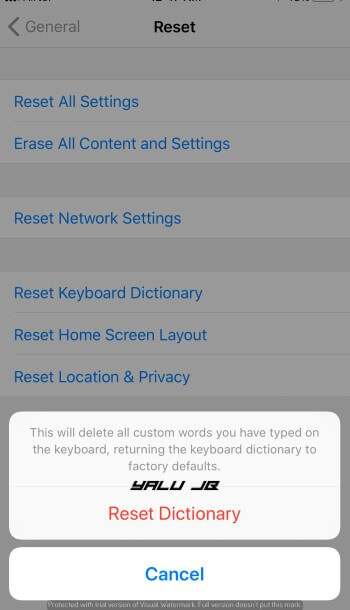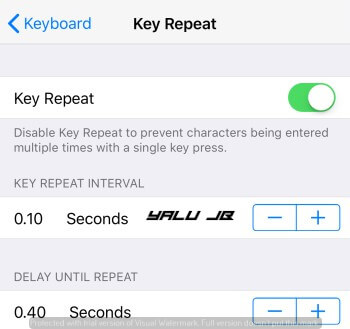Although iOS 11.1 and 11.0.2 bring fixes for a lot of issues, keyboard lag still remains unfixed. Here are several fixes you can try to fix this problem.
Table of Contents
Fixing Keyboard lag on iOS 11, 11.0.1, 11.0.2
1. Disable Predictive Keyboard
The latest update iOS 11 update uses artificial intelligence to predict the words the user is going to type next. This is not a problem whatsoever on the new A11 Bionic processor.
However, older devices don’t have the power to handle which results in a lag. To fix this, go to Settings > General > Keyboard and toggle off the Predictive option.
2. Restore dictionary settings
According to several reports, iOS 11 dictionary is conflicting with the iOS 10 dictionary and its custom settings. Restoring the keyboard dictionary will ensure the dictionary will go back to its original form.
- Go to Settings > General > Reset > Restore keyboard dictionary.
- Enter your passcode.
- Press Reset Dictionary.
3. Adjust Repetition of keys
While this is not a true fix, it can actually delay the lag you experience while pressing keys. Go to General > Accessibility > Keyboard > Key Repeat and try adjusting the lag to your liking.
4. Use Keyboard apps
This is by far the best way to fix the keyboard lag present in iOS 11. Simply download any keyboard app from the App Store.
I recommend installing Swiftboard because it is very lightweight and offers solid customization options as well.
Here’s the download link.
Got it fixed?
If none of the solutions given above work for you, try performing a clean restore. If you are hesitant to do that, I suggest you wait for another update which will be dropping anytime now.
For more guides and tutorials, like and follow us on Facebook and Twitter.