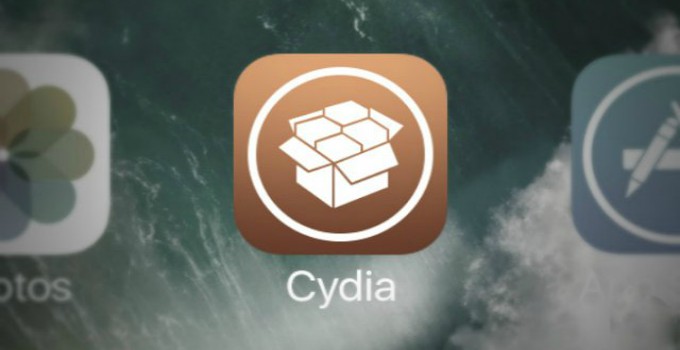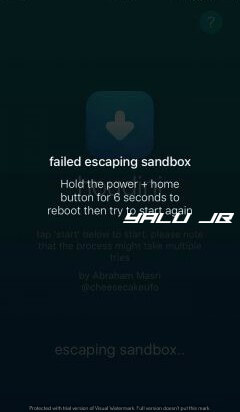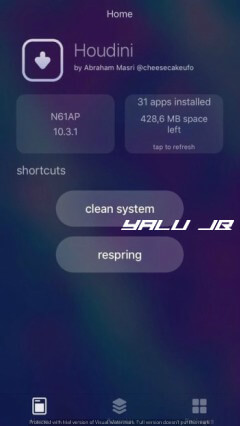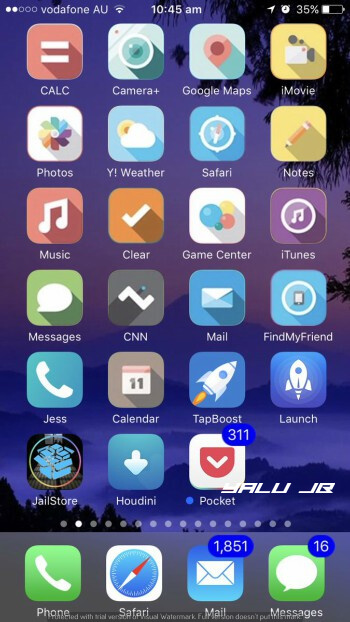A few days back, Abraham Masri released a semi-jailbreak tool for iOS 10-10.3.2. Since this kind of tool is so new, a lot of jailbreakers are not able to use it properly.
Here’s a quick FAQ I wrote that will help you gain insight into how it works and how you can get the most out of it.
Table of Contents
iOS 10-10.3.2 Semi-Jailbreak Q/A
Compatibility issues
Q1. Which devices are compatible with Houdini?
A. Houdini semi-jailbreak all 64-bit devices that are capable of running iOS 10. The only limiting factor here is the firmware version that your device uses.
For example, if your iPhone 6s plus runs iOS 10.3.3, it simply won’t work with this tool.
Q2. Can I install iOS 10 semi-jailbreak without a computer?
A. Yes, you can find the IPA file on Asterix package installer.
Q3. Can install Cydia tweaks on iOS 10 jailbreak?
A. Yes, you can theoretically install tweaks but only a few minor ones. As of now, it doesn’t support this feature and a future beta update will add support for it.
Moreover, you must possess the Debian package (.deb file) of tweaks you want to install.
Running Cydia tweaks properly requires a KPP bypass. Houdini semi-jailbreak doesn’t include a KPP bypass and hence, can’t run a lot of tweaks.
Q4. Can I install ++ apps such as Snapchat++?
A. Yes, injecting dylibs is certainly possible with this tool. We can run this code by bundling it with the “jailbreakd” process. However, you will need to get all the code and then integrate it with Houdini.
Q5. How can I purchase tweaks?
A. No, you can’t purchase tweaks within the application. You must have another jailbroken device, use it to purchase tweaks legally, and then save their Debian files.
If you try to install paid tweaks using their .deb files, it will amount to piracy.
Q5. Can I use the “clean my system” feature?
A. Yes, you can and it’s completely safe to do so. The developer did say it might crash when it tries to remove a lot of unwanted files at one go.
Errors and bugs
Q6. I am stuck on “escaping sandbox”. How can I get past it?
A.
Here’s a quick method you can try to increase your success rate.
- Activate airplane mode.
- Close all applications from the app switcher.
- Run Houdini app.
- If it still doesn’t work, reboot your device.
- Enter your passcode and repeat steps 1 and 2.
- As soon you finish repeating these steps, run Houdini once again.
Q7. The applications I installed from the official App Store are crashing and not working anymore. How do I fix this issue?
A. You can fix this by simply rebooting your device.
Q8. My boot logos are looking huge after customization. How can I revert to the older boot logo?
A. You can fix this by downloading the older boot logo image files.
- Simply download the files to your iPhone.
- Transfer them to this location – /System/Library/PrivateFrameworks/ProgressUI.Framework.
- Restart your device.
Q9. My icon overlays are looking wonky after using Houdini semi-jailbreak. Is there a fix for it or will I have to stick with what I have?
A. Here’s how you can fix this issue –
- Download the stock icon overlay files and drop them over to /System/Library/PrivateFrameworks/MobileIcons.Framework.
- Clean the icon cache by deleting the cache files in this directory – /var/containers/Shared/SystemGroup/systemgroup.com.apple.lsd.iconscache/Library/Caches/com.apple.IconsCache.
- Restart.
Q10. How can I fix missing icon labels?
A. There are two methods for getting back icon labels. Firstly, you can reinstall each application manually. If this method doesn’t work, try the fix given below.
Secondly, you can try editing the plist files of each one by one. Here’s how you can do that.
Step 1 Go to any of the following locations in Filza.
- /Applications – This folder contains all stock applications.
- /var/containers/Bundle/Application – This folder contains all the user applications.
Step 2 Open the folder of the app with the missing icon label.
Step 3 Tap [desired application].app > [your language].lproj > infoPlist.strings file.
Step 4 Modify the value of this field – CFBundleDisplayName. You can also change this field from [desired application].app > info.Plist.
Step 5 Input the name of the application in its original form.
Q11. How can I fix pixelated app badges?
A. You can fix this issue by disabling your theme.
Themes and Customization
Q8. Is upscaling resolution safe? Will it cause battery drain?
A. Yes, you can change resolution without any bugs and errors. You can apply the resolution of iPhone 8 and iPhone 8 plus.
However, changing resolution is something I never do myself or recommend to others due to refresh rate issues.
As far as battery life goes, battery drain is minimal. If battery life is the only thing that’s keeping you from changing your resolution, you try it at least once.
Q9. Can I use any Cydia repository to install themes?
A. Yes, you theoretically can but this will not ensure compatibility of the themes present therein with your device. Again, this feature will be fixed in a future beta update.
Q10. Can I theme my device using this semi-jailbreak?
A. Yes, you can theme your iPhone, iPad, or iPod touch just like you do in a jailbreak.
However, theme compatibility is an issue with Houdini and compatibility remains severely limited as of yet.
Q11. Which jailbreak themes are compatible with this semi-jailbreak?
A. At the time of writing of this article, only the following themes are compatible –
- Milkshake
- Aspect
- iOS 11 passcode theme
- Insight
- Indigo
- Solstice
Q12. How can I remove a theme and return to stock iOS?
A. You can achieve this by setting a new theme and then immediately press the “Remove theme” button.
Q13. I hid my icon labels and can’t seem to get them back. Can I revert to the stock icon labels?
A. This is a bug in this tool and a lot of users are having a hard time getting them back. Here are a few fixes you can try to get them back –
- Select “custom” and leave that field blank. If this doesn’t work, only then try the remaining fixes.
- Reboot your device.
- If rebooting doesn’t fix it, you must install each application again.
- You can also try resetting all content and settings as a last resort.
I think I have covered pretty much all questions and topics related to iOS 10 semi-jailbreak. If you are facing any other issue or error, simply leave a comment below.
For more jailbreak tutorials and FAQs, give us a thumbs up on Facebook and Twitter.