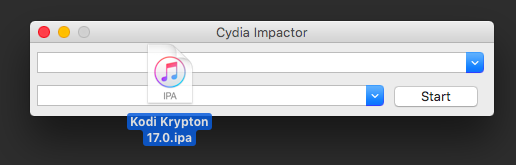Kodi is a brilliant media player for iOS and oretty much every other operating system. Here’s how to install it on iOS 9 and 10.
Table of Contents
What is Kodi?
Kodi is a free open-source media player that can play video (including streaming), music, podcasts, radio, etc.
You can also use it to watch TV channels thanks to addons.
There are two methods to install Kodi –
- No Jailbreak method – You will need to use Cydia Impactor utility to install the IPA file.
- Jailbreak method – You will need Filza file manager to install the deb file. This method will work only if your device is in jailbreak mode.
Requirements
- An iPhone or iPad running iOS 9, 10, 10.1.1, 10.2, 10.2.1 10.3, 10.3.1
- A computer running Windows, Mac or Linux
- A USB cable
- Download Cydia Impactor
- Download Kodi 17 IPA file (latest version)
- Download Kodi 17 Deb file (latest version)
How to Install Kodi 17 IPA file on iPhone/iPad on iOS 10-10.3 without Jailbreak
Step 1 Firstly, connect your iPhone/iPad to the computer with a USB cable.
Step 2 Start Cydia Impactor.
Step 3 Download Kodi 17.1 from the link given above and save it on the desktop.
Step 4 Install this IPA file by dragging it into Cydia Impactor’s window. If you are unfamiliar with the workings of Cydia Impactor, follow this tutorial.
Step 5 Enter your Apple ID credentials. Wait for Cydia Impactor to install this IPA file.
Step 6 Once the installation process is over, Kodi will be present on your home screen.
Step 7 Go to Settings > General > Profiles or Device Management.
Step 8 Select the appropriate profile with your Apple ID and open it. Select Trust.
Step 10 You can now open Kodi.
How to Install Kodi 17 Deb file on iPhone/iPad with Jailbreak
Method 1
Step 1 Download Kodi 17 debian package from the link given above.
Step 2 Install the deb file with Filza.
Step 3 Restart Springboard.
Step 4 If Kodi application is not present on your home screen, open MTerminal.
Step 5 Enter the following commands –
su
apline
uicache
killall SpringBoard
Since we are using a debian package, sideloading and resigning every 7 days are not required.
Method 2
You can directly install IPA file by downloading it from the link given above. You need to install the following tweaks on your iPhone or iPad for this method to work –
- AppSync Unified for iOS 10
- Filza file manager
After you’ve installed the above items, follow this procedure –
- Start Filza file manager.
- Open the IPA file.
- Click install.
Method 3
Step 1 Install Immortal Cydia tweak. Doing this will bypass the 7-day signing limit.
Step 2 Install the IPA file using Cydia Impactor as shown above.
If you have Coolstar’s Cydia Stashing installed, you must change Kodi’s path. Just enter the following commands in MTerminal –
su
alpine
cd /var/stash/appsstash/Kodi.app
find $PWD/ -name *.so -exec ldid -S {} \;
find $PWD/ -name *.dylib -exec ldid -S {} \;
Remember, if you use any of these methods, Kodi will work only in jailbreak state.
For more such tutorials and updates, follow us on Facebook and Twitter.