Instagram has added a feature that makes you comment quickly if you are an avid emoji user. Here’s how the new shortcuts bar in Instagram works.
Table of Contents
Comment quickly using Instagram’s emoji shortcuts bar
Reactions under Instagram posts are frequently associated with different emojis in many users. To add an emoji in your comment, you would first have to select the emoji keyboard first. Quite awkward when you use emojis frequently.
Instagram has now introduced a new feature that solves this problem once and for all. The photo-sharing social network now has a new emoji shortcut bar, which appears when you want to respond under a post.
The new emoji shortcuts only appear when you respond to a post created by another user. When you are creating a post yourself or responding to an Instagram Story, the bar will not be displayed.
That feeling when your favorite emojis are right in front of you 🙌😍 pic.twitter.com/QPF8eGc5yD
— Instagram (@instagram) September 6, 2018
The shortcuts bar is above the keyboard and shows your most-used emojis. If you want to select other emojis, you will have to search and select them the old-fashioned way.
Why is an emoji shortcuts bar useful?
The app wants to use this function to let people react and communicate as easily as possible. According to Instagram, the reactions under a picture are the place where emojis are used most often.
In March 2015, half of all text on the platform already consisted of emojis!
This suggests that the social network is already exploring new trends with the help of machine learning. This allows them to respond better to what users want, for example, adding an accessible shortcut bar to their app.
How to use Instagram’s emoji shortcuts bar
Step 1 The new feature has been tested by a limited number of users since May but has been available to everyone since the last update. To use the emoji feature, you must have the latest version of the app installed on your iPhone.
You can download this version using the link below.
Step 2 Once you update the app and are on the latest version, launch it from your home screen.
Step 3 Open any post created by another user.
Step 4 Tap the comment bubble to comment on the photo.
Step 5 Select the desired emoji from the shortcuts bar present right below the comments section.
Step 6 Select Post to post your comment.
That’s all there’s to it! You can easily access emojis at the click of a button.
How do you like this new feature? Leave your comments below.



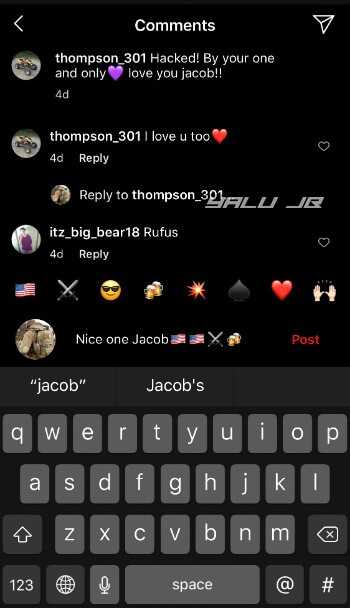
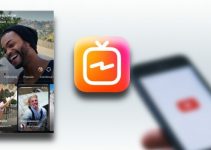


what a horrible useless feature that takes up space, when i already have a dam emoji keyboard. screw instagram