A new semi-jailbreak tool called Houdini has just been released by the developer of Saigon. Here’s how you can download and install it on your device.
Table of Contents
What is Houdini?
Houdini is a unique semi-jailbreak tool that injects exploits into your Apple device without granting root access. It is developed by Abraham Masri.
It utilizes Ian Beer’s triple_fetch exploit to escape the sandbox and inject the payload into the target device.
While it is not a complete jailbreak tool, it can and does allow you to tinker around with your device in a completely unique way. You can install several packages that come loaded with it.
As is evident, this won’t install Cydia installer on your iPhone. However, you can still enjoy a few simple aspects of a full jailbreak such as –
- Customize User Interface (hide badges, labels, icons, etc.)
- Apply basic themes
- Change resolution
- Change Control Center’s look and feel
Here’s a detailed video demonstration of this amazing one-of-a-kind utility.
Houdini for iOS 10-10.3.2 (64-bit only). #RETWEET if you want this. pic.twitter.com/vJfNMsn8WM
— Yalu Jailbreak (@Yalujb) December 7, 2017
Why doesn’t Houdini install Cydia?
Houdini project relies totally on one exploit – triple fetch. The triple_fetch exploit is not powerful enough on its own to allow a hacker to develop a tool that grants root access to the user.
We still need other exploits and a working KPP bypass for all devices to get root access and subsequently install Cydia.
Since both of these components are missing from this tool, it can’t install Cydia.
So even though it doesn’t install Cydia, it can still allow some basic customization and is, therefore, better than stock iOS.
How does it differ from a real jailbreak?
A jailbreak is a holistic iPhone customization tool whereas Houdini is more of theming tool. A jailbreak can perform a lot of different tasks and customizations but a semi-jailbreak can not.
The main advantage of this tool over a full-fledged jailbreak is that the changes persist even after a reboot.
Since theming, in this case, doesn’t require Anemone engine, it consumes much less battery.
Here’s how you can install it on your iPhone, iPad, and iPod touch just like any other jailbreak utility. But before you move onto the actual jailbreak part, make sure you have a compatible device and firmware version.
Compatibility
Device
All 64-bit devices including the latest iPhone 7 and iPhone 7 plus running a compatible firmware version are supported. Here’s a complete list of supported devices.
iPhone
- iPhone 5s
- iPhone 6
- iPhone 6 Plus
- iPhone 6s
- iPhone 6s Plus
- iPhone SE
iPad
- iPad Air
- iPad Air 2
- iPad Pro
- iPad mini 2
- iPad mini 3
- iPad mini 4
iPod touch
- iPod touch 6
No matter which iPhone, iPad, and iPod you have, you can run it with or without a jailbreak.
This means even if you are running Yalu102, mach_portal, extra_recipe, or Saigon, you can still give it a whirl.
Firmware
- 10.0.1
- 10.0.2
- 10.0.3
- 10.1
- 10.1.1
- 10.2
- 10.2.1
- 10.3
- 10.3.1
- 10.3.2
Download Houdini
- IPA file (official)
Requirements
- iPhone, iPad, and iPod touch
- A compatible firmware version
- Cydia Impactor
How to install Houdini semi-jailbreak on your iPhone, iPad, and iPod
1. Installation
Step 1 Download the Houdini IPA file from the direct download link given above.
Step 2 Download Cydia Impactor signing utility from this link. We will be using it to push the Houdini app onto our device.
Step 3 Just drag the IPA file onto Cydia Impactor’s window. This will begin the installation process.
Step 4 Input your Apple ID credentials, that is, your username and password to authenticate this installation.
Step 5 Now allow it to install the app on your device and wait for it to complete.
Step 6 Once the installation part is over, you will need to verify its profile first. If you try to open the app straight away, iOS will block you from doing so.
Step 7 Go to Settings > General > Profiles & Device Management and trust the profile associated with your email ID. This will generally end with gmail.com since that’s what a lot of iPhone users use.
2. Injecting exploits
Now return to the home screen and open the Houdini app. Tap Start to start the exploiting process.
Due to the instability of this exploit, it might fail for a couple of times just like its predecessor Saigon.
Just in case this happens, hold the Power and Home buttons together to reboot your device and then retry.
3. Using Houdini
Home
Firstly, Houdini allows you clean your system cache without root access! This is a very big achievement of this seemingly simple tool.
It also allows you to perform a respring (restart Springboard) at the tap of a button.
It also displays the following data cleanly at the top of the application.
- Device model
- Firmware version
- Number of applications installed
- Space left on your device
Sources
Houdini comes with its own package ecosystem and dedicated sources. It functions exactly like Cydia even though it’s not Cydia, which I like quite a bit.
The Sources tab only contains one source, ModMyi, at the time of writing of this tutorial. ModMyi Cydia repo contains a lot of archived themes but not all of them are compatible with Houdini.
So I recommend exercising caution just in case you end up installing an incompatible theme that makes the GUI go haywire.
Packages
You can install Themes and Utilities from the Packages section. It is divided into two sections –
- Themes – You can install the various jailbreak themes from ModMyi such as iDesktop, iLeemosynary, etc. Simply tap on a theme and press apply to install it on your iPhone. You can also remove a theme using the “three dots” icon and remove the theme.
- Utilities – This section allows you to perform actions such as change screen resolution, hiding labels, edit Siri suggestions, modify 3D Touch, etc at the tap of a button.
You can also download and install .deb files using their URL by tapping the “three dots” icon. It is a great feature for all those of you who develop custom tweakDebiandebian packages and want to test it out on your device first.
How to Remove Houdini after installation
You may want to remove this semi-jailbreak in the future once you have tested it. Here’s how you can remove it completely from your device –
- Firstly, you would want to remove any jailbreak themes that you are using. Open the app, go to Packages and tap the “three dots” icon to remove the theme you are using.
- Delete the Houdini application from your home screen.
- Delete its developer profile. You can do this by going to Settings > General > Profiles & Device Management.
Is it worth installing?
Hell yeah, it is! If you are sitting on stock for a long long time, Houdini is just what the doctor ordered.
It gets a solid thumbs-up from me and I highly recommend everyone to go ahead and give it a try on their non-jailbroken device. Of course, you can’t compare it with a full-blown jailbreak tool.
Therefore, there’s no need to install it if you already have a jailbroken device. However, if you still want to try it out of curiosity, go ahead and feel free to play around with it.
Would you be installing Houdini on your iPhone? Let us know in the comments section below.
For more jailbreak news and updates, like and follow us on Facebook and Twitter.7
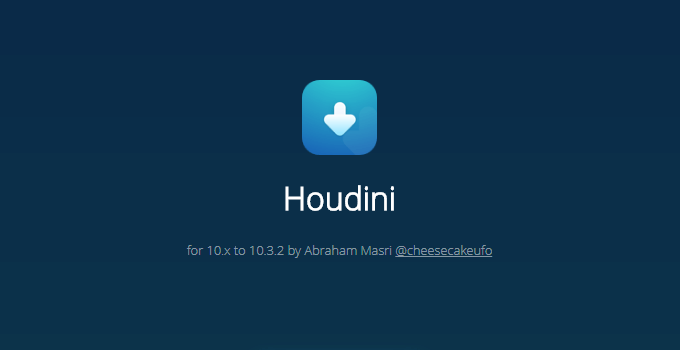
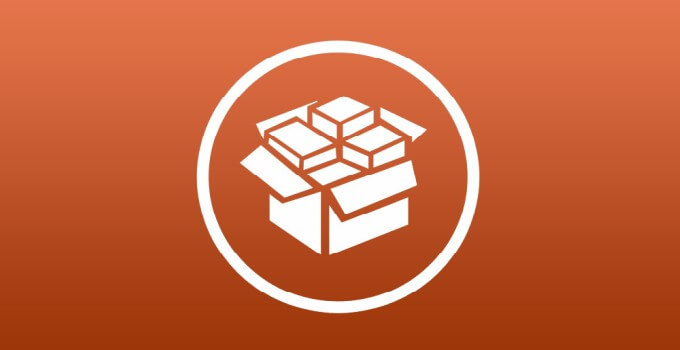
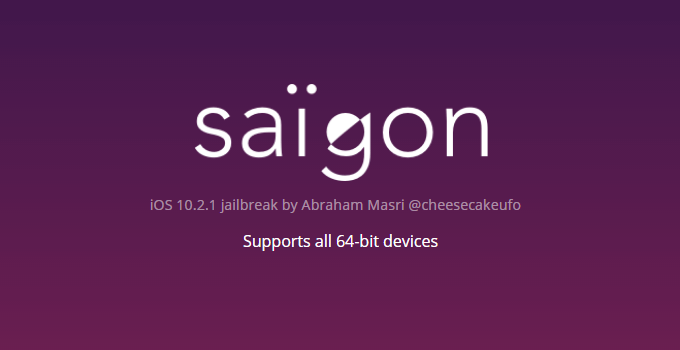
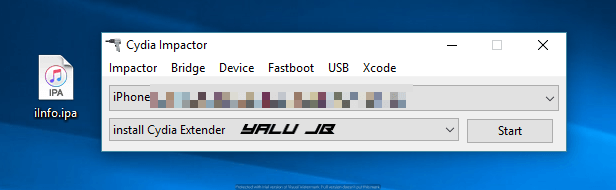
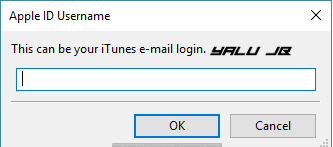
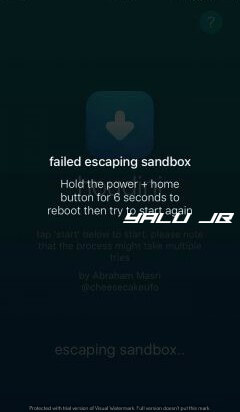
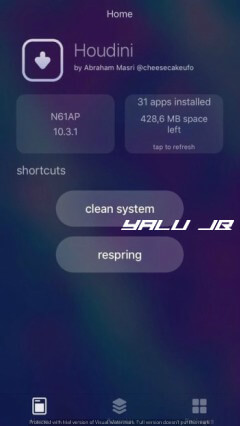
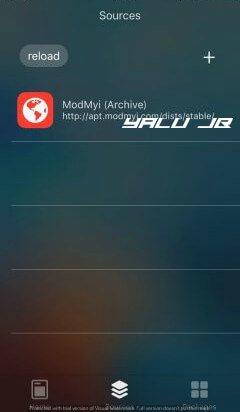
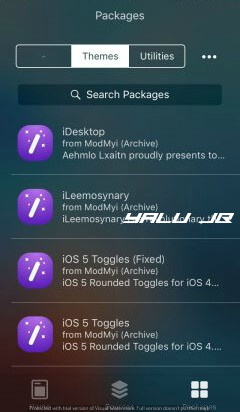
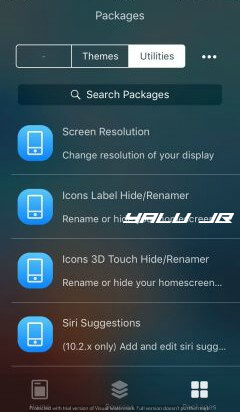
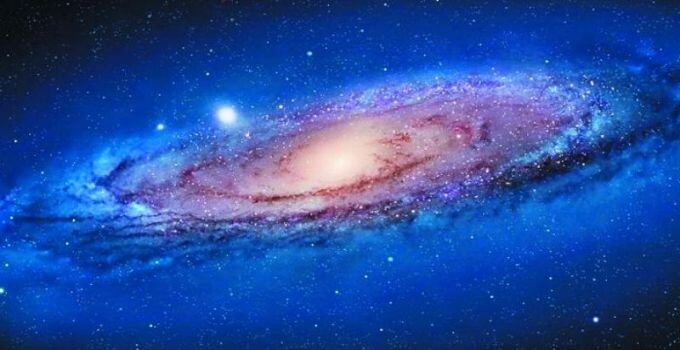



I’m on Yalu beta 3. Mines very unstable. But can I install it while on this jailbreak? Just to enjoy the customization upon reboot.
Please read the post.