The latest text bomb bug found in iOS is turning out to be more powerful than we imagined. Here’s how you can fix bootloop or crashes caused by this new bug.
Table of Contents
Why is fixing the Telugu character bug difficult?
I posted about a weird Unicode character that causes iOS to crash yesterday.
Interestingly, this bug is turning out to be far more powerful than all other “Effective Power” bugs like chaiOS.
There are two ways this bug affects iOS users –
- In-app – If you receive a text containing this letter inside an application, it will crash.
- Notification – If you receive a notification with this character, Springboard will end up in a crash loop, which will eventually culminate in a full-blown bootloop.
If you are experiencing an in-app crash then you are in luck. You can fix this without causing any kind of damage to your device.
The notification crash, on the other hand, is a whole other beast. It will totally brick your device and there’s no way to fix it except for completely wiping your entire device out.
Since a lot of users bootlooped their devices, I decided to post a tutorial on how to fix this issue once and for all.
Fixing bootloop or crash caused by Telugu character text bomb
Bootloop
Method 1
- Sign into iCloud.com.
- Navigate to Find My iPhone app.
- Locate your iOS device.
- Click on Erase iPhone.
Method 2
Restore your Apple device to iOS 11-11.1.2 using this tutorial. You will need to valid SHSH Blobs to use this method.
Method 3 (Recommended)
You can the following method if you don’t want to restore. Thanks to Brandon for pointing this out. Remember, your device must have Wifi or mobile data or else this method won’t work for you.
- Sign into iCloud on another Apple device.
- Put your device in “Lost Mode”. If it doesn’t respond to “Lost Mode”, insert a SIM card and it will start working again (thanks to Michael for the tip).
- Your iPhone will now turn on but will subsequently reboot. Turn it off by holding the power button.
- Turn it on again. It will now work like it’s supposed to.
- Clear all notifications.
Method 4
Here’s yet another method that you can try to fix this issue. This will update your device to iOS 11.2.5 while keeping your data intact. Remember, don’t try it if you want to jailbreak your device.
- Connect your device to your computer.
- Wait for iTunes to recognize it.
- Once it does, click on “Update” to go to the latest stable iOS version.
Crash loop
Method 1
- If you are able to open Settings go to Notifications.
- Go to Messages or any other app like WhatsApp that affects your device.
- Toggle off the Allow Notifications option.
Method 2
- Open Camera on your lock screen.
- Take a photo and open that picture.
- Tap All Photos to go to your camera roll.
- Go to Settings and turn off notifications for the affected app.
Method 3
- Ask Siri to send a message to the contact that sent the text bomb.
- Send any message to that contact.
- 3D Touch the Messages icon.
- Tap any contact and navigate back to the Messages.
- Delete the conversation containing that weird character.
How to ensure your device stays safe from text bombs
1. Turn on Notification previews
You never know when you might receive this text bomb. If you do, you can kiss that sweet jailbroken firmware goodbye.
Therefore, I highly recommend turning on notification previews. You can do that by navigating to Settings > Notifications > Show Previews and set it to When Unlocked.
This will prevent your device from getting locked out whenever that dreaded text bomb notification arrives.
Now even if someone sends you that weird Unicode symbol, you can easily unlock your device and deal with that text.
2. Remove Kohinoor Telugu Font
Alternatively, you can try removing the Kohinoor Telugu font from your device.
Now even if someone sends you that character, your device will display a few questions marks in its place. Here’s how you can do that –
Step 1 Open Filza file manager from the home screen.
Step 2 Navigate to the location containing the buggy font – /System/Library/Fonts/Core/.
Step 3 Rename the KohinoorTelugu.ttc font file to KohinoorTelugu.ttc.not. Appending “not” to this filename will disable this font.
I recommend disabling this language even if you are a Telugu user, at least for the time being. Switch to another language and wait for an update. Once a proper fix comes, you can enable it again.
3. NotTodaySatan jailbreak tweak
As its name suggests, NotTodaySatan replaces this character with blank spaces. It is developed by tweak developer Zack.
Here’s where this tweak will block the aforementioned Unicode symbol.
- Notifications
- Text input (you can now copy the symbol and send it to anyone safely)
- Messages (only when you see all messages in a list)
You can download this jailbreak tweak from this link. It’s fully compatible with iOS 10-11.2.5 (all affected versions).
- Update – This tweak now blocks the buggy character system-wide. The latest version replaces the “Removed” character with a partially-rendered symbol.
If you don’t know how to install it, follow this tweak installation tutorial.
However, there are certain cases where it ceases to work. For example, it doesn’t work once you read a message or get inside it. Also, it will not block anything in Safari web browser.
You will be better off installing this tweak if you haven’t already. It will actively protect your Springboard from crashes, which is what you need to prevent a bootloop.
4. NoTeluguCrash Cydia tweak
Unlike other tweaks or methods, NoTeluguCrash selectively disables the buggy character. It is developed notorious tweak developer Jake James.
This is important for those who want to use the Kohinoor Telugu font while keeping their device in one piece.
You can download this tweak from this Cydia source – jakeashacks.com/cydia. If you are on iOS 11-11.1.2 firmware, download the Debian package from this link.
Remember, this package doesn’t work right out of the box. You must back up the original font file (https://cdn.yalujailbreak.net/System/Library/Fonts/Core/KohinoorTelugu.ttc) by adding “not” at its end.
Once the backup file is saved, simply transfer the ttc file present in the Debian archive to the aforementioned location.
Were you able to fix crashes caused by this bug on your iPhone? Let us know in the comments below.
For more iOS tips and tricks, give us thumbs up on Twitter and Facebook.

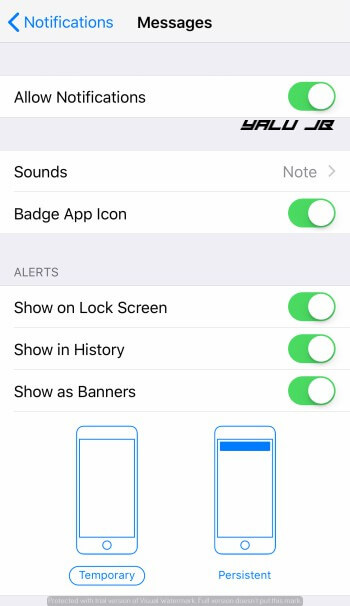
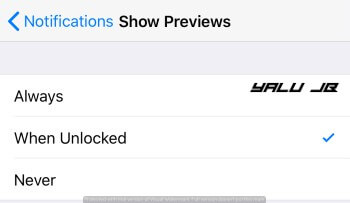
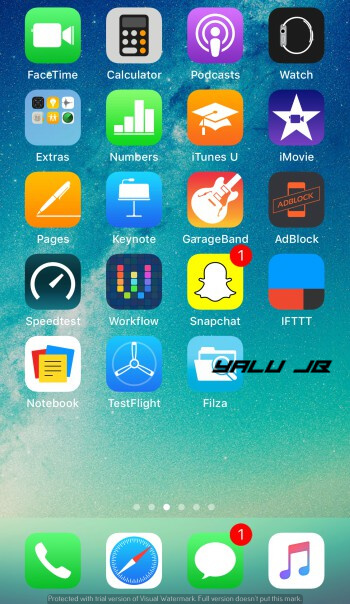
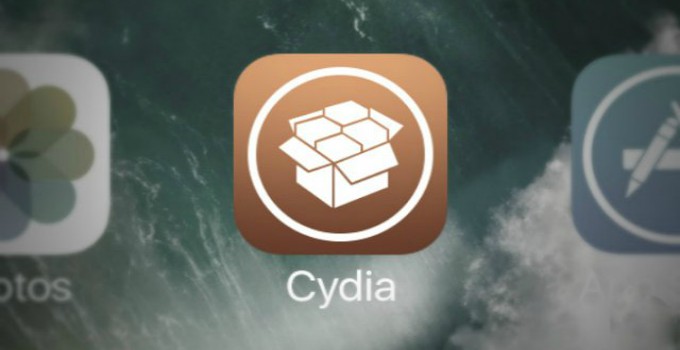
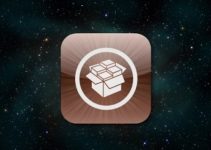


Connect to itunes – do a hard reboot until itunes logo appears and install the update.
My iPhone after receiving the telugu text bug in whatsapp , just totally crashed. Not only the app but the full phone. After switch oning and unlocking, it is totally black and not able to open any of the apps nooy even the system apps and even settings. What should i do?
Try the iCloud method.
The fix from “Michall FEBRUARY 20, 2018” worked like a charm, Thanks Bro.
[FIX] IF YOU DON’T HAVE A BACKUP. NO DFU RESTORE. NO DATA LOST.
Adding to Brandon’s version
1. Sign into iCloud on another device.
2. Put phone in Lost Mode.
3. Phone will turn on but continue to reboot when you restart it, turn it off by holding the power button and sliding the toggle.
4. Turn the phone back on. You’ll be able to see the Lock screen, but typing your password will restart the loop. Instead of typing it now, connect to iTunes.
5. Your phone will appear in the top, hit Backup to this computer. It will ask for password, type it in your phone now. (It will restart the loop again, but leave it, iTunes will still back it up although phone will keep vibrating/playing the charging sound. [It might take more than one shot, it happened that iTunes said backup couldn’t be made because of an error at the end of process once, try again till succesful]
6. After backup, go to iCloud and hit Erase Phone.
7. You now have a working phone, restore as usual from your recent iTunes backup.
[The guy who sent the msg to a WhatsApp group I was in deleted it as I did this, I’m not sure if that helped or just removing the character from notifications is what helped me, but this method allows you to go through contacts and maybe delete a chat before seeing the character again.]
Hope it helps.
does it work even if my phone completely crashed and won’t turn on?
No, you need to switch on for these methods to work. Try putting it in DFU mode and restore.
If your iphone is in bootlop and doesnt respond to lost mode you just need to put in a SIM card without pin- it will connect to the internet instantly and lost mode will work
Hello guys! i cant fix my phone its bootlooping ,i dont get lock screen and in itunes app i get messege we couldnt connect because u have pin make sure u unlock it but i cant. I get only loop and in icloud.com its not showing find my iphone app
Put it in DFU mode.
Quick fix worked for my message app crash:
Get another message from the same sender.
Now close all background apps and reopen the message app.
Delete the message thread containing the character.
Worked for me.
Cheers!!!!
I did Brandon’s method to stop bootlop but everytime I tried to use my password it restarted so the thing I did is to access the message (in my case was on Facebook Messenger) just delete the message or conversation from your computer and it will now work 🙂
How can I do a restore to 11.1.2, I have shsh2 for 11.1.2 I do it before. How can I set boot-sence I cant turn on my iphone, the other solutions not work for me. I dont want to lose my jailbreak. Is there a way do a restore to 11.1.2 without set boot-sence?
No, you can’t restore if you don’t set nonce generator in NVRAM.
What should I do now? I can literally cry right now I can’t live without jailbreak I wait so long for this 🙁
You can either use the iCloud method or just update your device. There’s no other way I’m afraid.
The lost mode method won’t work and I can’t access my phone on iTunes because it is locked. What should I do
Put it in DFU mode.
Apparently I had the same issue with my iPhone 8 today,this method worked for me.
I tried the new forced reboot on the iPhone 8,using the volume up,volume down and then holding the sleep/power button for 10-15 seconds to enter into recovery mode.
I then connected it to iTunes,it tried connecting to the update server.
After that,I removed my sim and inserted a different one,powered on the phone and viola,it took like 10mins ,but the phone is working now
NB: This only worked for me because I had gotten the message through WhatsApp (notification)
Hope this helps someone.
Thanks for the tip! I will add that above.
I fixed my girlfriend’s iphone using Brandon’s Lost my Iphone trick! Thanks a lot!! THIS ONE WORKS 100%
Welcome, John. Glad it worked for you!
For anyone else who has a device going through a boot loop, here’s how I fixed it without having to do a restore. Method 3 never did work for me, but maybe I did something incorrectly. Anyway, I knew Apple was planning on releasing a fix sometime soon, but I wanted to go ahead and see if it was possible to perform an update while it was stuck in a boot loop so I wouldn’t waste time waiting for the patch from Apple in the event that it wasn’t able to be updated. I plugged it into iTunes and put it in recovery mode by holding down Power + Home until the connect to iTunes screen showed up. iTunes recognized the device and gave an option to either update or restore; I chose the former. Even though the update wasn’t the patched version, once it installed the phone booted back up and everything was fine.
Just wanted to share this, hopefully it will help someone.
My phone is also in a boot loop. Its stuck on the apple logo. Tried all the three methods. But find my phone wont detect my phone. And also i am not able to put it in lost mode. Help please.
Is iTunes detecting it?
you can connect to a wifi in diagnostic mode. Volume UP + power on with the device connected to the computer.
I this mode, I connect to the icloud and request lost mode.
After this, I boot in normal, and the mobile ask for the pin lock screen, (few seconds) I put it rapidly, and connect to computer that has permission on itunes. With libimobiledevice (ideviceinstaller.exe) I remove whatsapp or affected app and the mobile boots as normal.
If the device don’t ask for pin in lock screen, repeat the process until it ask. The device needs to be unlocked to use imobiledevice.
I’ve got an iPhone 6 in a bootloop because of this and Method 3 isn’t working. I don’t understand how it’s even supposed to work anyway. When the phone is working normally, it doesn’t connect to WiFi until after it’s unlocked, so how in the world is it supposed to connect to WiFi during a bootloop or even in recovery/DFU mode? I’ve enabled lost mode via iCloud.com, but it just says that it’s pending and that the device is offline. I’ve put it in recovery mode as well, still nothing.
Thanks for the suggestion I guess, but unless I’m missing something, Method 3 sounds impossible. Right now I’m seeing if it’s possible to update via iTunes so that if so I should hopefully be able install the fix from Apple when it comes out, but I’m not getting my hopes up. No backups, so if this doesn’t work it looks like the only option will be a data recovery company, and I have no clue how expensive that would be.
In most cases, iCloud works with Wifi/cellular data. I recommend updating your device.
My girlfriend’s Iphone 7 connected automatically to the house wifi even during bootloop, it took like 2 minutes.
hey my phone has both of Wi-Fi and Cellular data enabled but still i can’t get into my device it still keeps booting. and in my icloud it says that my phone is offline. HELP
My phone is on constant boot-loop upon start. I cannot get lost mode on the device since it does not manage to start-up and get internet connection. Any advise on how to proceed. For work reasons need to avoid at all costs restoring to the latest version of iOS. Thanks!
Try Reiboot or Recboot tools.
Do we hav to “not” with a “.” In the end or just “not”???
Just “not”.
Yo man,thanks alot for this guide. I managed to see my iphone when i put it in lost mode. However when i turn it back on it keeps freezing on the apple logo, any tips?
Try turning it off again.
Hi guys,
When turning it on again, it stays in the white screen forever. The method worked perfectly fine in iPhone 6, because when turning it off, the actual slider to turn off appeared. In iPhone 8 however, (where the only way to shut it down is with the keys combination volume up, volume down, power) the slider doesn’t appear, it just gets turned off… after that, it goes to white screen forever. Any suggestions? Thaks!
Are you able to put it in DFU mode?
Hello, Humberto. Try using Reiboot or Recboot.
You can fix the bootloop without restoring your phone.
1. Sign into iCloud on another device.
2. Put phone in Lost Mode.
3. Phone will turn on but continue to reboot when you restart it, turn it off by holding the power button.
4. Turn the phone back on. Your phone will now work again.
5. Turn off notification previews and clear notifications.
hi brandon, i follow your indications, but i’ve a problem. My iphone is not connected to wifi, and also mobile data are turned off. How can i connect my phone to the wifi, that’s actually in crash loop?
You have to have Wifi/mobile data for this method to work.
There’s no need to make a Restore. I made a post about it at facebook: https://www .facebook .com/faustomastrella/posts/1785792874773392
I can’t pass from apple logo screen, sometimes it shows a loading spinner, but I never reach the lock screen.. 🙁
Perform an iCloud wipe.
Ill let you know once my mate fixes his phone 😉
Yeah, sure. Please do.