As you know, Filza doesn’t work properly on iOS 10.3-10.3.3 firmware. Here’s a quick method for fixing Filza’s root entitlement via SSH access.
Table of Contents
Why doesn’t Filza work on iOS 10.3.x?
Filza doesn’t work properly because g0blin jailbreak tool for iOS 10.3.x doesn’t contain necessary entitlements for GUI-based jailbreak applications.
Apps like Filza and MTerminal require root access and have their own user interface. Even though you can install them on your device, they will not get proper root access.
Thankfully, there’s a fix for this issue by the developer xPeeks and user Invictuxxx.
This fix involves giving the same privileges to Filza that are given to Cydia. We can fix MTerminal in the exact same manner but there’s no entitlement file for it as of now.
Here’s how you can install it on your iPhone, iPad, and iPod touch.
Download ent.xml
- XML file (official link)
Fixing Filza’s root privileges with ent.xml
Step 1 Open Safari web browser.
Step 2 Download the ent.xml file using the download link above. Open this file in Filza.
Step 3 Navigate to this location – /var/mobile/Documents and ensure that the XML file is present there.
Step 4 Once the file is in place, exit out of Filza.
Step 5 Now launch Cydia and go to Sources > Edit > Add and enter this URL – cydia.ichitaso.com/test/.
Step 6 Download the Dropbear Debian package from this repository. Make sure OpenSSH and OpenSSL are not installed on your device.
Step 7 Respring your device to ensure changes get properly applied.
Step 8 Download iTerminal app from the official App Store. You can use any other SSH client as well but I suggest using iTerminal because it’s free and is very user-friendly.
Step 9 Launch iTerminal SSH client from your home screen and tap SSH.
Step 10 Enter the following details and tap Connect.
- SSH – Your Wifi’s IP address (You can find this by navigating to Settings > Wifi > tap the blue “i” icon next to your Wifi network)
- Port – 2222
- Username – root
- Password – alpine (default password unless you modified it)
Step 11 Enter this command in Terminal –
cd /Applications/Filza.app/ && ldid -S/var/mobile/Documents/ent.xml Filza
Step 12 Respring your iOS device.
That’s all there’s to it! Remember, it may take a couple of tries to get working but it eventually will. You just need to keep at it and keep trying this command for a few times.
If you get stuck somewhere in between, don’t hesitate to leave a comment below.
For more jailbreak guides and tutorials, give us a thumbs up on Twitter and Facebook.
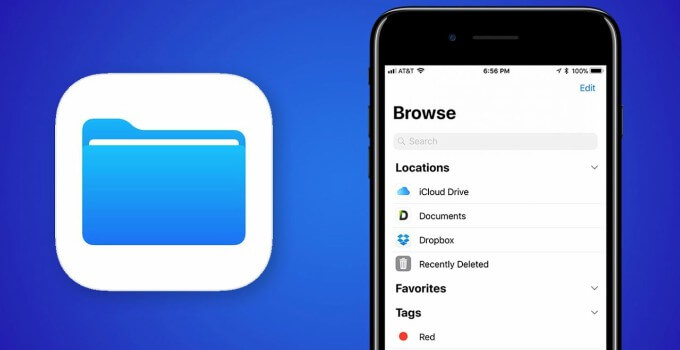
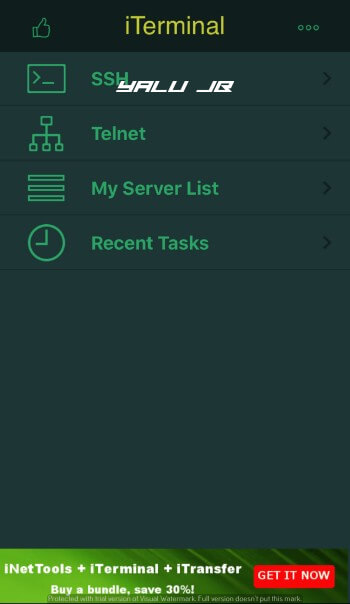
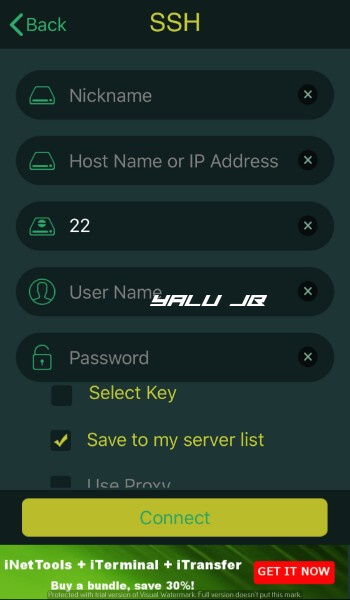
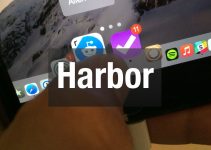
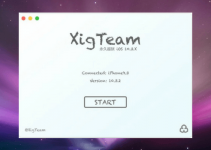
I, for some reason, can’t reply to your last comment, so I’m doing it here. To recap, I said that I am receiving an error that says “-sh: Idid: command not found.” Another person (Natroxhd) was receiving the same error message earlier, and you told him to upgrade G0blin. However, in my case, I have a 32-bit device, and 32-bit iPhones can’t get G0blin, which you agreed with in your first reply but disagreed with in your second. So, can my 32-bit iPhone 5c get G0blin or not, and, if not, how can I fix this error message with H3lix?
g0blin is only for 64-bit devices, I thought you were using a 64-bit device. Try this –
1. Go to /usr/bin/ and open any of the bash files.
2. Contine and login with su and apline.
3. Enter “apt-get purge com.tigisoftware.filza”
4. Reinstall the file manager again.
i finished typing in all the information above but when i hit “Connect” is said “Error Failed to Connect” but i was using the right IP Address. Is there any way to solve this problem?
I added this source to cydia but there’s no dropbear, is there an updated source?
Try refreshing your sources or add it again.
Hi does Filza work now with g0blin with the new update of rc2 or do I still have to do all of this
No, it works just fine with the latest version. Try using doublh3lix jailbreak, it’s much better.
Does this kind of thing work on iOS 10.3.1?
Which jailbreak are you on?
Get the error -sh: ldid: command Not found
Some help ?
You don’t need to do that anymore, just get the latest RC1 version of Goblin.
So there is no way to get it work on meridian Jailbreak ?
There is but it’s too complicated.
I have a 32-bit device that can’t get G0blin with the same error occurring. Am I still able to get Filza working properly with H3lix?
Yes, you can. G0blin won’t work for you since you don’t have a 64-bit device.
When Natroxhd was getting the “sh idid command not found” error, you told him to get the latest RC1 version G0blin, but I’m getting the same error message and can’t get G0blin on my device, so how can I fix the error? Thanks for your fast replies, by the way.
You can get goblin with Impactor. Is it not working?
thanks its work with me but i do this everytime when i restart my phone or this time only ?
Yes, you must re-jailbreak after each reboot.
After typing the command in the Terminal it says no such file or directory, any tips on how to do it right?
No point in doing it anymore since a new update is just hours away.
Wow, hours away ???? Are u sure ?
Yes, pretty sure.
When I finish typing in the information above, I click “Connect” and it immediately gives me an Error stating “Failed to connect.” How do I solve this problem?
You must be using the wrong IP address.
I know this comment is late, but I have received the same error message having entered what is certainly my correct IP address. I am jailbroken with iOS 10.3.3 using H3lix.
Try using another app from the App Store. Just search for “SSH” and use the same details.