Another day, another tweak. Ekip brings iOS notifications to macOS. Here’s how you can install this amazing new tweak on your iPhone or iPad.
Table of Contents
How Ekip works
Up until now, Apple has only allowed you to use Safari, iCloud, Message, Photo, Mail (and some other services) between your Mac and iPhone. However, the stock operating system does not let you sync your notifications or remotely control your Apple device.
This new Cydia tweak changes that.
Ekip brings iPhone and iPad notifications and Control Center to your Mac. It is developed by veteran tweak developer Maxime hip.
Once you connect your Apple device to your MacBook or Mac Pro/Mini, you can remotely enable or disable the following options via Control Center:
- Airplane mode
- Bluetooth
- Cellular Data
- Do Not Disturb mode
- Low Power mode
- Orientation Lock
- Respring
- Ringer
- WiFi
Additionally, you can remotely control your media player from your computer or laptop. You can play, pause, or skip music.
You can also control the brightness level of your display as well as the volume. Brightness is temporarily disabled for iOS 14 firmware.
It also lets you block spammy apps from bombarding your device with notifications. Just add the app to the exclusion list in Ekip’s settings and you are good to go!
Here’s how this tweak looks like in action.
Requirements
- iPhone or iPad
- iOS 9-14
- macOS 10.15 or above
- WiFi/USB cable
How to install and use Ekip on Mac
Step 1 Open the stock Settings app.
Step 2 Open Ekip’s preferences and select Get mac app to kickstart the installation.
Step 3 Choose AirDrop from the share menu and select your MacBook or Mac Pro/Mini.
Step 4 Your Mac will now receive the file via AirDrop. Press Accept. The app should now be unzipped automatically in the “Downloads” folder.
Step 5 Right-click and select Open to launch the app. If you get a warning message, just ignore it.
Enable Notification Mirroring
Step 6 Ekip will now display the following message on the screen: “Notifications may include alerts, sounds, badges. Click on Allow.
The notifications will now appear on the top-right corner of your display.
Enable Control Center
Step 7 Ekip’s icon should now appear in the menu bar. Tap it to launch the Control Center. To connect to your device from your computer, click on the red dot next to it.
Your device will be connected once the dot turns green.
Make sure your iPhone/iPad and your MacBook or Mac are connected to the same WiFi network.
Alternatively, you can connect your device to your computer with a USB cable.
Block Notifications for apps
Step 8 You can access the exclusion list by tapping Block notification for apps. The list is divided into two sections – system applications and user applications.
To block an app’s notifications, simply turn on the toggle next to it.
Quit the app
Step 9 To quit the app on your Mac, simply press “A”. Doing so, however, will also turn off the notification mirroring feature.
That’s all there’s to it! All of your notifications and Control Center will now be accessible from your Mac.
If you experience trouble connecting your Apple device to your laptop or computer, simply reinstall the tweak and enable it again.
Download Ekip Cydia Tweak
Ekip is one of those you think you don’t need unless you try it out. If you own an iPhone or iPad and a Mac, it’s definitely worth installing. Recommended.
Needless to say, if this tweak gets popular enough, Apple will add this functionality in the upcoming iOS/macOS updates.
The latest update to Ekip (v1.1) adds a dark mode switch, fixes the Bluetooth and cellular data switches, and adds support for macOS 10.15.
As far as compatibility goes, this tweak only supports macOS 10.15 Catalina and above firmware. macOS Mojave (and below) are incompatible as of the time of publication.
Ekip is available for download on Packix repo for $1.49. It is compatible with iOS 9 to 14.
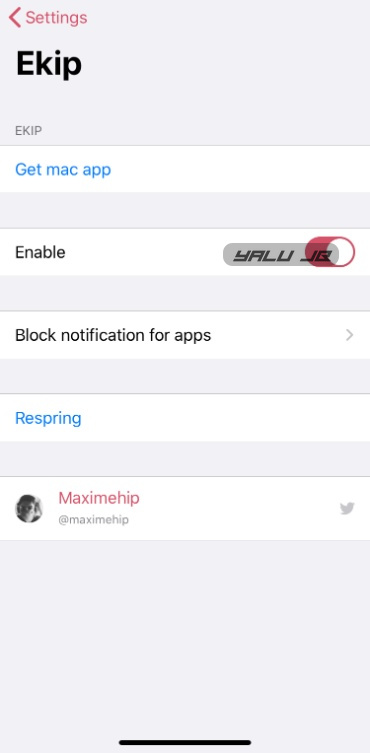
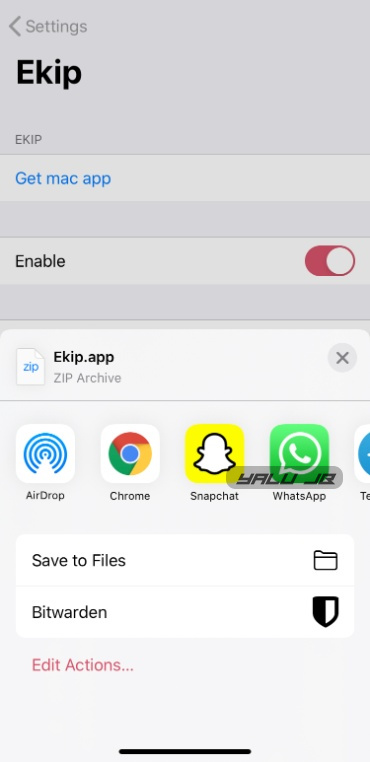
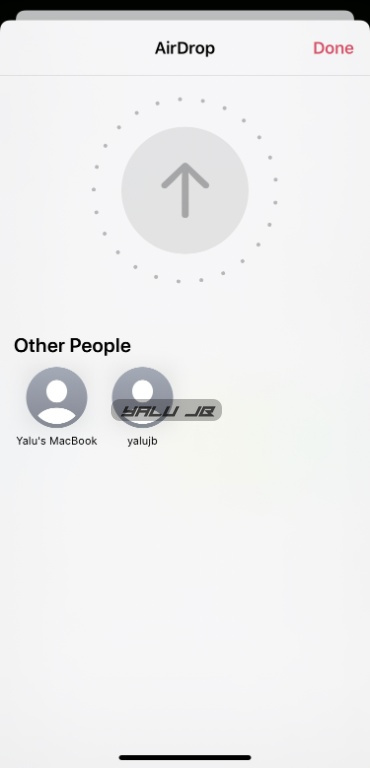
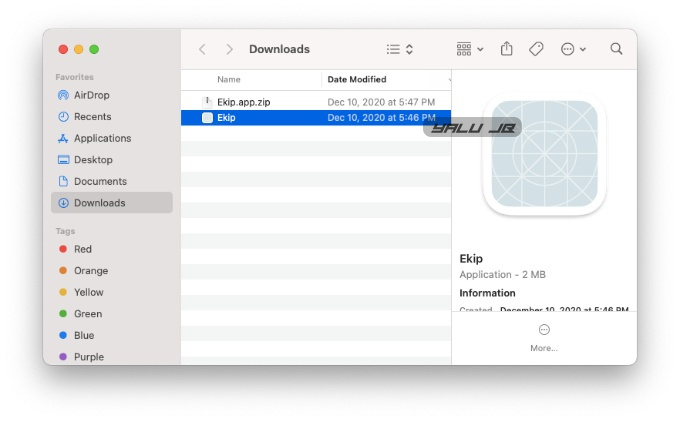
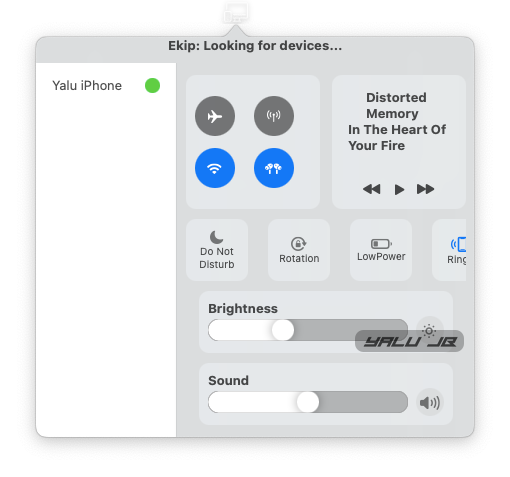
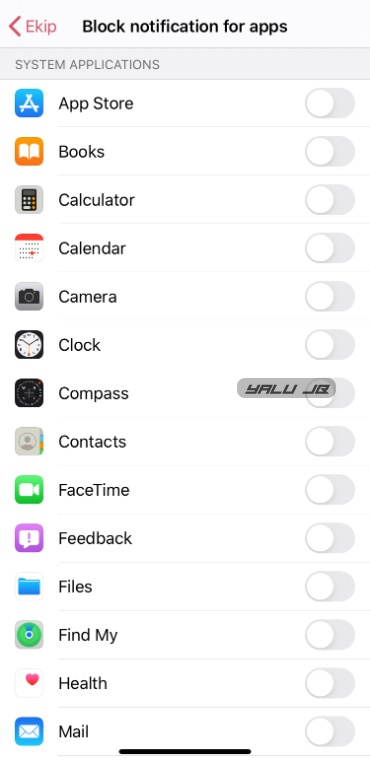
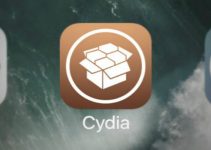
![Download uasharedtools and ++ Hacked apps [iPhone X and below] Download uasharedtools and ++ Hacked apps [iPhone X and below]](https://cdn.yalujailbreak.net/wp-content/uploads/2017/07/hackedappsios-211x150.jpg)