Apple has released macOS Mojave for all compatible Macs and MacBooks. Here’s how you can download and install it on your Apple laptop or computer.
Table of Contents
What’s new in macOS Mojave final?
Last week it was time for iOS 12 on the iPhone and iPad, and this week the Mac is next with the arrival of macOS Mojave. This is the big annual update that Apple releases for the Mac, with lots of big improvements and enhancements.
macOS Mojave is quite rightly one of the biggest updates the Mac has received in recent years.
The long-awaited Dark Mode has finally been added and will turn the default white color scheme to a dark one. The Mac App Store also sports a revamped look and looks much more like its iOS counterpart.
This version also introduces new Dynamic wallpapers that change according to the local time of your current location.
Downloading macOS Mojave is fairly simple – just open your App Store and check the Updates section. Before you begin, just make sure you are connected to a stable and fast Internet connection.
Also, Apple recommends all users to at least have 20GB of free storage space for a smooth installation. You can check your hard drive statistics via Apple menu > About this Mac.
Which Mac/MacBook models are compatible?
- MacBook (early-2015 and newer)
- MacBook Air (mid-2012 and newer)
- MacBook Pro (mid-2012 and newer)
- Mac mini (late-2012 and newer)
- iMac (late-2012 and newer)
- iMac Pro (2017)
- Mac Pro (late-2013, mid-2012 and 2010 with a suitable Metal GPU)
How to download macOS Mojave on you MacBook/iMac
- Open the Mac App Store.
- Click on the Updates tab.
- Wait until macOS Mojave update appears and click on Update.
- Wait until the download is complete and follow the on-screen instructions.
Because many people now download the update at the same time, it can take longer than usual until the update is complete. Keep that in mind or wait a few hours for a faster download.
As always, your Mac will be restarted several times during the installation. So, save all your files and close your programs. It is also recommended to make a backup copy of your data before you proceed.
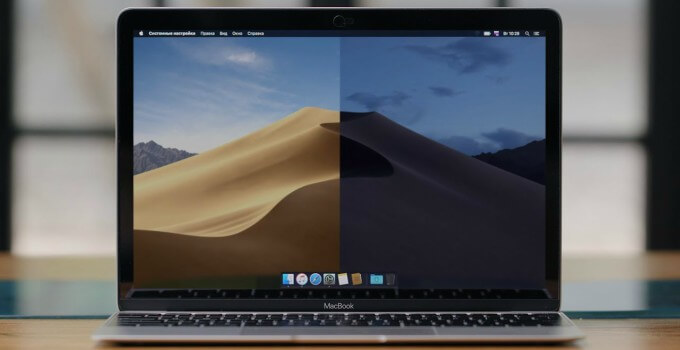

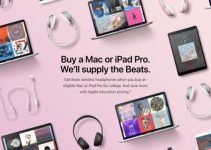

IDECACHEDELETEAPPEXTENSION
indeed that’s the search term landing me on this page.
It happened – and keeps happening – quite often, at system startup, sometimes launching FireFox or “apple store” ..
And no, it’s not just “annoying”, it’s disturbing.
I’ve been using Apple since 1983 (Apple II) , Macintosh since 1988, for almost anything “at home”.
But I never – ever – witnessed this type of instability outside the Microsoft realm.
If Apple is going that way, it’s time to re-investigate how Ubuntu would thrive on this hardware.
As the IDECACHEDELETEAPPEXTENSION only came after OS upgrade, it’s not my hardware flaunting.
i get the error too for IDECacheDeleteAppExtension
Can you please upload a screenshot?
I get this error every minute after the update: closed IDECACHEDELETEAPPEXTENSION
Can you please post a screenshot?
I get it too and it’s annoying af
BTW
Hardware Overview:
Model Name: MacBook Pro
Model Identifier: MacBookPro11,3
Processor Name: Intel Core i7
Processor Speed: 2.3 GHz
Number of Processors: 1
Total Number of Cores: 4
L2 Cache (per Core): 256 KB
L3 Cache: 6 MB
Memory: 16 GB
Boot ROM Version: MBP112.0146.B00
SMC Version (system): 2.19f12
Serial Number (system): C02LHBDRFD57
Hardware UUID: 6268128D-B504-5458-8FC1-818F37274987