Another day, another tweak. StrongerFi automatically connects your iPhone/iPad to the strongest WiFi signal. Here’s how you can install and set it up in an instant.
Table of Contents
StrongerFi – WiFi The Strongest Link replacement for iOS 11
Stock iOS updates its RSSI values or, in other words, scans new WiFi networks after a five-second interval if WiFi is switched on.
Your Apple device, however, stays on the current network even though a better network might be available. That is where this new tweak comes in.
StrongerFi Cydia tweak is an iOS 11 replacement for WiFi – The Strongest Link jailbreak tweak. It is developed by veteran tweak developer tateu.
Here’s a quick rundown of its key features –
- It automatically switches to the network with the strongest RSSI (Received Signal Strength Indicator) signal.
- When used with its default Settings, StrongerFi performs a check for new networks every 120 seconds if the current RSSI value is equal to or less than your Interval Threshold value.
- If the RSSI value is less than the Force Threshold value, it scans for new networks.
- Manual modification of hidden RSSI values.
- Minimal battery drain as StrongerFi only performs RSSI checks whenever your device is in unlock state.
Setup
- Enabled – Enables the functionality of the tweak. You must manually toggle this option on because it’s disabled by default.
- Scan on Unlock – Scans for new networks each time your device goes in unlock state.
- Show Extra WiFi Info in Settings – Displays signal strength and hidden information such as encryption method about WiFi networks in the Settings app.
- Show Known Networks – Shows only known networks in the Settings.
- Switch Type – Affects how the best network is chosen during a scan.
- Strongest – Preference is given to the network with the strongest RSSI value.
- Prefer 5GHz – Preference is given to 5Ghz networks over 2.4GHz networks with.
- Same Frequency – Preference is given to the network with the strongest RSSI if the new network has the same frequency as the current network.
- RSSI Threshold – Manually defines the RSSI value up till which your device will scan for signals. The stock operating system only detects networks with an RSSI less than -80dBm. Lowering this value even further will display more networks while a higher value will allow your device to detect fewer networks. I recommend setting it to the default value since any value below -80dBm will only show weak networks.
- Minimum Scan Interval – Defines the minimum interval after which a scan is performed. If you set it to, say, 60 seconds – your device will check for better networks every minute. Remember, setting it too low may lead to increased battery drain whereas setting it too high will effectively neuter this tweak.
- Interval Threshold – Defines the value at which the scan aborts if the current RSSI exceeds it when a scan is run.
- Force Threshold – Defines the value at which a scan commences when the current RSSI falls below it.
- Threshold Min Difference – Defines the value that determines whether a better RSSI value should be switched to if a better WiFi network is available. I recommend setting this value to at least 10%-15% because gains in WiFi speed will be negligible if the difference is any lower.
- Prefer 5GHz Max Difference – Defines the maximum percentage difference value between RSSI values of networks with different frequencies to switch from a 2.4GHz network over to a 5GHz network even if the lower-frequency network has a better RSSI. I recommend setting it to 10%-20%.
How to automatically switch to the strongest WiFi signal on iOS 11
- Set up StrongerFi as outlined above.
- Enable WiFi.
- Wait for your device to connect to the network with strongest WiFi signal (RSSI value) on-the-fly.
I tested this tweak out with my home router and a mobile hotspot created with Nokia 5.
My iPhone 7 plus was initially connected to my home network. However, as soon as its RSSI signal strength value increased, it automatically connected to the Nokia 5 hotspot.
Download StrongerFi
StrongerFi is a great tweak if you tend to use a lot of networks. Recommended. If you rely exclusively on cellular data, you should give it a pass.
It’s fully compatible with other WiFi tweaks so you can install it without messing around with your tweaks list. As far as battery drain goes, the developer tested his battery life with a quick 10-minute test.
With the tweak disabled, the battery dropped by 1.0% – going from 93.9% to 92.9%. After enabling the tweak, the battery dropped by a measly 1.2% – going from 95.1% to 93.9%. So, don’t expect much of a drain while using this tweak.
If you experience battery drain after installation, increase the “Minimum Scan Interval” and decrease the “Interval Threshold” values.
StrongerFi is available for download on http://tateu.net/repo/ for free. It is compatible with iOS 9-11.



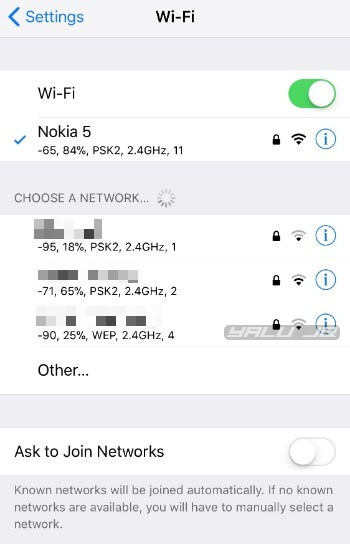


![SCOthman For Snapchat – New Snapchat Hacks [2017] SCOthman For Snapchat – New Snapchat Hacks [2017]](https://cdn.yalujailbreak.net/wp-content/uploads/2017/06/snapchathack-1-211x150.jpg)