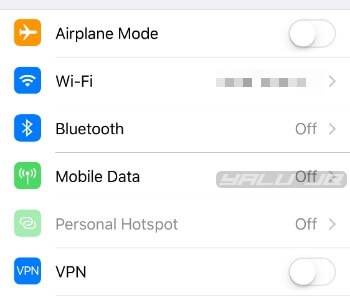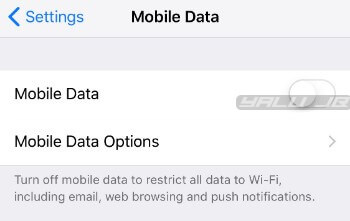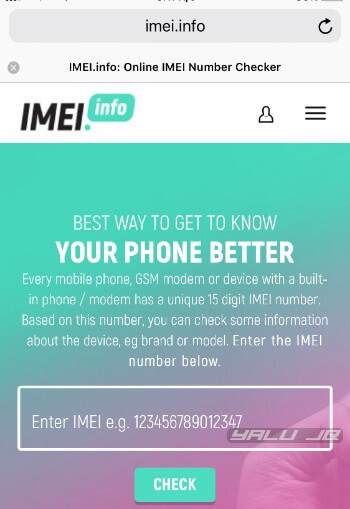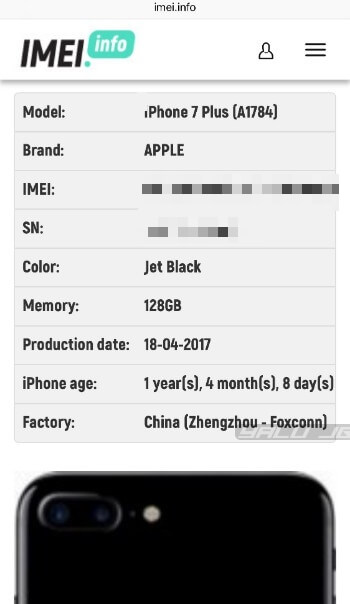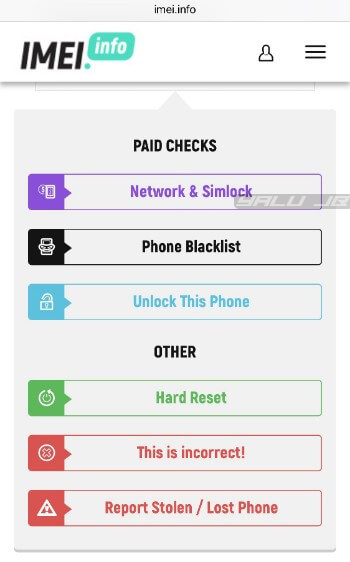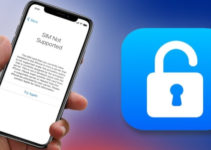Except for Canadian carriers, all carriers lock Apple iPhone to their SIM cards. Here’s how you can check if your iPhone is carrier locked and unlock it.
Table of Contents
Locked iPhone vs Unlocked iPhone – What’s the difference?
Locked iPhone
iPhone sold by carriers are locked to their SIM cards and can not be used with any other network. Consumers who purchase smartphones with subscription plans are locked to a contract for between 18 and 24 months.
Once the contract term ends, a SIM-locked iPhone becomes eligible to be unlocked and can be unlocked by the carrier.
Unlocked iPhone
iPhones purchased directly from Apple or an authorized reseller are factory unlocked. Though almost all resellers sell unlocked devices, there are few exceptions like Carphone Warehouse, where locked Apple smartphones are sold.
You can use factory-unlocked smartphones with any carrier of your choice regardless of where the smartphone was purchased from. On the flip side, an unlocked iPhone costs more than a carrier-locked iPhone.
Why you should unlock your iPhone
When you buy an iPhone through a carrier such as Verizon or AT&T, you can use it only with a SIM from that carrier.
Your smartphone will throw the “Invalid SIM card” error message should you use a SIM card from another carrier than the original carrier.
So before you buy a new iPhone, it is important to ensure that the smartphone is unlocked.
You can use an unlocked device with any SIM card, regardless of its original wireless service provider. Aside from unlimited SIM usage, an unlocked iPhone also has other benefits –
- You can switch carriers whenever you want to.
- Use a foreign SIM card from another carrier while traveling.
- Since unlocked phones at a premium in online marketplaces, you can resell your smartphone at a relatively higher price.
How to check if an iPhone is locked or unlocked
1. Check your Settings
Before you move onto other advanced methods, you go to your device’s Settings and check the unlock status of your device. This is not the most reliable method out there but it’s a good starting point.
Step 1 Open the Settings app.
Step 2 Select Mobile Data.
Step 3 Ensure the Mobile Data Options option is present in this section.
If it’s not present, it means that your iPhone is SIM locked. If the “Mobile Data Options” text is visible, it doesn’t necessarily indicate that your iPhone is unlocked.
2. Insert a new SIM card
Changing SIM cards is a reliable method and lets you quickly find out the “SIM lock” status of your smartphone.
Step 1 Make a phone call with your smartphone and ensure everything works well.
Step 2 Press and hold the sleep button and turn off your iPhone.
Step 3 Use the stock SIM eject tool, open the SIM card holder, and remove the SIM card from the device.
Step 4 Insert a SIM card from a different mobile network operator. For example, if you are using a Verizon SIM, you have to remove it and insert another SIM from AT&T.
Step 5 Power up your iPhone and let it boot.
Step 6 Once the device boots up, ensure that the operator name is displayed in the upper left corner of the screen.
Step 7 Make a phone call again with your new SIM or network and ensure everything works as expected.
If your device accurately displays the carrier name in the status bar and the phone call completes successfully, your iPhone is in an unlocked state.
However, if your device throws the “Invalid SIM card” message, it is SIM locked to the original cellular company.
3. Contact Apple support
If the aforementioned methods are too complicated for you, you can get in touch with Apple’s support team. This method doesn’t have a high success rate, primarily because of some unscrupulous individuals who use it to gather sensitive data about a user.
Step 1 Get the IMEI of the device beforehand. If you don’t know how to find the IMEI, dial *#06# and note down the number that’s displayed on the screen.
Step 2 Dial the number of the Apple support team.
Step 3 Talk to an Apple advisor.
Step 4 Tell the advisor that you have a used iPhone and would like to know if it is SIM locked or unlocked.
Step 5 Provide the IMEI number to the advisor wait for him or her to respond.
4. Use third-party services like IMEI.info
Third-party websites like IMEI.info let you check whether your iPhone is unlocked or not. Note that this method is paid and requires you to have your IMEI number ready beforehand.
Step 1 Go to www.imei.info and create an account.
Step 2 Enter your device’s IMEI in the “Enter IMEI” field.
Step 3 Tap CHECK and wait for it to display your device’s details.
Step 4 Scroll down and select the Network & Simlock option.
Step 5 IMEI.info charges $2.99 for a single IMEI check and you have to complete the payment via PayPal. Alternatively, you can use www.iphoneimei.info, which charges $1.5 per check.
Step 6 Once the payment is made, you will have access to the test result.
Step 7 Check the Next Tether Policy Detail and ensure it is set to Unlocked.
If it displays a carrier’s name, your phone is locked to that carrier. For example – if the result displays “Next Tether Policy Detail: US T-mobile Locked Activation Policy”, the iPhone is currently locked to T-Mobile.
In order to use your phone with another operator, you must first unlock it.
What to do if your iPhone is SIM locked?
If you find your iPhone is SIM locked or carrier locked, you have two options in front of you –
Stay on your current carrier
If you decide to stay with your current carrier, you can keep using its SIM on your smartphone.
This method will not entail any expense but you will remain locked to a contract, and hence, your network’s pricing model.
Unlock your smartphone
If you want to switch to another wireless service provider, you have to unlock your device using a third-party SIM.
You can get your phone unlocked from a third-party service or do it yourself using Turbo SIM or R-SIM 12. There are lots of iPhone and iCloud unlock scams online – and it’s for that reason we recommend you stick to manual methods.
If you want to go with the DIY approach, here’s a tutorial to unlock iPhone X and older models.