Changing boot logo is one of the very first things jailbreakers do after jailbreaking. Here’s a new app that allows you to customize your boot logos to any image of your choice.
Table of Contents
Is changing boot logo possible on iOS 11?
Changing boot logo has been possible on iOS 11 firmware for the last few months, ever since FilzaEscaped was released.
You can now manually change the stock boot logo files from your file system with just a few clicks.
With various new exploits and tools coming out lately, it’s possible to get spoilt for choice.
Currently, there are two options for you to change your boot logo.
- Firstly, you can go the manual route and put the necessary image files in appropriate locations via FilzaEscaped file manager.
- Secondly, you can use Torngat application, which will automate the entire process. According to me, this is the better method and the one you should stick to should you want to customize your device.
Here are the direct links to the image files for various boot logos. You will need them later in the tutorial.
Download boot logos
- American flag overlay
- Android
- Apple TV
- Black Apple
- evasi0n jailbreak
- Golden Apple
- greenpois0n jailbreak
- Grey Apple
- redns0w jailbreak
- Retro Apple
- Retro Apple 3D
Change boot logo on iOS 11-11.1.2 with Torngat
Step 1 Install the Torngat app on your Apple device from this link.
Step 2 Launch the app from your home screen and tap the Run button.
Step 3 It will now display the various customizations you can perform with this app. In this tutorial, however, we will limit ourselves to the boot logo option only.
Step 4 Copy the image URL of your choice using the link above.
Step 5 Tap Bootlogo and paste this URL into the appropriate field and tap Change. This will change the stock logo to the one you just entered the URL for.
Step 6 Reboot your device to check if it’s working. If it doesn’t work properly, restart once again.
That’s all there’s to it! This amazing app takes out all the hard work and automates pretty much everything.
If you aren’t satisfied with this change, you can always revert to the stock image by resetting all changes to default from Torngat’s options.
For more tweaking tricks, give us a thumbs up on Twitter and Facebook.
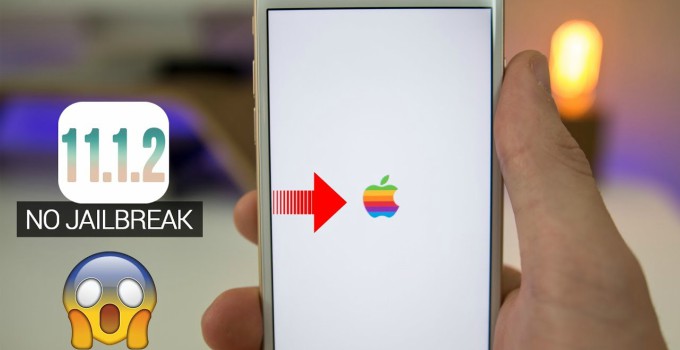
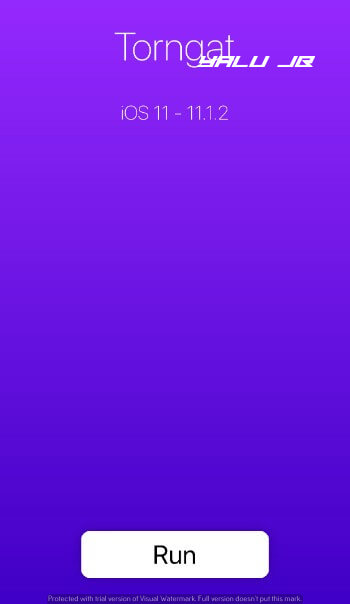
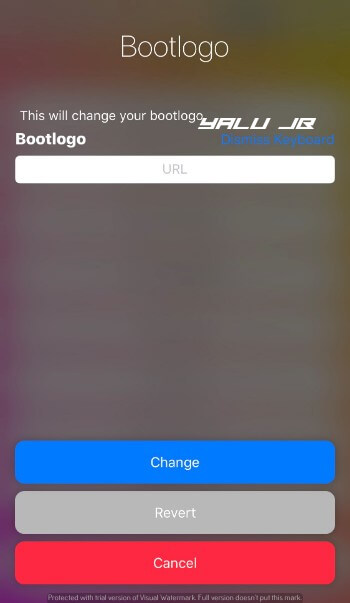



when it will come for 11.3.1
No idea.