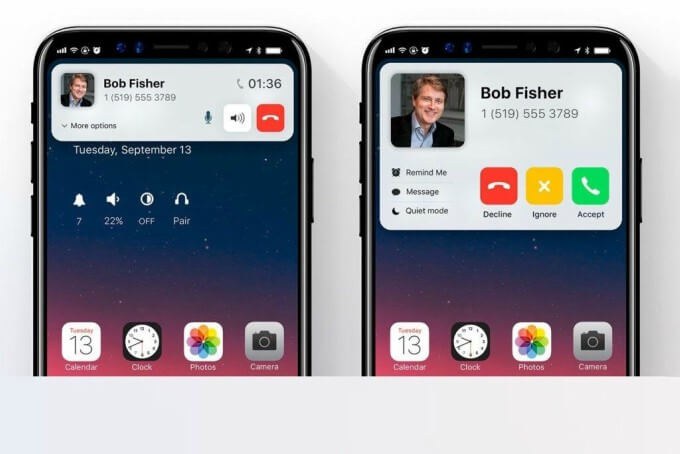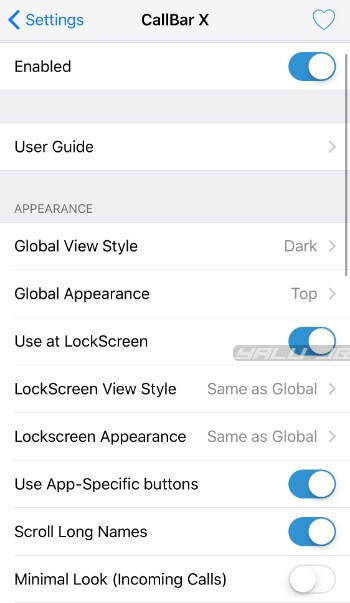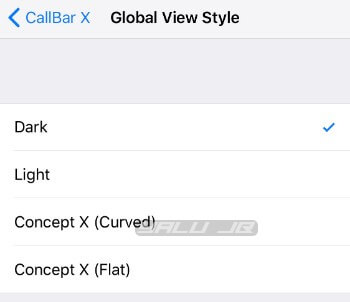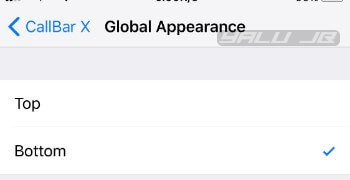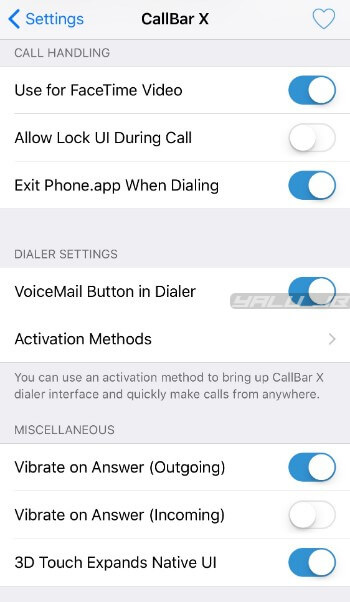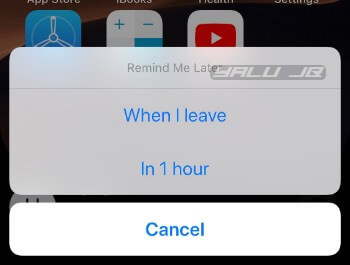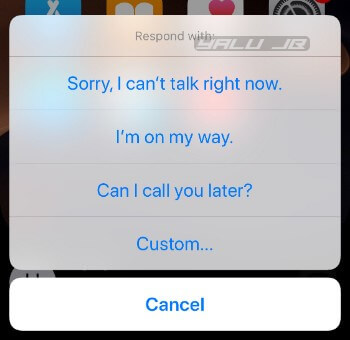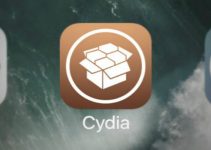Another day, another tweak. CallBar X realizes the coveted “call bar” concept for iPhone. Here’s how you can download and use this tweak on your iPhone.
Table of Contents
How CallBar X works
The stock call view of iPhone that takes up the entire screen, even when you are in the middle of something important. Ideally, iOS should display a minimalistic call screen but it doesn’t. That is where this new tweak comes in.
CallBar X brings an unobtrusive call bar for incoming and outgoing calls on your iPhone. It is developed by renowned developer Elias Limneos.
Here’s a video demonstration of this tweak.
CallBar X – Unobtrusive call bar for iPhone X and below
CallBar X – Unobtrusive call bar for iPhone X and below
Posted by Yalu Jailbreak on Sunday, August 19, 2018
For the uninitiated, this tweak is based on the “minimal call bar” concept shown below. Even though it’s a bit different from the original concept, it manages to include more features and even comes with stunning OLED designs.
Setup
Appearance
- Enabled (on) – Enables the functionality of the tweak.
- Global View Style (Concept X (Curved)) – Enables the global view style of the call bar interface.
- Global Appearance (bottom) – Selects the appearance of the call bar. You can set the bar to appear on the top or at the bottom. If you are shooting for a minimalistic and unobtrusive setup, select the bottom setting.
- Use at LockScreen (on) – Enables the call bar on the lock screen along with home screen and apps. Enable this setting if you want to disable the stock iOS call view system-wide.
- LockScreen View Style (Same as Global) – Sets the CallBar X view style for the lock screen. Use the “Same as Global” if you want to have a consistent theme system-wide.
- Lockscreen Appearance ((Same as Global) – Sets the appearance for the lock screen. Again, you should use the “Same as Global” if you want a consistent theme throughout.
- Use App-Specific buttons (on) – Enables app-specific buttons.
- Scroll Long Names (on) – Scrolls long names instead of displaying only a portion of the contact’s name.
- Minimal Look (incoming calls) (off) – Enables the minimal look. Disable this option as the default view style is comparatively better.
- Audio Controls Always Expanded (on) – Expands the audio controls at all times.
Call Handling
- Use for FaceTime video (on) – Enables the CallBar X interface for FaceTime calls.
- Allow Lock UI During Call (off) – Allows lock user interface during a call.
- Exit Phone app When Dialing (on) – Exit the Phone app while dialing.
Dialer Settings
- VoiceMail Button in Dialer (on) – Enables the voicemail button in the dialer.
- Activation Methods (on) – Sets the activation method that brings up the CallBar X dialer interface that quickly lets you make calls from anywhere. You can use any of the following gestures – swipe left on the status bar, swipe right on the status bar, and double tap on the status bar.
Miscellaneous
- Vibrate on Answer (Outgoing) (on) – Vibrates your device when a contact picks up an outgoing call.
- Vibrate on Answer (Incoming) (off) – Vibrates your device when you pick up an incoming call.
- 3D Touch Expands the Native UI (on) – Displays the native call view when you 3D Touch the call bar. You should enable this option if you want to go back to the stock call view during a call.
How to use CallBar X for incoming/outgoing calls
Though CallBar is rather easy to use, first-time users may find the various options a bit daunting at the beginning. This section will walk you through the usage of this tweak.
Incoming calls
- Swipe left to dismiss the call. If you are using the “Concept X” style, swipe down.
- 3D touch or long press the call bar to bring up the native call UI.
- Tap the “clock” icon to bring up the “Remind Me Later” menu. Select “in 1 hour” to remind yourself of the call after 60 minutes or “When I leave” to set up a followup reminder after you leave your current location.
- Tap the “message” icon to message the caller with the following canned messages – “Sorry, I can’t talk right now”, “I’m on my way”, “Can I call you later?”. You can also set up a custom message and then send it to your caller.
Outgoing calls
- Tap the “microphone” icon to disable the microphone.
- Tap the “dialpad” icon to display the dialpad in the middle of a call.
- Tap the “speaker” icon to put the call on speaker.
- Tap on the call bar to hide the various options.
How to use CallBar X on iPhone
How to use CallBar X on iPhone
Posted by Yalu Jailbreak on Sunday, August 19, 2018
Download CallBar X Cydia tweak
Elias doesn’t have a lot of tweaks under his belt, nor is he active in the jailbreak community. But if there’s someone who only releases top-shelf stuff, it’s him.
CallBar X is yet another brilliant tweak from a brilliant developer. Highly recommended.
CallBar X is available for download on Elias’ Cydia repo (limneos.net/repo) for $3.99. It is compatible with iOS 11.0-11.3.1/11.4 Beta 3.