Another day, another tweak. BetterCCIconsPro brings unprecedented theming and modding features to the stock Control Center. Here’s how you can set it up on iOS 11.
Table of Contents
How BetterCCIconsPro works
As you already know, there are quite a few Control Center plenty of tweaks floating around on Cydia.
While a lot of them let you customize the modules, none of them comes with a full-blown theming engine for the Control Center. That is where this new tweak comes in.
BetterCCIconsPro Cydia tweak lets you change the shape and color of connectivity icons. It is developed by Dev4i, who is a newcomer on the tweak development scene.
Here’s a quick rundown of its key features –
- Customize colors of individual Control Center modules
- Glyph theme
- Adjust the shape of the icons
- Dark mode
Check out its video demonstration below.
Stunning Control Center setup created with BetterCCIconsPro and Compactions on iOS 11 (dev – @dev4i/@alolastmoment). #ControlCenter #setup pic.twitter.com/2tOBPKgcVz
— Yalu Jailbreak (@Yalujb) September 14, 2018
In the aforementioned setup, the blocky stock modules are replaced by Anemone-esque glyphs. Compactions theme is used to replace the default icon theme.
How to customize your Control Center
Shape/mask
- Enable (on) – Enables the functionality of the tweak. You must toggle this setting on if you want to enable BetterCCIconsPro.
- Shape (on) – Changes the icon mask shape. Increasing this value will make your icons more round whereas decreasing it will make them look more square-ish.
- Dark Background (on) – Adds a black background to the connectivity module.
- Change Glyphs Only (Experimental) (on) – Applies glyph theme to the icons.
Orientation
You can easily modify the orientation or position of the connectivity module from the Settings. Each point on the slider presents corresponds to its respective position in the module. For example, selecting the second point will make the icon appear in the second position in the module.
- Portrait Icon Positions – Changes the position of connectivity module icons in portrait mode.
- Landscape Icon Positions – Changes the position of connectivity module icons in landscape mode.
Generally, you should keep the frequently-used icons like WiFi and Cellular Data at the top. The reason being that the icons lower in the hierarchy will only be visible when you expand the connectivity module (unless you are BetterCCXI).
Color
- Scroll down and select any of the color options from the list.
- Select the base color value from the color palette.
- Customize its hue, saturation, and brightness values according to your liking.
- Restart the springboard to ensure the changes are applied.
Your Control Center will come out looking something like this if you decide to use the above setup.
Download BetterCCIconsPro
This tweak started as a standalone Control Center customization tweak but has steadily turned into an Anemone for Control Center of sorts. Apart from its default glyph theme, you can use it to apply any theme of your choice just like Anemone. Highly recommended.
Although there are not many icon themes floating around right now, theme developers are working on slick new themes that will hopefully be out soon.
As far as compatibility goes, it is fully compatible with BetterCCXI, CoolCC, ColorMyCCModules, Glacier, and CCClearModulesBG.
BetterCCIconsPro is available for download on dev4i.yourepo.com for £1. It is compatible with iOS 11.
If you are running low on cash or simply want a lightweight experience, you can install the free “Lite” version (BetterCCIconsLite) of this tweak.
As is evident from its name, this version lacks several premium features and only lets you customize the connectivity module.
Known issues
- There’s a slight delay while closing the Control Center.
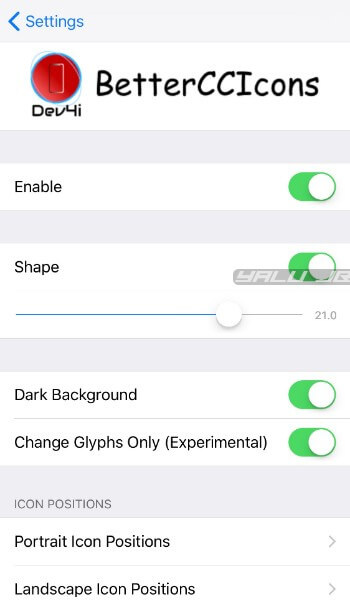
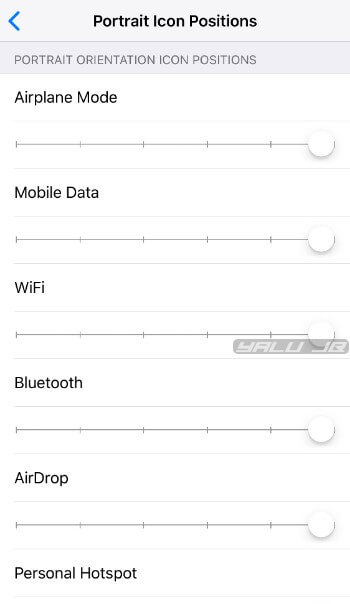
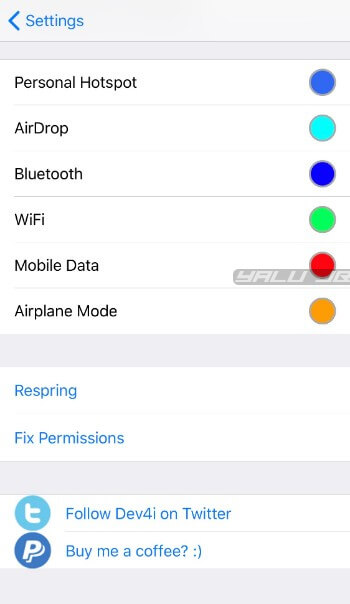
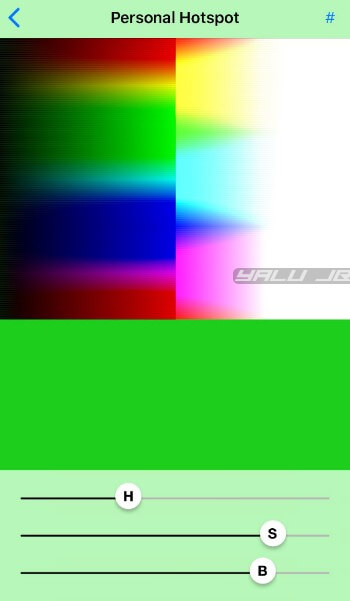
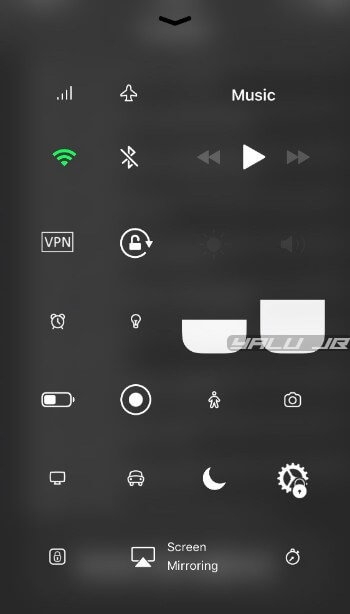
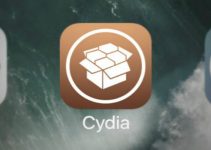


We hint the Dev4i repo adds. Is. https://dev4i.yourepo.com/ for people like me that are still learning, with the s added.