Apple Pay is all set to become more powerful as Apple gradually rolls out iOS 11. However, users on iOS 10 and below will miss out on all the new features. Here’s how you can overcome this limitation.
Table of Contents
Apple Pay now supports Bank cards
Any eligible account holder can now link his bank cards to his iPhone. But this feature comes with a catch – only devices running iOS 11 can use it.
As always, Apple has reserved this Apple Pay feature only for the users of its latest mobile operating system.
Since jailbreak tools are available only for certain versions, a lot of jailbreak users will certainly miss out on this feature.
If you try to add a card to Apple Pay on an incompatible iOS version, it will throw an error and force you to update to iOS 11. This will lead to losing your precious jailbreak.
Why should you add your cards on older firmware?
Spanish banks, Banco Santander and CaixaBank now support Apple Pay. If you are an account holder in any of these banks, you can now link your cards with Apple Pay.
More banks will be gradually adding support for this feature very soon. Therefore, it makes sense to prepare your iPhone and link your payment cards beforehand.
We will be relying on the infamous iOS spoofing technique. We will “spoof” our current iOS firmware version to iOS 11.
This will “trick” your device into thinking that you are indeed running the latest iOS version, even though you are on an older version. Now onto the tutorial.
Requirements
- A jailbroken iPhone
- iOS 10 firmware or below
- Internet connection
Adding Debit/Credit card to Apple Pay on iOS 10 or below
Step 1 Download Filza file manager from BigBoss Cydia repository.
Step 2 Open Filza file manager and navigate to this location – System/Library/CoreServices/SystemVersion.plist.
Step 3 Open this .plist file and note down the values present in the following fields –
- ProductBuildVersion
- ProductVersion
Step 4 You must now make the necessary changes to the aforementioned fields as shown below.
- ProductBuildVersion – Replace this field with the latest build version (15A432).
- ProductVersion – Replace this field with the latest iOS version (11.0.3).
Warning – Remember, these values are correct at the time of writing of this tutorial. They are subject to change as Apple releases more versions. You must use the latest and build version and version only.
Step 5 Open the stock Wallet app on your iPhone and link your Debit or Credit card with it.
Step 6 Once you have added your payment cards, you must revert to older values. This step is extremely important and can lead to a lot of errors and issues if not performed correctly.
Step 7 Open Filza again and repeat steps 1 to 4 and add your older details.
That’s all there’s to it! If you happen to run into issues while applying this method, simply leave a comment below.
For more guides and tutorials, like and subscribe to us on Twitter and Facebook.

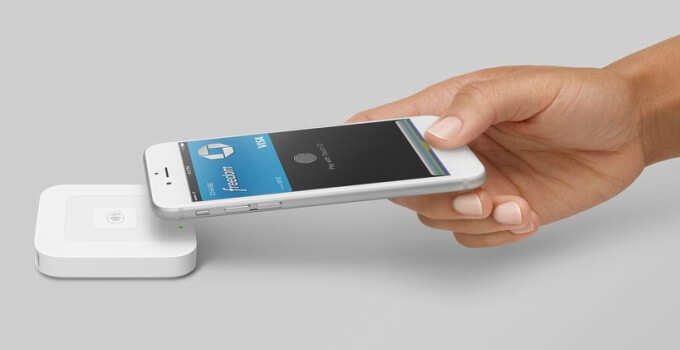
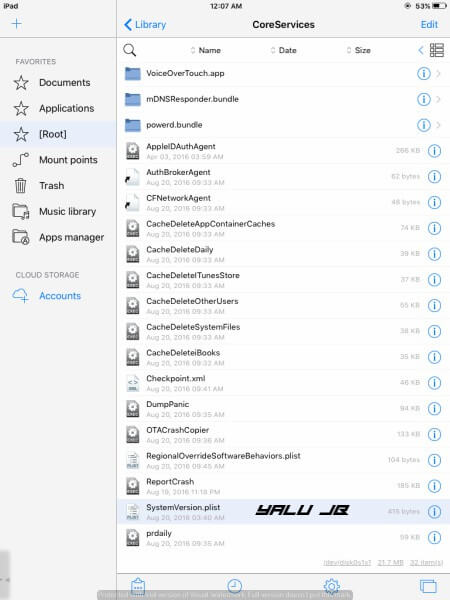
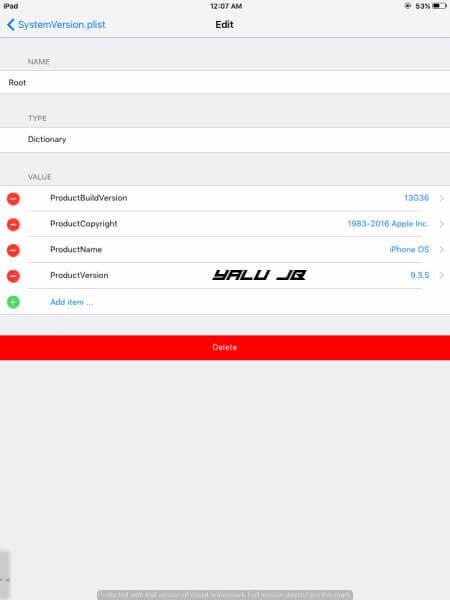

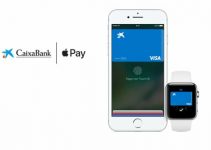
IS there a way to add it to apple watch?
No, these tweaks are limited to iPhone and other iOS devices only.