Apple File Conduit 2 has been updated for iOS 13 firmware. Here’s how you can download and install AFC2 on iPhone/iPad.
Table of Contents
What is Apple File Conduit 2?
Apple File Conduit 2 unlocks filesystem access over USB on Windows or macOS on jailbroken devices. Originally developed by Saurik, the project is now maintained by Ichitaso.
Though you can still access the root folder through SFTP, AFC2 makes it way easier for the user to access the device’s root filesystem.
It’s fully plug-and-play, so all you have to do is connect your device via USB.
For those who don’t know, there are other similar tools around like Unrestr1ct0r and House Arrest Fix.
However, these unofficial alternatives break iTunes sync or grant partial access to app containers or directories. If you are using any of these tools, be sure to uninstall them before you install AFC2.
Why is root filesystem access important?
Root access allows you to poke around your device’s filesystem (core folders and sub-folders).
You can use Apple File Conduit 2 to fix a corrupt installation of Cydia, change your resolution, and replace the icons, ringtones, or other stock files.
Moreover, root access over USB is relatively easier since you don’t have to deal with SFTP or SSH utilities, which require a certain level of expertise.
While you may not use this feature daily, it’s a lifesaver if your device ever gets bricked after you install a bogus tweak or mess something up.
Requirements
- A jailbroken iPhone, iPad, or iPod
- iOS 7-13 firmware
- A computer running macOS or Windows
- Apple File Conduit 2
- USB cable
How to install Apple File Conduit 2 from BigBoss repo
Installation
Step 1 First and foremost, remove any conflicting tool or utility from your device. This will make sure your device will not experience any errors down the line.
Step 2 Launch Cydia and head over to the Search tab.
Step 3 Input Apple File Conduit “2” and select the very first result that comes up. The official version of this package is available only on the BigBoss Cydia repository.
Step 4 Tap Install, then Confirm the installation and respring your device once it’s done.
As of the time of publication, the developer tested this AFC2 on iOS 13.7 and the following package managers:
- Cydia 1.1.36
- Sileo 2.0.0b5
- Zebra 1.1.12
- Installer 5.0b9
Set up your device
Before you access the filesystem, you must grant the necessary permissions to your computer. Setting your device up beforehand and downloading the necessary tools will ensure your PC gets unfettered access to your device in the future.
Step 5 Connect your device to your computer or laptop.
Step 6 Tap Trust when your iPhone or iPad prompts you to trust the computer.
Step 7 Download and install iFunBox utility on your computer or laptop. If you are using a MacBook or iMac, open the DMG file and move it to “Applications”. For those of you who are on Windows, run the setup and add a shortcut to iFunBox on your desktop.
If you use the Linux operating system, you are out of luck as iFunBox is incompatible with it.
Access the root filesystem using iFunBox
Step 8 Go to Applications and launch iFunBox. If you are on Windows, launch the utility from your desktop.
Step 9 Select the Raw File System option from the sidebar to access the root folder and its sub-folders. If it doesn’t work on your device, restart the SpringBoard.
Step 10 (Optional) Unlike other tools, iTunes syncing works splendidly with Apple File Conduit 2. To check if it’s working, open iTunes and check if it’s able to sync your device properly.
If you run into issues with Apple File Conduit, feel free to leave a comment below.
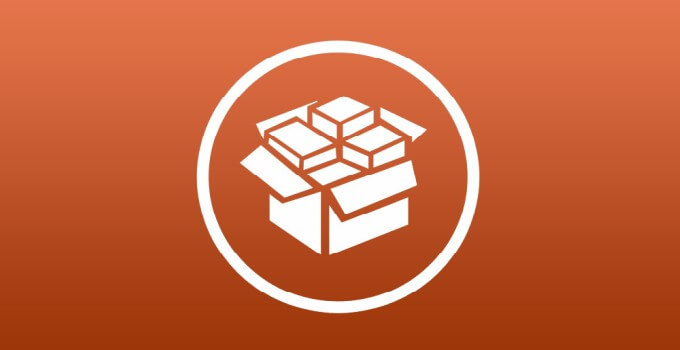
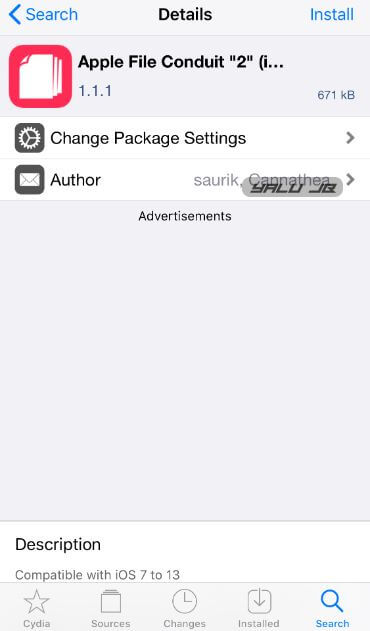
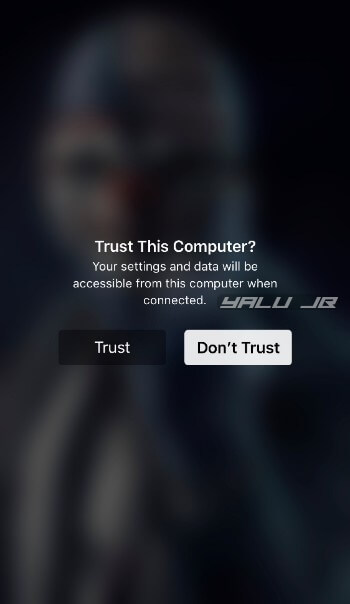
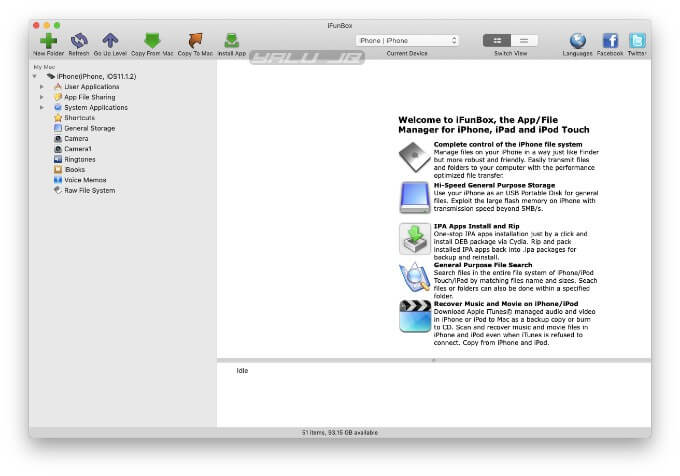
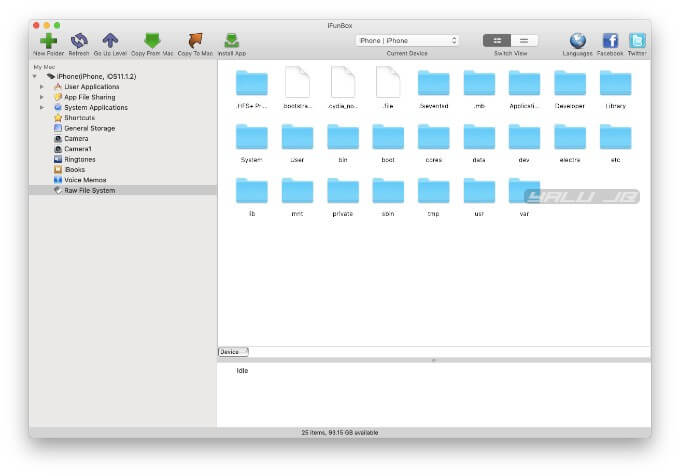
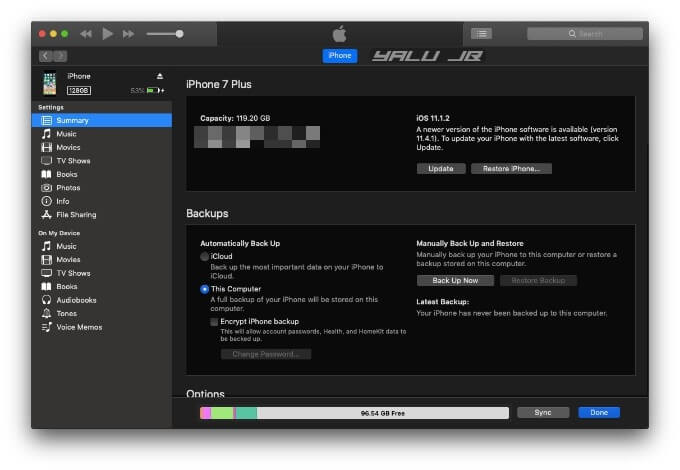

![Top Cracked Cydia Sources and Repos for iOS 10 [2017] Top Cracked Cydia Sources and Repos for iOS 10 [2017]](https://cdn.yalujailbreak.net/wp-content/uploads/2017/05/image-2017-05-10-211x150.jpg)
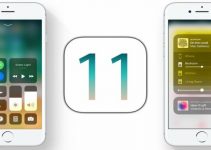
ios 12.5.1. apple file conduit 2 -?
Hi, Gian!
sorry to bother!
my device is 【ipad pro 2017】
ios version is 【ios13.3】
i ve jailbroken and added AFC2 from bigboss,
ive restarted the device many times….
Ive tried ifunbox or imazing or others…..
but it dosent work!cannot open the Raw File System in my PC !!
i dont konw what to do…….
Use Apple File Conduit 2, not AFC2.
Hi, Gian!
No, the file you are referring to is not on BigBoss.
There are only four total available on Cydia on my iPhone, and BigBoss only has Apple File Conduit “2” (version 1.1.1). The three others (all with different names) are versions 1.01, 1.1.1, and 1.2. None are authored by Saurik&Jake and none posted by Panda (as per your revised screen shot).
Is there another source for the 1.2.1 version? Is there a separate Chinese version of BigBoss?
Thanks!
I have updated the screenshot.
Moderator, please add to my post (I thought I’d included it):
Hi, Gian!
Thanks for the update, as always!
Alas, there is no 1.2.1 version of AFC2 available anywhere on Cydia. Only the 1.1.1 and 1.2 versions are available. (BigBoss only has version 1.1.1.)
Your screen shot is from 2018. The only source I could find for the text after the screen shot is at: https://twitter.com/iFenixx/status/1301631277288824833
and it is for AFC2 1.1.1, not 1.2.1.
I need an updated version, as iExplorer has not been able to mount my iPhone on the Desktop since iOS 12.4. I must have the iPhone’s SSD mounted to be able to sync to my iPhone with ChronoSync.
Blessings, and thank you!
Richard Fairbanks
Hello, Richard.
I forgot to update the screenshot. You need to install the “Apple File Conduit” package, not “AFC2”. You will find the latest version on the BigBoss repo. Hope this helps.
Excuses, http://aptcn.vip:8080 does not work, add Repo not possible. Even the website https://san3ar.yourepo.com doesn’t shown an Deb.file. As well accept cydia the https://san3ar.yourepo.com as source file. There is no AFC2 for iOS 11 visible. “Disappointed.”
Try adding https in front of it.
in repo, install Apple
file conduit 2.
Ifunbox does not see the device
Works just fine for my iPhone. Are you using any other similar tool?
After following this guide and installing Apple File Conduit, under itunes, automatically sync when iPhone is detected is greyed out! manual backup is also grey after the setup? Were we supposed to do some sort of permission under application in iFunbox?
Thanks!
No, you don’t need to set anything up after installing it. Try reinstalling the package from another source.
what’s the name of the tweak for theme when it says trust the computer ? I hope you know what I mean
It’s called Palert.
Thank you
Hi, do you think an update for IOS 11.4 will be imminent?
No, there’s no exploit for that version.
Ok…. I asked if you think that soon it will be or not
A new exploit will be demoed in September by Brandon Azad so a jailbreak could be possible if he releases it.
on https://san3ar.yourepo.com repo, file didn’t exist and it has older version.
The default repo given above has the original version. Is it not working for you?
yes, original on chinese repo works.