Another day, another tweak. App Admin lets you go back to the older version of App Store apps. Here’s how you can download and install it on your iPhone or iPad.
Table of Contents
How App Admin works
App Admin allows you to go back to the older version or build number of any App Store app. It is developed by UnlimApps developer Enea Gjoka.
You can downgrade or upgrade apps, manually input a build number and block future version updates.
Apart from these features, it also comes with a very mature database of versions and build numbers, something which is missing from other similar utilities.
Here’s how it looks like in action.
Installation and usage
Although this tool is a bit buggy, we decided to take it for a test drive. We will use Snapchat as a lab rat to demonstrate how the downgrade works.
The installation tutorial is divided into two sections as the downgrade process is different for installed and new apps.
New apps
Step 1 Go to the App Store and open the Search tab.
Step 2 Search for the app you want to downgrade or upgrade.
Step 3 Tap on the app’s name to access its App Store page. Now, select the GET or the “Cloud” icon. Be sure not to long press any of these buttons.
Step 4 At this stage, App Store generally downloads the latest of the app. However, since we are using App Admin, App Store will display two options –
- Continue – Downloads the latest version of the app.
- Downgrade – Downgrades the app to an older version/build number.
Step 5 Select Downgrade to access the list of all the older versions of the app. Select the version you want to go back to.
Step 6 (Optional) Alternatively, you can manually input the build number or the software version external identifier. Tap OK to start the downgrade.
For example, inputting 823821159 will upgrade Snapchat to its latest version.
Step 7 Wait for the App Store to fetch and install the app.
Installed apps
Step 1 Open the App Store app and go to the Updates tab.
Step 2 Open Snapchat’s page. If you want to downgrade another app, tap on it to open its App Store page.
Step 3 Long press the OPEN button to access App Admin’s menu. It will now display two options –
- Block All Updates – Blocks all App Store updates for the installed app.
- Downgrade – Downgrade the app to an older version/build number.
Step 4 If you already on the desired version and don’t want to install future updates, select Block All Updates.
Step 5 (Optional) If you want to downgrade an already installed app, tap on Downgrade. Select the desired version from the “Known Versions” list.
Download App Admin Cydia tweak
In all honesty, it is miles ahead of AppStore++, the only App Admin alternative available on Cydia.
Unlike AppStore++, it also lets you downgrade existing apps along with other options. Highly recommended.
App Admin is available for download on https://beta.unlimapps.com/ for free. It is compatible with iOS 11-11.3.1-11.4 Beta 3 and Electra jailbreak.
If the beta version doesn’t work on your device, try downloading the latest alpha version. It is available on UnlimApps’ alpha repository (https://alpha.unlimapps.com).
Known issues and bugs
- Beta version is not working on certain devices. To fix this, install the latest alpha update and ensure you have the latest version of Electra1131 jailbreak.
Check out our Facebook and Twitter pages for more Cydia releases and updates.
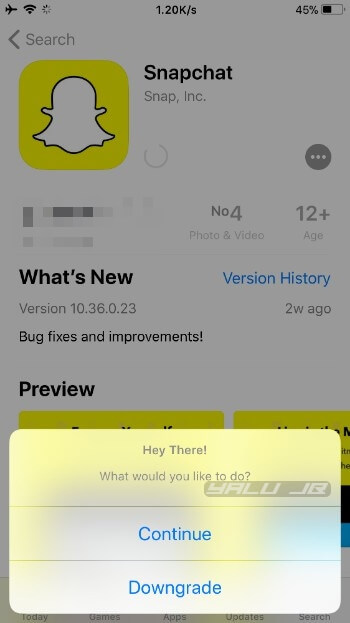
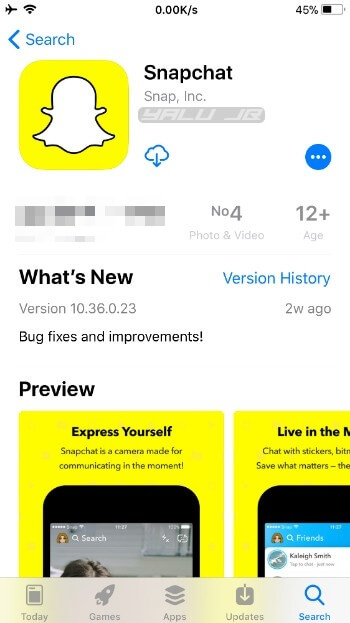
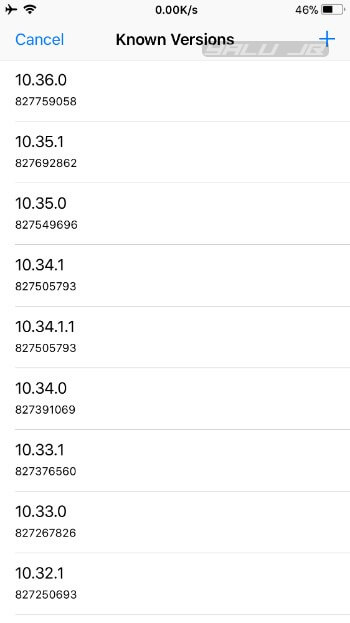
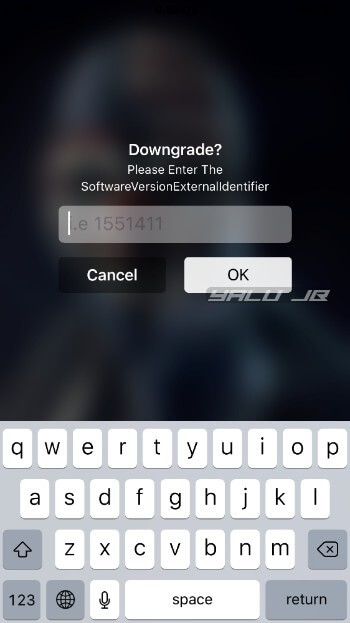
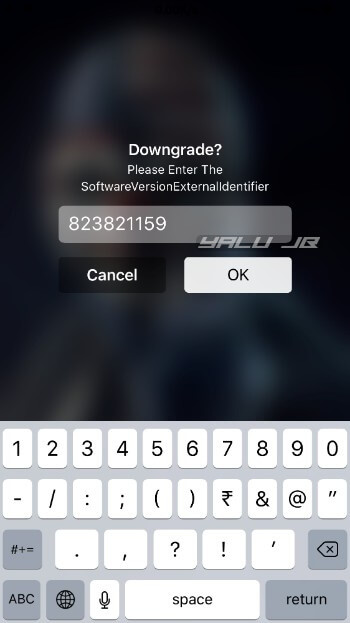
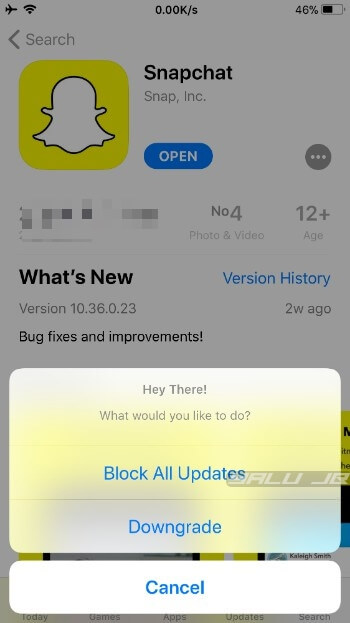
![Change Icon Shape with SpringToolz Jailbreak Tweak [iOS 8/9/10] Change Icon Shape with SpringToolz Jailbreak Tweak [iOS 8/9/10]](https://cdn.yalujailbreak.net/wp-content/uploads/2017/05/image-2017-05-05-1-211x150.jpg)
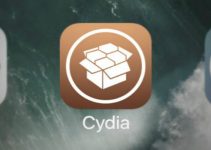
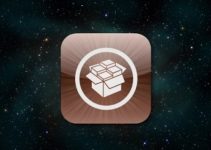
Where do I download the app admin pliz
I installed the app admin on a iphone 4 IOS 7.1.2 but when I hold the open button on appstore the downgrade menu dont show up. What is wrong?
It doesn’t work on that firmware.
I installed on a iphone 4 (IOS 7.1) but when I hold the open button on appstore the downgrade menu dont show up. Is there a way to fix it?
Try installing the legacy version. This version may or may not work with your model.
Thank you very much! Y’all are awesome!
Welcome, Cassandra.
Hi,
Can you give some examples were we would want a downgraded app/game ?
Thanks for sharing insights.
Ben
Going back to a better interface or bypassing a bug on a new version. I will share an in-depth tutorial on it soon.
iOS 9.0