Anemone is already pretty fleshed out its own and it seems it can also run HTML widgets on iOS 11. Here’s how you can install and enable AnemoneHTML widgets on your Apple device.
Table of Contents
How are AnemoneHTML widgets compatible with iOS 11?
Anemone contains all the requisite files needed for running HTML-based themes. This was discovered a few days ago by Fatal Destroyer who accidentally tried to install a widget.
As of now, there are not many theme developers that are working on HTML widgets for iOS 11.
Fortunately, you can still run all older SBHTML widgets on Electra jailbreak toolkit for iOS 11-11.1.2 firmware.
However, you will still need to apply a good few modifications to make these aging widgets functional again. Fret not, it just requires a few basic adjustments that any beginner can do.
You can try pretty much any HTML wallpaper or widget and install it safely without worrying about bricking your device.
The worst that could happen is your UI will become a bit wonky, which you can always revert to default.
- Warning – Remember, this guide will work only if you are on iOS 11-11.1.2 firmware. DO NOT try it on iOS 10.3-10.3.3 versions.
Download HTML widgets and wallpapers
- Pasties HTML3 wallpaper (tested)
- GeometricWallpapers SBHTML
- AnemoneSideSBHTML
- Mel SBHTML
- Animated Tech Background
- Brass Tacks Multi Clock
- Appies (iPhone X and plus models only)
Requirements
- iPhone, iPad, or iPod touch
- Electra jailbreak
- Anemone
- Wifi connection
- WinSCP or Cyberduck FTP client
- HTML widget files
How to install AnemoneHTML widgets and wallpapers on iOS 11-11.1.2
1. Start an SFTP session
Step 1 Install and launch WinSCP. Alternatively, you can use Cyberduck to start an SFTP session.
Step 2 Initiate an SSH FTP session by entering the following details –
- File Protocol – SFTP
- Host name – Your Wifi address (your Wifi IP address is present in Settings > Wi-Fi)
- Port number – 2222
- User name – root
- Password – alpine
Step 3 Click on Login to start transferring files and other data.
2. Modify SBHTML widgets
You must follow this section only if you are using an older SBHTML widget that is not updated for Anemone. I will demonstrate this by modifying iAdden SBHTML widget.
The Pasties HTML3 theme doesn’t require any such modification if you want to install it.
Step 4 Download the SBHTML widget package of your choice using the links above. Extract it to any location on your computer.
Step 5 Navigate to Library folder.
Step 6 Rename it to Testhtml.theme or something else. Just make sure there’s .theme at the end of the folder’s name.
Step 7 Now open this theme folder to get to the SBHTML folder.
Step 8 Rename it to AnemoneHTML. This will allow Anemone theming engine to read the files present in this folder properly.
Step 9 Now open this folder to get the core files of the widget such as the stylesheet (Style.css) and Wallpaper.html.
Step 10 Rename the Wallpaper.html to Index.html
3. Transfer and apply widget files on your device
Step 10 Go back to WinSCP and drag and drop the .theme folder you modified above from the left pane to this directory – /bootstrap/Library/Themes.
Step 11 That’s it. You can now apply the HTML widget using Anemone. Here’s how the Appies HTML3 theme looks like.
You can also try it without a computer using apps like ZipApp but the margin of error is pretty high should you take that route.
Having a computer really makes it a breeze to rename and perform the aforementioned steps, though.
If you want more download links for your favorite widgets, just leave a comment below.
For more iOS 11 theming tips and tricks, follow us on Twitter and Facebook.

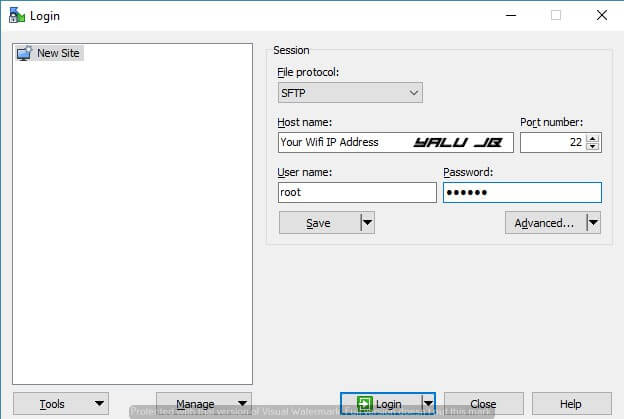





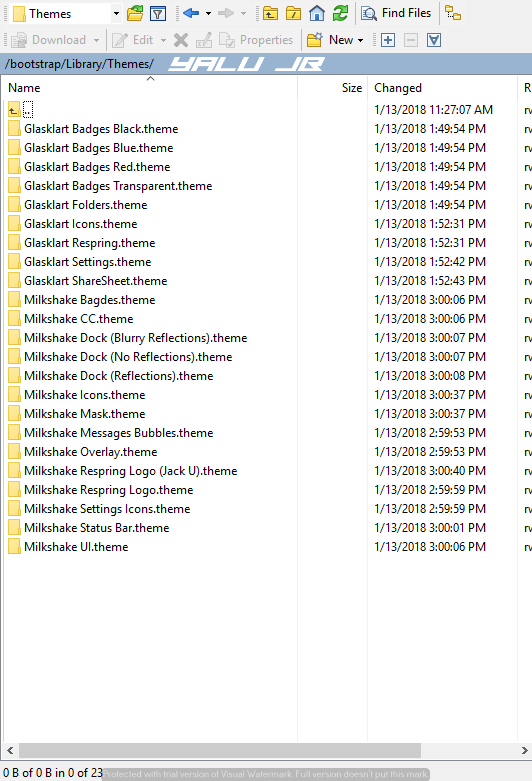
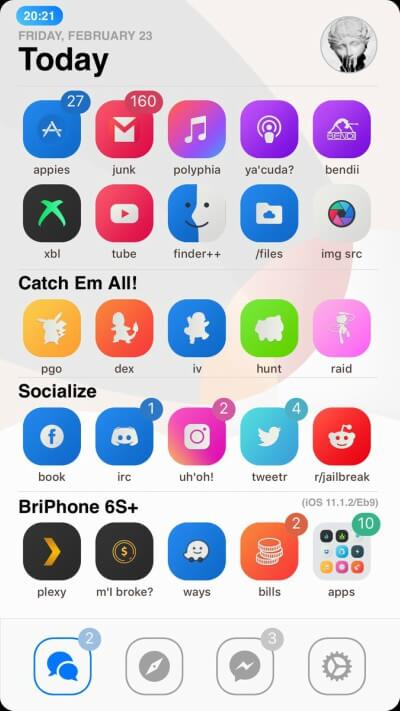
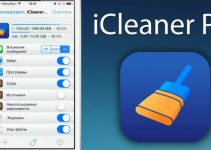


When i enable the pastrey widget, the time is below the status bar unlike the picture above, how can i fic it
only works 1st theme.
i changed everything in all themes but it has not installed
how did you remove the status bar for ios 11?? and what’s that tweak with the green line?
That’s the HTML widget actually.