Coolstar’s jailbreak development toolkit allows basic theming on iOS 11. Here’s how you can install Anemone themes on iOS 11-11.1.2 firmware versions.
Table of Contents
How is theming possible on iOS 11?
With all these tools coming out on a daily basis, it’s definitely hard to keep track of everything. Today a new tool, called Electra, was released for iOS 11 firmware.
Just like other tools, it makes use of existing exploits. However, there is one major difference between Electra and others – it comes with full Anemone theming support.
This feature is aimed at developers and power users for testing purposes. With that said, there’s no good reason as to why average users can’t use it with the right tutorial.
You can now easily run Anemone themes on your device just like you do on iOS 10.
Don’t confuse this with no-jailbreak themes as your device must still be in jailbreak state.
Although Anemone now supports iOS 11, it still doesn’t work out of the box. Therefore, you must use an FTP client to manually install themes and tweaks on your device.
Which Anemone themes are compatible with iOS 11?
These popular themes are confirmed to be compatible with iPhone X and below models. You can grab them from the direct download links below.
- Milkshake (all options work except Status bar and respring icon)
- Glasklart 2
- Glyphs
- Lotus
- Classic iOS
- AC2
- No Dock
- Dock Reflections
- Minimal
- Gentleman
- iPhone X Dock
- Awesome Dock
- Slushi
- Oyster
- Insight
- Veexillum (download link by Alex)
- XDock (iPhone X Dock theme by Leon M’laiel)
- Amury
- Amury for iPad
- Muffin
- Mint 2
- Muze 3
- Gunnii-8
- Gotham
- Nagasari iOS10
- Glyphy
- Whiterd
- Circleicons
- Modern Docks
- Space Potato Salad
- Biscuit
- Ace 2
- 0xygen
- BuufJuiced (paid package)
- Hiro iOS9
- Better iPhone X Dock (for iPhone 7 only)
- Sausage
- Soft for iOS 9
- Reem for iPhone
- Reem for iPad
- Maddie
- Maddie Pink Edition
- Ace N
- Ace N for iPad
- AsteriOS (developer preview)
- Clotus
- Flat6
- SOLID
- Jelly 3
- Minimal iOS 11
- Juwel 1.0
- Trivice
- Upend (by dcpolestar)
- Doozy (paid)
- Creamy (available on http://c0ldsuits.yourepo.com/ Cydia source, supports iOS 7-11)
- Ace El Cap
Remember, many of these themes aren’t yet updated for iOS 11-11.1.2. Although some of them work just fine, you might experience a few annoying bugs or glitches with some themes.
I will update this list as more users report back with their results.
Requirements
- iPhone, iPad, or iPod touch
- A compatible iOS 11 version
- A desktop-based FTP client
- A computer running Windows, macOS, or Linux
- Basic knowledge of SSH
- Debian package of the desired Anemone theme
Installing Anemone themes on iPhone X and below
1. Establish an SFTP connection
Step 1 Install and run Electra jailbreak toolkit on your iPhone, iPad, or iPod. This will ensure your Apple device is prepared for the upcoming theming and customization.
Step 2 Download WinSCP FTP client from this link. You can also use Cyberduck for the same purpose but I will demonstrate all the following steps with WinSCP on Windows only.
Step 3 Install WinSCP on your computer. Once it is installed, SSH into your device using the following session details.
- File Protocol – SFTP
- Host name – Your Wifi address (you can find this from Settings by pressing the “i” icon next to your Wifi network’s name)
- Port number – 22
- User name – root
- Password – alpine
Step 4 Press Login to commence the session over SFTP. You will now get inside your iPhone’s root filesystem.
2. Extract theme files
Step 5 You must grab the Debian package of the theme you want to install using the links above.
Step 6 Open the Debian package with 7Zip.
Step 7 Unpack the data.tar archive and go to . > Library > Themes. Here are all the files of the Milkshake Anemone theme.
Step 8 Extract all the .theme folders to any location on your computer. These are the core files of the theme you want to install on your device.
3. Transfer theme files
Step 9 Navigate to this location – /bootstrap/Library/Themes. Create a new folder in this directory if it isn’t already present and name it “Themes”.
Step 10 Now simply drag the .theme folders from step 8 into this location one by one.
4. Apply the theme
Step 11 Open Anemone from your home screen.
Step 12 You can now enable any theme of your choice straight from Anemone.
Step 13 If themes are absent from Anemone, you must run this command in Terminal.
-s /System/Library/Themes /Library/Themes
I suggest using this command only if themes don’t appear automatically after step 7.
Installing Anemone themes with Filza [No computer]
The above method is a bit too complicated for average users. Here’s yet another theme installation tutorial that doesn’t require you to have a computer.
Step 1 Install FilzaEscaped file manager on your device. This app will allow you to have root access without a proper jailbreak.
Step 2 Download the Debian package of the theme file from the links above.
Step 3 Open and extract the package as explained above with ZipApp free App Store application.
Step 4 The core theme folders are present in Library > Themes in the default directory in ZipApp. These themes folders will now go to ZipApp’s folder in this directory – /var/mobile/Containers/Data/Application. You must sort this folder by date and check each and every folder present therein.
Step 5 Copy all these folders (with .theme extension) from the aforementioned location to this location – /bootstrap/library/themes.
Step 6 Apply the desired theme with Anemone.
If you are an iOS theme addict, please post the themes that are running on your device in comments below. I will update the compatibility list as soon as possible.
For more theming tips and tricks, follow us on Twitter and Facebook.

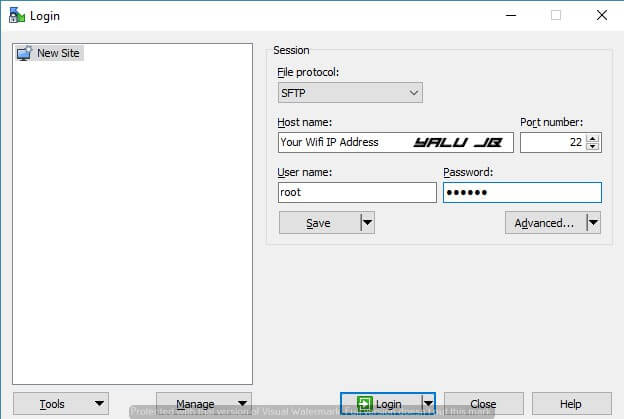
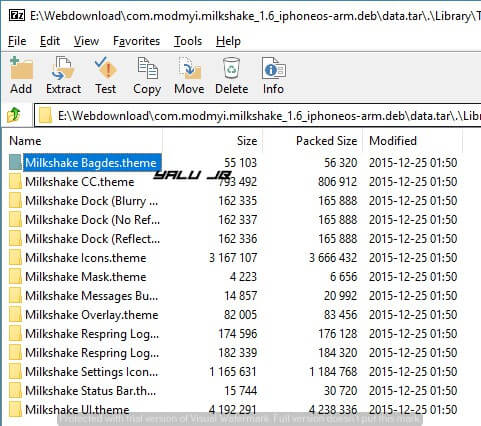
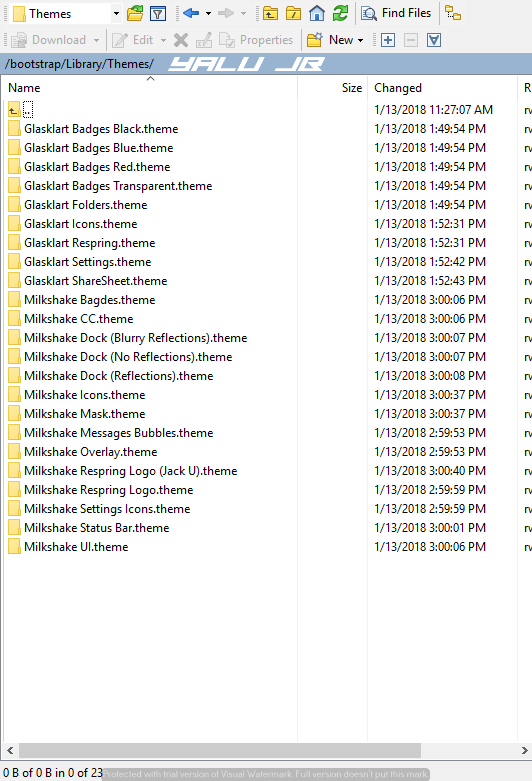
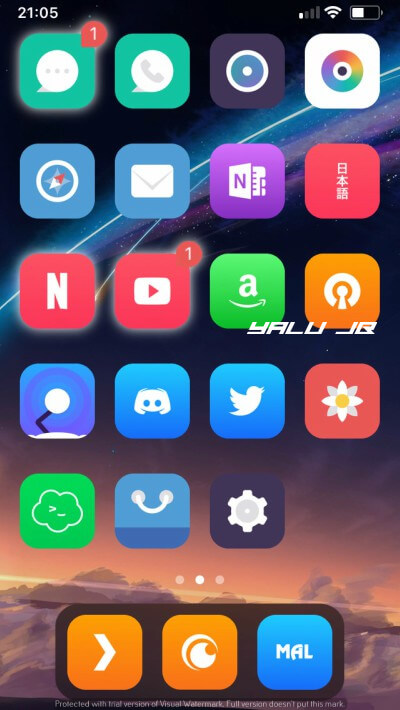
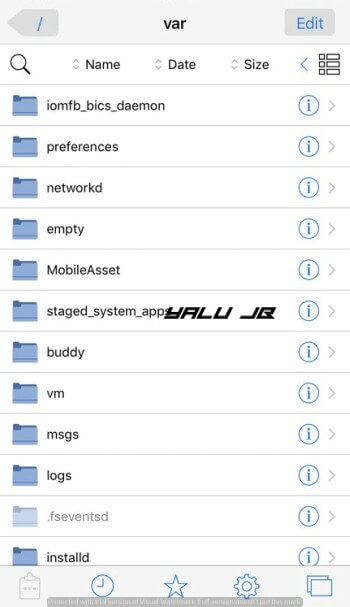
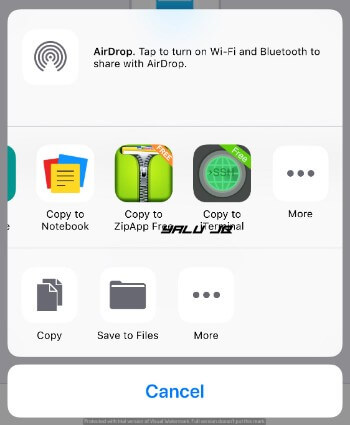



cozaar
This program crashes springboard constantly. Pass on this junk program.
Theme ” Ace El Cap ” iOS 11 pleasssseeeee !
I will add that asap.
Ok cooool !
Thank You ❤️
Welcome.
Thank you for the thème 💪🏻 !
Welcome, mate.
Hey. So ive been trying to figure out how to do this and i got to the step where you copy the extracted deb file and copy it…but i dont have a bootstrap folder. I entered the director and nothing showed up so i decided to look around and i found this directory /Library/Themes/ and in there was the default anemone themes. So i proceded to copy the folder into that directory and chaneg the ending to .theme and i went onto anemone and it was there but it didnt work. Can i ask why? If you could help that would be awesome
Which version of Electra are you using? If you are on RC, just install themes from repos directly.
ok so im new to all this jailbreaking so please can you tell me where to find the bootstrap folder and what is a ssh and do i need my phone pluged in
Welcome to the jailbreak community, Tina. You can find the bootstrap folder in Filza file manager which you can download here.
I don’t suppose you could be a bit clearer because I don’t see no file with the bootstrap still on the filza app please can you explain it more clearly
i still do not get the file please give me a detailed explanation on how to get filza bootstrap folder or Iphone SE
You no longer need to install themes this way. Just install them directly from Cydia.
Install
my bootstrap folder is empty!!!!! no library folder no nothing!! can you help plz?
Jailbreak your device with another version of Electra again.
I do not see the topics in anemone that I can do?
Did you upgrade the beta of Electra?
I’m in 11 beta3. I only charge the issues and they do not appear in the application
Alright. I will upload a fix soon.
could you upload doozy please? thanks!
Doozy is a paid theme so I can’t distribute it.
ahh true, i didn’t know that. thanks for the info!
I loaded up anemone with a theme in the right directory, but it shows up as miscellaneous? I clicked it and hit preview, then apply and no new changes?
Some themes aren’t yet updated properly for iOS 11 so they will show under miscellaneous. Which beta are you running?
Please fix no dock
Yes, I will.
I have a new theme:
https://www.dropbox .com/s/320wxwer92hleae/upend%20by%20dcpolestar.theme.zip?dl=0
Called upend by dcpolestar
Thanks a lot, dcpolestar. I will add that link asap.
Can you please update the name to “upend light by dcpolestar”. Thanks! Also, keep your eyes peeled for “upend dark by dcpolestar”.
Yeah, sure.
Please Fix Link for Flat6. Also link for minimal ios11 bring to jelly 3 download
Hey minimal ios 11 link isn’t working
Can you please make it work?
Fix the Minimal IOS 11 download link. It’s replaced with the Jelly theme
Thanks. I have updated the link.
Can you add jelly 3 theme please?
Yeah, sure.
The minimal iOS 11 theme links to the Jelly3 instead :((
Updated.
It shows an error 404 for Minimal? Maybe I’m doing something wrong?
Fixed.
Hey man, can you fix the No Dock link? I want transparent dock for my phone, thanks in advance
Yeah, sure. I will fix it right now.
You promised to take my theme of your site. I didn’t agree pisting links to it.
You still an active link on it.
Just take it all off
I have done that.
Now you did
AsteriOS error 404…
cause the dumbass guy who made it pulled it
I’ve done everything and it crashed, now whenever I try to add a theme, it doesn’t load in anemone/ show up as a option.
Are you using the latest beta?
do you have Ace N theme usable on iPhone X that can share with us please?
the no dock and Dock Reflections link are broken it just takes be to my google drive and says i dont have permission to access this folder
plz fix i really want that theme
Login in to your google account and then open it.
can you upload ace sierra x theme please? idk if its compatible tho
Yes, I can.
hey can u help me ?? my themes don’t show in anemone on electra beta 9. i made sure they are in the theme folder with the 0777 permission
Which folder are you moving these files to?
i’m using filzaescaped to move the files to //bootstrap/library/themes
Soft for iOS 9 does not work. I apply and nothing changes..
Deleting my request is not nice!
Again, I state that you posted a direct link to my BuufJuiced theme.
I worked for months on that and you haven’t asked fort permission.
It is really rude to do this….
Please take away my theme from here….
Yeah, sure. No problem. I have removed the link.
I can confirm that 0xygen is not working, for me at least.
I really feel disgusted that you post my work as a download deb.
You haven’t asked for permission or given credits and want you to take it form your site…
I put months of work in this theme and gave to all for free.
But not like this….
Hello, Buff. I didn’t delete your request, it was stuck in the moderation queue. Yes, I have removed the link.
Bro, the NO DOCK doesn’t seem to work. Tried everything but it did not remove the dock. Can you kindly fix it? Thanks for your efforts. You are highly appreciated bro.
I can talk to the developer and ensure that he fixes it.
Bro, the NO DOCK doesn’t seem to work. Tried everything but it did not remove the dock. Can you kindly fix it? Thanks for your efforts. You are highly appreciated bro.
Awesome. Thanks Yalu. Keep it up
how to install better iphone x ?
Thank you for Hiro ios9 theme.
Thanks a lot Yalu. This is the first time I’ve ever jailbroke my iphone and I must say I’m enjoying a lot even though it’s not fully available yet but thanks to you I can easily install themes without any problem. With such a good tutorial provided by you, nothing can go wrong. I’m also careful with enabling a theme to its full potential like status bar, UI Sounds, CC etc. as I’d already made my iphone go into a continuous respring loop so now I just enable icons and dock but avoid these options or not copying them into library in the first place. Thanks a ton!!
Welcome, mate. Glad you are enjoying your jailbreak!
hey can you fix the XDOCK file because it .rar and I can’t extract it.
please….
You can do that using 7Zip.
thanks for your time!
Welcome.
The minimal theme doesn’t have a .theme folder, rather it is a folder with 3 .dev folders. How would I install this theme then?
Gentleman theme cause springboard issues. All I did was check preview of theme on Anemone and boom, reboot. Anyone experiencing the same issues?
Same in my iPhone😢
The themes aren’t very stable. I tried out around a number of themes and only a few worked fine (Insight, Muffin, and Sushi). The more complex themes crash my springboard and then Anemone will also crash until I somehow fix it by getting rid of the theme. What should I do?
I uploaded a lot of these themes on users’ requests so didn’t have the time to test them all. Yes, a few features aren’t working properly yet.
Yeah, I understand that it is still under development. I guess I’ll have to be patient but thanks for your hard work regardless.
where to put the poles folder of glyphs??
Thanks in advance!
In the root Library folder.
Link for Moveable9 please
It’s not working.
Can you add please HIRO ios9 theme
hello brother the link of the “Gentleman” theme does not work could you send me the theme please I would appreciate it
It does, is it redirecting you to Mega?
Please add the full 0xygen theme. It’s really cool!
Muze theme doesn’t work
can you fix the gentleman theme,i cant download it, hanks
Fixed.
Thanks for the tutorial and the themes! Do you happen to have Waffle to share as well?
Yes, why not.
Please can you help me how to add iphone x dock
Do you have ace 2 theme?
Yes.
Amury takes me to that mega File and idk what to do from there to get the files to ZipApp…?
Download and open it with ZipApp. You can also use a PC if you have one.
Can you add the Biscuit Theme please? Thanks
Yeah, sure.
umm no biscuit cuz
Check now.
Would Soft work? the ios 9 one?
No.
File escaped is not working anymore it’s crashing now.
I am preparing a fix.
Hi. How to install Amury Theme, i extracted it with 7zip no promeblem, but there aren’t regular theme files. what to do with them? do i need to copy them regular and then try to apply on anemone? Thanks in advance. Cheers
There are theme folders and you need to copy them.
I’ll install the milkshake theme via SSH transfer the files and everything, but when I go to anemone on my iPhone 7 plus ios 11.1.2 and enable then apply the theme, my phone will respring then when I unlock it, it’ll go straight into safe mode, and I won’t be able to open any apps including fliza so I cant remove the files from my phone unless I use the SSH, also when I use filza to move the milkshake files to my system themes folder ill get an error and it won’t work, please help!!
Are you applying Status bar theme as well?
So is there a possibility of adding a dark mode theme?
Yes, use NightMode9 tweak.
Is there a chance you could add the Noctis theme?
It’s a tweak, not a theme.
is it possible to do a UI sounds,lock sounds?that will be great…
Yes, it is.
How to do that,thnks in advance
Not right now, of course.
In this sbinject folder, there doesnt seem to be any anemone files in there, not letting me install themes onto my phone. How can I get those files back?
Did you run the jailbreak app?
Yes I did. Its not letting me turn on themes.
I’m trying to uninstall anenome from my iPhone but cant. When I try to open the application it just crashes.
Follow this – https://yalujailbreak.net/remove-electra/
You need to re do the jailbreak with Electra each time you reboot or respring your iOS device to get anemone up and running
Can you fix iphonexdock please i cant extract it thank you so much
Yeah, sure.
Any way you could get us a link for the Gunnii-8 theme?
Yeah, sure.
where can i see the /bootstrap/library/themes folder? I can’t seem to find it
Run the jailbreak app again.
idk why u say ‘advanced users only’, the filza method is easy for me and i never installed any jailbreak tweaks or themes before
**** i meant to post this on the post about installing tweaks with electra/anemone; sorry
Mint 2 file is bad. Sends you into a respiring loop.
muffin files look a bit odd, there is no .theme. how to do it?
They are in data.tar.
I’m trying to download the themes and unarchive them but when I do they keep coming out as idvd themes. what should I do????
Which method are you using?
the Amury theme just brings me straight to an error when I click the link
I will update it.
Can you add Mint 2 theme?
Yeah, sure.
can we get a new link for mint 2 possibly?
I am updating it, wait.
Mint 2 is a bad theme file. I compatibles most likely. Downloaded fine but when applied It sends user into a respring loop.
Hello Dev,
THank you very much for keeping this heart beating…I really appreciate your hard work…… yalujailbreak.net is the best site for jailbreak updates and news.
Cheers!
Rooter boy
Thanks a lot, Rooster.
can you please make a video? it will be more easy.
my themes don’t show up and I used no computer method
Try again with the new tutorial.
What new tutorial?
Sorry, I mean the updated tutorial with the file location/directory.
nice job yalu i follow the steps and working first time the winSCP not connecting to iphone the problem it’s not SSH installed i try again use electra app jailbreak again and restart my phone and after that working and i enjoy the new theme know thanks u can see screen shot my iphone home in link below
https://www .photobox .co.uk/my/photo/full?photo_id=500493659377
That’s great, mate.
Where do I find the – /bootstrap/Library thing, it’s not there for me.
Re-run the jailbreak app.
It says “-s: command not found” waht should I do?
You are not transferring the iOS toolchain properly I guess.
Would be great if you could link some.more themes.
Veexillum only leads to a 403 page btw.. What’s the magic behind downloading this?
I sure will. Just wait.
How to get terminal? lol
You can use iTerminal from the App Store.
Can you give us more themes links
Yeah, sure.