Anemone allows users to install themes on iOS 11 but it also contains all the necessary files to run fonts. Here’s how you can download and install fonts on iOS 11-11.1.2 with Electra jailbreak.
Table of Contents
Is font installation possible with Anemone?
The Anemone version that comes bundled with Electra toolkit has the anemonefonts.dylib file. This file allows you to apply and run fonts on iOS 11.
Coolstar removed this dylib file in beta 9 because it was purportedly interfering with some other process.
Therefore, applying fonts will work only if you are using a previous beta like beta 8 or 7.
There are no substantial changes for the end user since beta 7 so you can use either of these versions.
If you aren’t using any of these versions, delete the current version from your device and sideload the older version.
I recommend using beta 8-2 as it’s the latest version that’s older than beta 9. You can download beta 8-2 here.
Once that’s over with, just grab the right ZIP archive using the links below. As of now, I was only able to upload 7 fonts to my Mega.nz cloud storage.
- Warning – Fonts will not work properly if you are using Electra beta 9 or above. You must manually place the missing files (download here) to this location on your device – /bootstrap/Library/SBInject/.
Download Anemone fonts
- Alegreya Sans.zip
- Alright Sans.zip
- Arabic.zip
- Brokman.zip
- Gineso.zip
- Metro Nova Pro.zip
- URW Geometric.zip
Requirements
- iPhone, iPad, or iPod touch
- iOS 11-11.1.2 firmware
- Electra developer toolkit
- Anemone
How to apply Anemone fonts on iOS 11 with Electra jailbreak
With computer
Step 1 Install WinSCP SSH client on your PC and run it. The process of installing themes is exactly the same as installing fonts.
Step 2 Establish an SFTP session with your Apple device using the following details –
- File Protocol – SFTP
- Host name – Your Wifi address (the IP address is present in Settings)
- Port number – 2222
- User name – root
- Password – alpine
Step 3 Click on Login to start transferring files and other data.
Step 4 Download the requisite ZIP archive using the links above. Ensure you have Mega’s mobile app installed prior to downloading.
Step 5 Extract the .theme folder present in this archive to any drive on your computer. You can use 7Zip or the inbuilt archive utility of Windows.
Step 6 Navigate to this location on WinSCP – /bootstrap/Library/Themes and drag the above .theme folder to this location.
Step 7 Once the requisite folder is present in this location, you can apply it via Anemone.
Without computer
- Download the font of your choice and extract it via ZipApp App Store application.
- Install FilzaEscaped utility and navigate to this location – /var/mobile/Containers/Data/Application.
- Search for ZipApp’s folder by opening each and every folder present in that directory.
- Once you find the .theme folder, copy it and move it to /bootstrap/Library/Themes.
- Apply the font via Anemone.
If you have any font requests, please post them below. I will find and upload more fonts as soon as possible.
For more jailbreak guides and tips, give us a thumbs up on Twitter and Facebook.
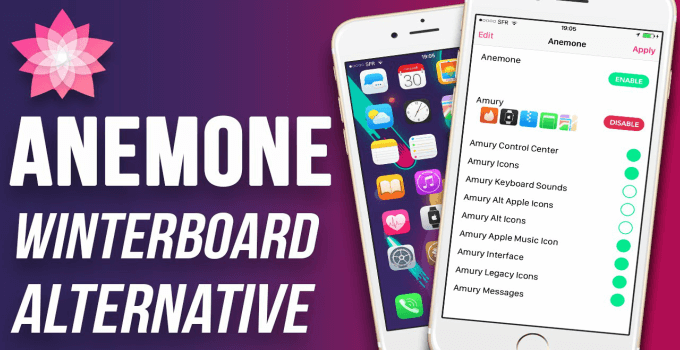
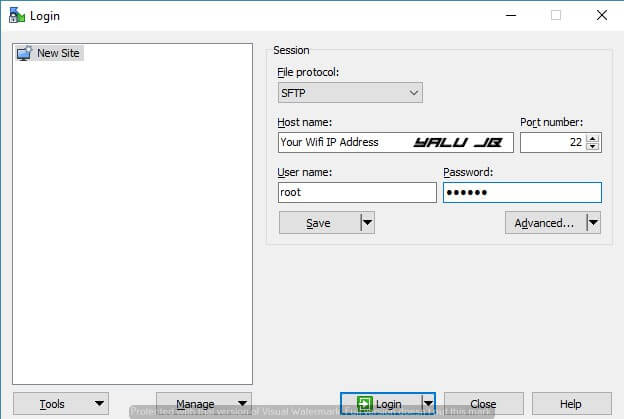
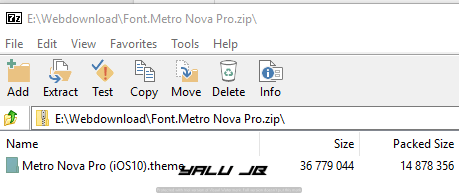
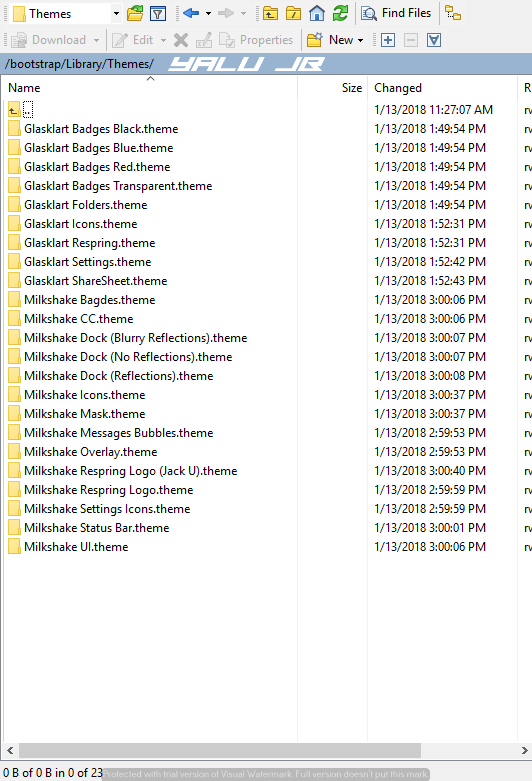


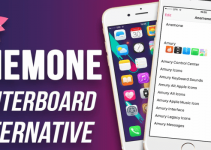
Noteworthy
Voltaire Font where would I get it?
pls upload comforta and futura thanks