Another day, another tweak. Nougat brings Android’s Quick Settings feature to iOS. Here’s how you can install and use it on your iPhone.
Table of Contents
How Nougat works
Android comes with the Quick Settings panel, a slick-looking Control Center alternative that gives you instant access to WiFi, cellular data and other settings.
Quick Settings is a highly requested feature in the jailbreak community and that precisely is where this new tweak comes in.
Nougat Cydia tweak turns the stock iOS notification center into Android’s Quick Settings panel. It is developed by veteran tweak developer Alfonso aka ShadeZepheri.
Here’s how this tweak looks like in action.
Nougat greets you with the following modules whenever you access the Notification Center –
- Wi-Fi
- Mobile data
- Bluetooth
- Do not disturb
- Flashlight
- Rotation Lock
- Battery Saver
- Location
- Airplane Mode
- Brightness slider
The Notification Center isn’t the only user interface element that modifies, it also brings an Android look and feel to your status bar. The status bar elements include the carrier text, Android battery icon along with the percentage, and time.
The bottom bar displays the date and lets you access the iCloud settings, Nougat’s Settings, and the Settings app.
Requirements
- iPhone X or below
- iOS 9.0-11.3.1 firmware
- Cydia
How to turn iOS Notification Center into Android Quick Settings bar
Installation
Step 1 Launch Cydia and add open the Sources tab.
Step 2 Tap Edit > Add and input the URL of Shade Zepheri’s repository – https://shade-zepheri.github.io
Step 3 Go to the Search tab and enter “Nougat”.
Step 4 Install the package from the official repository and tap Confirm. Once the installation gets over, restart the Springboard to apply the tweak.
Activation and Usage
Step 5 Open the Settings app, scroll down and open Nougat’s preferences section.
Step 6 Toggle on the Enabled option to enable Android’s quick settings panel. As soon as you toggle the enable option on, Nougat will replace the stock Notification Center.
Step 7 Invoke the Quick Settings bar using the pull-down gesture.
Step 8 Enable or disable any of the modules or toggles by tapping on it.
Step 9 The native pull-down only opens the minimalistic view. To access the full view, tap the arrow button present in the bottom-right corner. The full view lets you tinker with the brightness slider which is otherwise inaccessible.
Remember, you will not be able to invoke the stock Notification Center from the home screen prior to installing Nougat. However, you can still access it from the lock screen.
Control Center remains accessible on the lock screen as well as the home screen, which slightly ruins the whole Android experience. The reason being that both the Quick Settings bar and Control Center contain the same options.
Nonetheless, it’s a great tweak that’s worth installing on your Apple device if you are tired of using the same Control Center over and again.
Customization (optional)
If for some reason you are not quite satisfied with the Google Nexus theme, you can customize it to your liking from its Settings area. This section will walk you through the steps required to customize Nougat.
Step 10 Go back to Nougat’s preferences section and tap Sort Order.
Step 11 Change the orientation and placement of the buttons by long-pressing the icon on the right.
Step 12 To change the Quick Settings panel theme, go back and select any of the following options –
- Nexus (dark grey)
- Pixel (black)
- Oreo (white)
I recommend enabling the black Google Pixel theme as it blends really well with the overall aesthetic of iOS. It looks even better if you have a predominantly dark setup.
Step 13 Respring your device after applying the necessary settings.
Disabling Control Center (optional)
Disabling Control Center will take your Android experience to the next level and will ensure that the Quick Settings feels more native. Here’s how you can disable Control Center using a Flex patch.
Step 14 Launch Flex 3. If you don’t have Flex on your device, you can download it from this link.
Step 15 Search for “No Control Center” and install that patch.
Step 16 Respring your device to permanently hide the Control Center. If you want to get the stock Control Center back, simply delete this patch from Flex 3.
Known issues and bugs
Nougat not only feels great but looks great, too. Despite all its advantages, however, it has its fair share of shortcomings, for instance –
- iPhone X gestures are a bit wonky in the current version. If you have an iPhone X, you won’t be able to invoke the Control Center using the pull-down gesture unless you do it really slowly.
- Notification Center is still accessible using the pull-down from the top-left corner of the status bar.
- Bluetooth module doesn’t work if you use RealCC Cydia tweak.
- Modifying the sort order can cause the Settings app to crash.
- Modules/toggles are non-removable.
- iPad is incompatible as of right now. The developer may add support for tablets in the future.
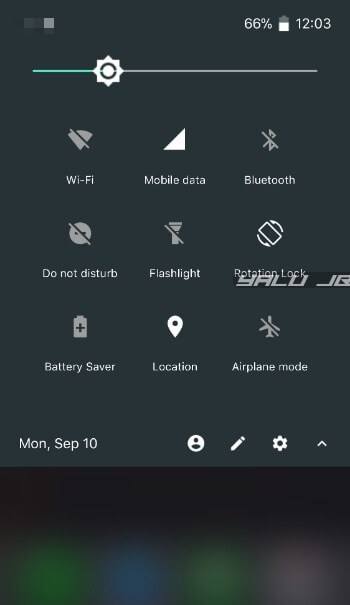
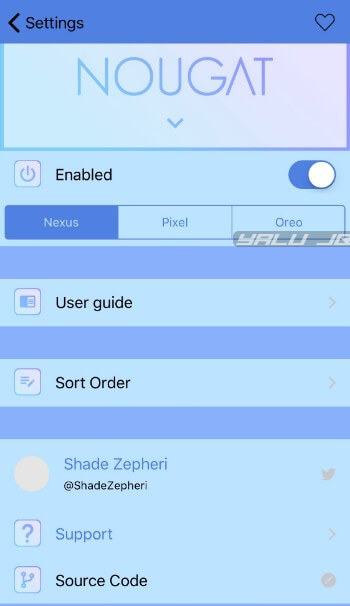
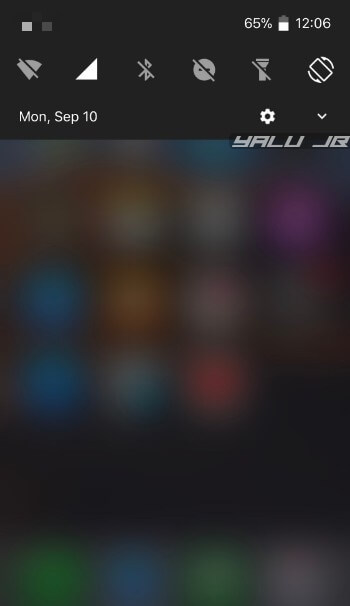
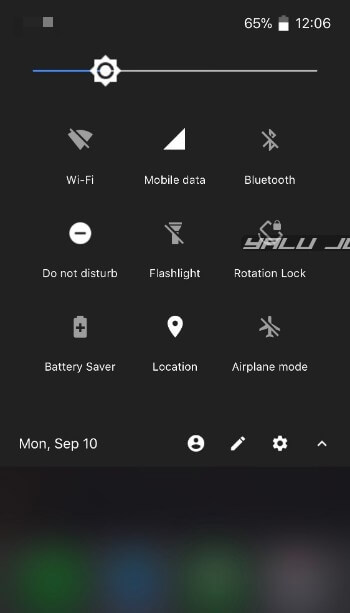
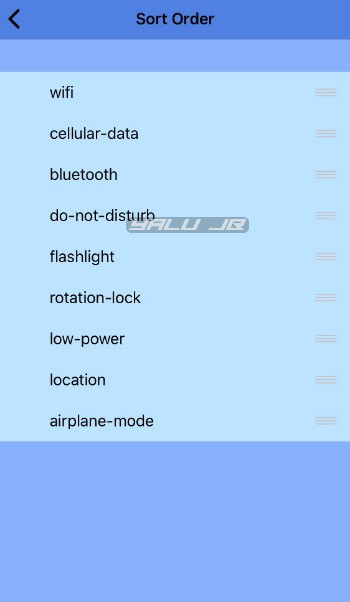
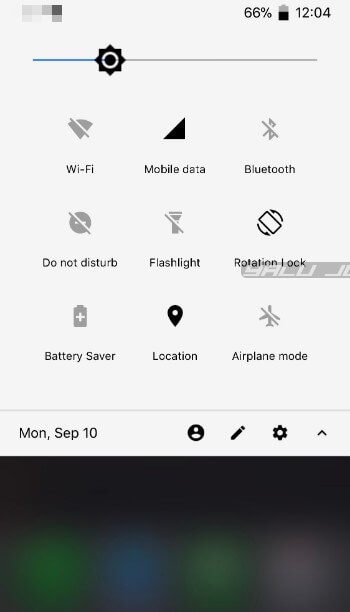
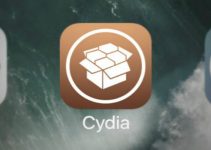

![iOS 12 Cydia tweak compatibility list for rootlessJB [DOWNLOAD] iOS 12 Cydia tweak compatibility list for rootlessJB [DOWNLOAD]](https://cdn.yalujailbreak.net/wp-content/uploads/2019/02/ios-12-tweaks-211x150.jpg)