Android P, the latest Android upgrade, brings a lot of innovative new features, one of them being the Shush mode. Here’s how you can get this amazing feature on your iPhone, iPad, and iPod touch.
Table of Contents
What’s Shush mode in Android P?
Shush mode automatically locks your smartphone and enables the Do not disturb (DND) mode whenever you put it face down.
This feature was first introduced in Android P, the ninth major version of Google’s mobile operating system.
Just because this feature ships with Android P doesn’t mean it’s brand spanking new. It has actually been around since the Android Donut days.
Plenty of unofficial ROMs and an Xposed module brought this mode to Android devices.
iOS, on the other hand, wasn’t too far behind either. The jailbreak community was enjoying this feature since iOS 6.
How can you get shush mode on iOS?
While this functionality is not available on Apple devices out-of-the-box, jailbreak tweaks will quickly bring your device up to speed.
You can emulate Shush mode on iOS with LockDown Cydia tweak on iOS 9, 10, and 11 versions.
Another tweak that brings this feature to iPhone is MyVibe. However, it is a bit too old for most users because it only supports iOS 6, 7, and 8.
Since iPhone already comes with proximity sensors, you will face no problem with any kind of port.
Requirements
- iPhone, iPad, or iPod touch
- iOS 6-11
- Cydia
Installing LockDown tweak on iPhone, iPad, and iPod
Step 1 Open Cydia.
Step 2 Go to the Sources tab and tap Edit > Add.
Step 3 Add this repository – http://tateu.net/repo/
Step 4 Wait for Cydia to update your sources. Once your sources are ready, go back to Cydia and search for “LockDown”.
Step 5 Tap Modify > Install to install this package. Restart Springboard once the installation process is over.
Step 6 You will now want to set this tweak up to properly emulate Shush mode. Go to Settings > LockDown and select the following options.
- Enable Lock (on) – Enables the lock.
- with Proximity Sensor (on) – Checks whether the in-built proximity sensor is covered before your device gets locked.
- Enable Screen On Flip (on) – Automatically turns on your screen when you flip your device again.
- Lock Delay (Seconds) – Sets a delay for the flip duration after which the device locks. Ideally, this should be set to 0.0 seconds as Android P locks your device instantaneously.
- You can apply similar settings to the “Pocket” section.
- You can also enable and disable “Flip” or “Pocket” mode with the FlipSwitch tweak at the tap of a button.
That’s all there’s to it! Your iPhone will now automatically lock whenever you flip it or put it in your pocket.
For more jailbreak tips and tricks, give us a like on Twitter and Facebook.

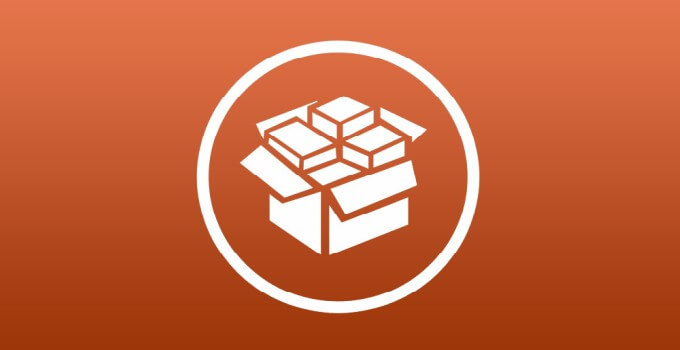
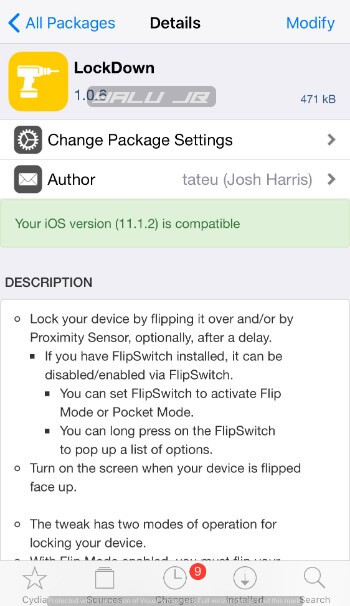
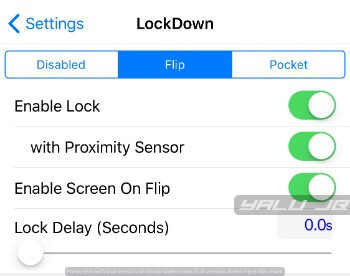
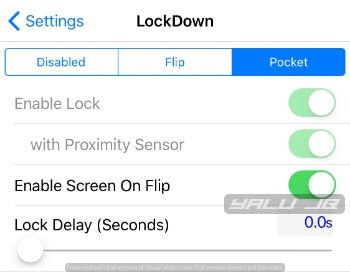

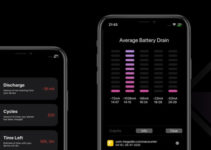

Hi, followed all instructions above and successfully downloaded the tweak but while opening the settings it shows ; There was an error loading the preference bundle for LockDown. Please help….
Try Hush tweak.